StackSets concepts
The following terminology and concepts are central to your understanding and use of StackSets.
Topics
Administrator and target accounts
An administrator account is the AWS account in which you create StackSets. For StackSets with service-managed permissions, the administrator account is either the organization's management account or a delegated administrator account. You can manage a StackSet by signing in to the AWS administrator account that created the StackSet.
A target account is the account into which you create, update, or delete one or more stacks in your StackSet. Before you can use a StackSet to create stacks in a target account, set up a trust relationship between the administrator and target accounts.
CloudFormation StackSets
A StackSet serves as a container for multiple stacks that are deployed across specified AWS accounts and Regions. Each stack is based on the same CloudFormation template, but you can customize individual stacks using parameters.
After you've defined a StackSet, you can create, update, or delete stacks in the target accounts and AWS Regions you specify. When you create, update, or delete stacks, you can also specify operation preferences. For example, include the order of Regions you want to perform the operation, the failure tolerance threshold before stack operations stop, and the number of accounts performing stack operations concurrently.
A StackSet is a regional resource. If you create a StackSet in one AWS Region, you can only see or change it when viewing that Region.
Permission models for StackSets
You can create StackSets using either self-managed permissions or service-managed permissions.
With self-managed permissions, you create the IAM roles required by StackSets to deploy across accounts and Regions. These roles are necessary to establish a trusted relationship between the account you're administering the StackSet from and the account you're deploying stack instances to. Using this permissions model, StackSets can deploy to any AWS account in which you have permissions to create an IAM role.
With service-managed permissions, you can deploy stack instances to accounts managed by AWS Organizations. Using this permissions model, you don't have to create the necessary IAM roles; StackSets creates the IAM roles on your behalf. With this model, you can also turn on automatic deployments to accounts that you add to your organization in the future.
AWS Organizations integrates with CloudFormation and helps you centrally manage and govern your environment as you scale and grow your AWS resources.
-
Management account – the account that you use to create the organization. For more information, see Terminology and concepts for AWS Organizations.
-
Delegated administrator – a compatible AWS service can register an AWS member account in the organization as an administrator for the organization's accounts in that service. For more information, see AWS services that you can use with AWS Organizations.
For more information about creating and managing StackSets with service-managed permissions, see the following topics:
Stack instances
A stack instance is a reference to a stack in a target account within a Region. A stack instance can exist without a stack. For example, if the stack couldn't be created for some reason, the stack instance shows the reason for stack creation failure. A stack instance associates with only one StackSet.
The following figure shows the logical relationships between StackSets, stack operations, and stacks. When you update a StackSet, all associated stack instances update throughout all accounts and Regions.
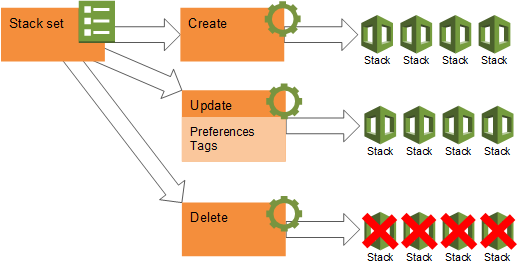
StackSet operations
You can perform the following operations on StackSets.
- Create StackSet
-
Creating a new StackSet includes specifying a CloudFormation template that you want to use to create stacks, specifying the target accounts in which you want to create stacks, and identifying the AWS Regions in which you want to deploy stacks in your target accounts. A StackSet ensures consistent deployment of the same stack resources, with the same settings, to all specified target accounts within the Regions you choose.
- Update StackSet
-
When you update a StackSet, you push changes out to stacks in your StackSet. You can update a StackSet in one of the following ways. Your template updates always affect all stacks; you can't selectively update the template for some stacks in the StackSet, but not others.
-
Change existing settings in the template or add new resources, such as updating parameter settings for a specific service, or adding new Amazon EC2 instances.
-
Replace the template with a different template.
-
Add stacks in existing or additional target accounts, across existing or additional Regions.
-
- Delete stacks
-
When you delete stacks, you are removing a stack and all its associated resources from the target accounts you specify, within the Regions you specify. You can delete stacks in the following ways.
-
Delete stacks from some target accounts, while leaving other stacks in other target accounts running.
-
Delete stacks from some Regions, while leaving stacks in other Regions running.
-
Delete stacks from your StackSet, but save them so they continue to run independently of your StackSet by choosing the Retain Stacks option. You can then manage retained stacks outside of your StackSet in CloudFormation.
-
Delete all stacks in your StackSet, in preparation for deleting your entire StackSet.
-
- Delete StackSet
-
You can delete your StackSet only when there are no stack instances in it.
StackSet operation options
The options described in this section help to control the time and number of failures allowed to perform successful StackSet operations, and prevent you from losing stack resources.
- Maximum concurrent accounts
-
This setting, available in create, update, and delete workflows, lets you specify the maximum number or percentage of target accounts in which an operation performs at one time. A lower number or percentage means that an operation performs in fewer target accounts at one time. Operations perform in one Region at a time, in the order specified in the Deployment order box. For example, if you are deploying stacks to 10 target accounts within two Regions, setting Maximum concurrent accounts to 50 and By percentage deploys stacks to five accounts in the first Region, then the second five accounts within the first Region, before moving on to the next Region and beginning deployment to the first five target accounts.
When you choose By percentage, if the specified percentage doesn't represent a whole number of your specified accounts, CloudFormation rounds down. For example, if you are deploying stacks to 10 target accounts, and you set Maximum concurrent accounts to 25 and By percentage, CloudFormation rounds down from deploying 2.5 stacks concurrently (which would not be possible) to deploying two stacks concurrently.
Note that this setting lets you specify the maximum for operations. For large deployments, under certain circumstances the actual number of accounts acted upon concurrently may be lower due to service throttling.
Maximum concurrent accounts can depend on the value of Failure tolerance depending on your Concurrency Mode. If your Concurrency Mode is set to Strict Failure Tolerance then Maximum concurrent accounts can be at most one more than the Failure tolerance setting.
- Concurrency mode
-
This setting, available in create, update, and delete workflows, lets you choose how the concurrency level behaves during StackSet operations. For more information, see Choose the Concurrency Mode for CloudFormation StackSets.
- Failure tolerance
-
This setting, available in create, update, and delete workflows, lets you specify the maximum number or percentage of stack operation failures that can occur, per Region, beyond which CloudFormation stops an operation automatically. A lower number or percentage means that the operation performs on fewer stacks, but you are able to start troubleshooting failed operations faster. For example, if you are updating 10 stacks in 10 target accounts within three Regions, setting Failure tolerance to 20 and By percentage means that a maximum of two stack updates in a Region can fail for the operation to continue. If a third stack in the same Region fails, CloudFormation stops the operation. If a stack can't update in the first Region, the update operation continues in that Region, and then moves on to the next Region. If two stacks can't update in the second Region, the failure tolerance reaches 20%; if a third stack in the Region fails, CloudFormation stops the update operation, and doesn't go on to subsequent Regions.
When you choose By percentage, if the specified percentage doesn't represent a whole number of your stacks within each Region, CloudFormation rounds down. For example, if you are deploying stacks to 10 target accounts in three Regions, and you set Failure tolerance to 25 and By percentage, CloudFormation rounds down from a failure tolerance of 2.5 stacks (which would not be possible) to a failure tolerance of two stacks per Region.
- Retain stacks
-
This setting, available in delete stack workflows, lets you keep stacks and their resources running even after removing stacks from a StackSet. When you retain stacks, CloudFormation leaves stacks in individual accounts and Regions intact. Stacks disassociate from the StackSet, but saves the stack and its resources. After a delete stacks operation is complete, you manage retained stacks in CloudFormation, in the target account (not the administrator account) that created the stacks.
- Region concurrency
-
This setting, available in create, update, and delete workflows, lets you choose how StackSets deploy into Regions.
Sequential – Deploy StackSets operation into one Region at a time as specified by Region Deployment order box as long as a Region's deployment failures don't exceed a specified failure tolerance. Sequential deployment is the default selection.
Parallel – Deploy StackSets operations into all specified Regions simultaneously as long as a Region's deployment failures don't exceed a specified failure tolerance.
Tags
You can add tags during StackSet creation and update operations by specifying key and value pairs. Tags are useful for sorting and filtering StackSet resources for billing and cost allocation. For more information about how to use tags in AWS, see Organizing and tracking costs using AWS cost allocation tags in the AWS Billing and Cost Management User Guide. After you specify the key-value pair, choose + to save the tag. You can delete tags that you are no longer using by choosing the red X to the right of a tag.
Tags that you apply to StackSets apply to all stacks, and to the resources that your stacks create. You can also add tags at the stack-only level in CloudFormation, but those tags might not show up in StackSets.
Although StackSets doesn't add any system-defined tags, you shouldn't start the key
names of any tags with the string aws:.
StackSets status codes
CloudFormation StackSets generates status codes for StackSet operations.
The following table describes status codes for StackSet operations.
RUNNING-
The operation is currently in progress.
SUCCEEDED-
The operation finished without exceeding the failure tolerance for the operation.
FAILED-
The number of stacks on which the operation couldn't complete exceeded the user-defined failure tolerance. The failure tolerance value you've set for an operation applies for each Region during stack creation and update operations. If the number of failed stacks within a Region exceeds the failure tolerance, the status of the operation in the Region changes to
FAILED. The status of the operation as a whole is also set toFAILED, and CloudFormation cancels the operation in any remaining Regions. QUEUED-
[
Service-managed permissions] For automatic deployments that require a sequence of operations, the operation enters into a queue to perform. For example:-
Moving an account from one organizational unit (OU),
OU1, to another,OU2, triggers an automatic deployment. StackSets runs a delete operation to remove the stack instance from the targetOU1account in the target Region and queues a create operation to add a stack instance to the targetOU2account in the target Region. -
Adding an account
AccountAto an OU triggers an automatic deployment. StackSets runs a create operation to add a stack instance toAccountAin the target Region. If you add another accountAccountBto the OU while this create operation is running, StackSets queues a second create operation. When the first create operation is complete, StackSets runs the second create operation to add a stack instance toAccountBin the target Region.
-
STOPPING-
The operation is in the process of stopping, at the user's request.
STOPPED-
The operation has stopped, at the user's request.
Stack instance status codes
CloudFormation StackSets generates status codes for stack instances.
The following table describes status codes for stack instances within StackSets.
CURRENT-
The stack is up to date with the StackSet.
OUTDATED-
The stack isn't up to date with the StackSet for one of the following reasons.
-
A CreateStackSet or UpdateStackSet operation on the associated stack failed.
-
The stack was part of a CreateStackSet or UpdateStackSet operation that failed, or stopped before creating or updating the stack.
-
INOPERABLE-
A DeleteStackInstances operation has failed and left the stack in an unstable state. Stacks in this state are excluded from further UpdateStackSet operations. You might need to perform a DeleteStackInstances operation, with
RetainStacksset totrue, to delete the stack instance, and then delete the stack manually. CANCELLED-
The operation in the specified account and Region has been canceled. This happens because a user has stopped the StackSet operation, or because the StackSet operations exceed the failure tolerance.
FAILED-
The operation in the specified account and Region failed. If the StackSet operation fails in enough accounts within a Region, the failure tolerance for the StackSet operation as a whole might be exceeded.
FAILED_IMPORT-
The import of the stack instance in the specified account and Region failed and left the stack in an unstable state. Once the issues causing the failure are fixed, the import operation can be retried. If enough StackSet operations fail in enough accounts within a Region, the failure tolerance for the StackSet operation as a whole might be exceeded.
PENDING-
The operation in the specified account and Region has yet to start.
RUNNING-
The operation in the specified account and Region is currently in progress.
SKIPPED_SUSPENDED_ACCOUNT-
The operation in the specified account and Region has been skipped because the account was suspended at the time of the operation.
SUCCEEDED-
The operation in the specified account and Region completed successfully.