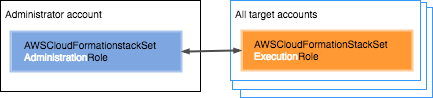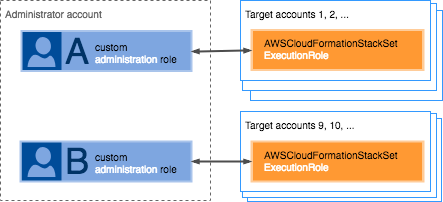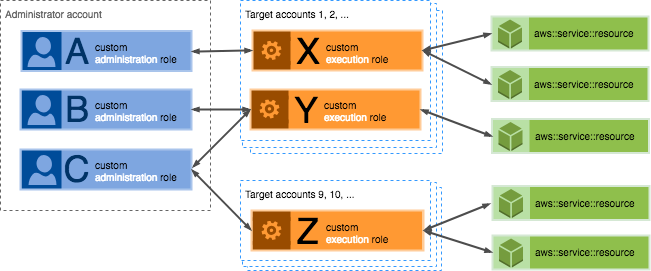Grant self-managed permissions
This topic provides instructions on how to create the IAM service roles required by
StackSets to deploy across accounts and AWS Regions with
self-managed permissions. These roles are necessary to
establish a trusted relationship between the account you're administering the StackSet from
and the account you're deploying stack instances to. Using this permissions model,
StackSets can deploy to any AWS account in which you have permissions to create an
IAM role.
To use service-managed permissions, see Activate trusted
access instead.
Self-managed permissions
overview
Before you create a StackSet with self-managed permissions, you must have created
IAM service roles in each account.
The basic steps are:
-
Determine which AWS account is the administrator
account.
StackSets are created in this administrator account. A
target account is the account in which you create
individual stacks that belong to a StackSet.
-
Determine how you want to structure permissions for the StackSet.
The simplest (and most permissive) permissions configuration is where you
give all users and groups in the administrator account
the ability to create and update all the StackSets
managed through that account. If you need finer-grained control, you can set
up permissions to specify:
-
Which users and groups can perform StackSet operations in which target
accounts.
-
Which resources users and groups can include in their
StackSets.
-
Which StackSet operations specific users and groups can
perform.
-
Create the necessary IAM service roles in your administrator and target
accounts to define the permissions you want.
Specifically, the two required roles are:
-
AWSCloudFormationStackSetAdministrationRole
– This role is deployed to the administrator account.
-
AWSCloudFormationStackSetExecutionRole
– This role is deployed to all accounts where you create
stack instances.
Give all users of the administrator
account permissions to manage stacks in all target accounts
This section shows you how to set up permissions to allow all users and groups of
the administrator account to perform StackSet operations in all target accounts. It
guides you through creating the required IAM service roles in your administrator
and target accounts. Anyone in the administrator account can then create, update, or
delete any stacks across any of the target accounts.
By structuring permissions in this manner, users don't pass an administration role
when creating or updating a StackSet.
- Administrator account
-
In the administrator account, create an IAM role named
AWSCloudFormationStackSetAdministrationRole.
You can do this by creating a stack from the CloudFormation template
available from https://s3.amazonaws.com/cloudformation-stackset-sample-templates-us-east-1/AWSCloudFormationStackSetAdministrationRole.yml.
Example permissions policy
The administration role created by the preceding template includes
the following permissions policy.
-
{
"Version":"2012-10-17",
"Statement": [
{
"Action": [
"sts:AssumeRole"
],
"Resource": [
"arn:aws:iam::*:role/AWSCloudFormationStackSetExecutionRole"
],
"Effect": "Allow"
}
]
}
Example trust policy 1
The preceding template also includes the following trust policy
that grants the service permission to use the administration role
and the permissions attached to the role.
-
{
"Version":"2012-10-17",
"Statement": [
{
"Effect": "Allow",
"Principal": {
"Service": "cloudformation.amazonaws.com"
},
"Action": "sts:AssumeRole"
}
]
}
Example trust policy 2
To deploy stack instances into a target account that resides in a
Region that's disabled by default, you must also
include the regional service principal for that Region. Each
Region that's disabled by default will have its own
regional service principal.
The following example trust policy grants the service permission
to use the administration role in the Asia Pacific (Hong Kong) Region
(ap-east-1), a Region that's
disabled by default.
-
{
"Version":"2012-10-17",
"Statement": [
{
"Effect": "Allow",
"Principal": {
"Service": [
"cloudformation.amazonaws.com",
"cloudformation.ap-east-1.amazonaws.com"
]
},
"Action": "sts:AssumeRole"
}
]
}
For more information, see Prepare to perform StackSet operations in
AWS Regions that are disabled by default. For a list of Region
codes, see Regional
endpoints in the AWS General Reference
Guide.
- Target accounts
-
In each target account, create a service role named
AWSCloudFormationStackSetExecutionRole that
trusts the administrator account. The role must have this exact name.
You can do this by creating a stack from the CloudFormation template
available from https://s3.amazonaws.com/cloudformation-stackset-sample-templates-us-east-1/AWSCloudFormationStackSetExecutionRole.yml.
When you use this template, you are prompted to provide the account ID
of the administrator account with which your target account must have a
trust relationship.
Be aware that this template grants administrator access. After you
use the template to create a target account execution role, you must
scope the permissions in the policy statement to the types of
resources that you are creating by using StackSets.
The target account service role requires permissions to perform any
operations that are specified in your CloudFormation template. For example,
if your template is creating an S3 bucket, then you need permissions to
create new objects for S3. Your target account always needs full
CloudFormation permissions, which include permissions to create, update,
delete, and describe stacks.
Example permissions policy 1
The role created by this template enables the following policy on
a target account.
-
{
"Version":"2012-10-17",
"Statement": [
{
"Effect": "Allow",
"Action": "*",
"Resource": "*"
}
]
}
Example permissions policy 2
The following example shows a policy statement with the
minimum permissions for StackSets to work.
To create stacks in target accounts that use resources from services
other than CloudFormation, you must add those service actions and
resources to the
AWSCloudFormationStackSetExecutionRole
policy statement for each target account.
-
{
"Version":"2012-10-17",
"Statement": [
{
"Effect": "Allow",
"Action": [
"cloudformation:*"
],
"Resource": "*"
}
]
}
Example trust policy
The following trust relationship is created by the template. The
administrator account's ID is shown as
admin_account_id.
-
{
"Version":"2012-10-17",
"Statement": [
{
"Effect": "Allow",
"Principal": {
"AWS": "arn:aws:iam::111122223333:root"
},
"Action": "sts:AssumeRole"
}
]
}
You can configure the trust relationship of an existing target
account execution role to trust a specific role in the administrator
account. If you delete the role in the administrator account, and
create a new one to replace it, you must configure your target
account trust relationships with the new administrator account role,
represented by admin_account_id in the
preceding example.
Set up advanced permissions
options for StackSet operations
If you require finer-grained control over the StackSets that users and groups
are creating through a single administrator account, you can use IAM roles to
specify:
-
Which users and groups can perform StackSet operations in which target
accounts.
-
Which resources users and groups can include in their
StackSets.
-
Which StackSet operations specific users and groups can perform.
Control which users can perform
StackSet operations in specific target accounts
Use customized administration roles to control which users and groups can
perform StackSet operations in which target accounts. You might want to control
which users of the administrator account can perform StackSet operations in which
target accounts. To do this, you create a trust relationship between each target
account and a specific customized administration role, rather than creating the
AWSCloudFormationStackSetAdministrationRole service
role in the administrator account itself. You then activate specific users and
groups to use the customized administration role when performing StackSet operations
in a specific target account.
For example, you can create Role A and Role B within your administrator
account. You can give Role A permissions to access target account 1 through
account 8. You can give Role B permissions to access target account 9 through
account 16.
Setting up the necessary permissions involves defining a customized
administration role, creating a service role for the target account, and
granting users permission to pass the customized administration role when
performing StackSet operations.
In general, here's how it works once you have the necessary permissions in
place: When creating a StackSet, the user must specify a customized administration
role. The user must have permission to pass the role to CloudFormation. In addition,
the customized administration role must have a trust relationship with the
target accounts specified for the StackSet. CloudFormation creates the StackSet and
associates the customized administration role with it. When updating a StackSet, the
user must explicitly specify a customized administration role, even if it's the
same customized administration role used with this StackSet previously. CloudFormation
uses that role to update the stack, subject to the requirements above.
- Administrator account
-
Example permissions policy
For each StackSet, create a customized administration role with
permissions to assume the target account execution role.
The target account execution role name must be the same in
every target account. If the role name is
AWSCloudFormationStackSetExecutionRole,
StackSets uses it automatically when creating a StackSet. If you
specify a custom role name, users must provide the execution
role name when creating a StackSet.
Create an IAM
service role with a custom name and the following
permissions policy. In the examples below,
custom_execution_role refers to
the execution role in the target accounts.
-
{
"Version":"2012-10-17",
"Statement": [
{
"Action": [
"sts:AssumeRole"
],
"Resource": [
"arn:aws:iam::111122223333:role/custom_execution_role"
],
"Effect": "Allow"
}
]
}
To specify multiple accounts in a single statement, separate
them with commas.
"Resource": [
"arn:aws:iam::target_account_id_1:role/custom_execution_role",
"arn:aws:iam::target_account_id_2:role/custom_execution_role"
]
You can specify all target accounts by using a wildcard (*)
instead of an account ID.
"Resource": [
"arn:aws:iam::*:role/custom_execution_role"
]
Example trust policy 1
You must provide a trust policy for the service role to
defines which IAM principals can assume the role.
-
{
"Version":"2012-10-17",
"Statement": [
{
"Effect": "Allow",
"Principal": {
"Service": "cloudformation.amazonaws.com"
},
"Action": "sts:AssumeRole"
}
]
}
Example trust policy 2
To deploy stack instances into a target account that resides
in a Region that's disabled by default, you must
also include the regional service principal for that Region.
Each Region that's disabled by default will have its own
regional service principal.
The following example trust policy grants the service
permission to use the administration role in the Asia Pacific (Hong Kong) Region
(ap-east-1), a Region that's
disabled by default.
-
{
"Version":"2012-10-17",
"Statement": [
{
"Effect": "Allow",
"Principal": {
"Service": [
"cloudformation.amazonaws.com",
"cloudformation.ap-east-1.amazonaws.com"
]
},
"Action": "sts:AssumeRole"
}
]
}
For more information, see Prepare to perform StackSet operations in
AWS Regions that are disabled by default. For a list of Region
codes, see Regional endpoints in the AWS General
Reference Guide.
Example pass role policy
You also need an IAM permissions policy for your IAM users
that allows the user to pass the customized administration role
when performing StackSet operations. For more information, see
Granting a user permissions to pass a role to an AWS
service.
In the example below,
customized_admin_role refers to
the administration role the user needs to pass.
-
{
"Version":"2012-10-17",
"Statement": [
{
"Effect": "Allow",
"Action": [
"iam:GetRole",
"iam:PassRole"
],
"Resource": "arn:aws:iam::*:role/customized_admin_role"
}
]
}
- Target accounts
-
In each target account, create a service role that trusts the
customized administration role you want to use with this account.
The target account role requires permissions to perform any
operations that are specified in your CloudFormation template. For
example, if your template is creating an S3 bucket, then you need
permissions to create new objects in S3. Your target account always
needs full CloudFormation permissions, which include permissions to
create, update, delete, and describe stacks.
The target account role name must be the same in every target
account. If the role name is
AWSCloudFormationStackSetExecutionRole,
StackSets uses it automatically when creating a StackSet. If you specify
a custom role name, users must provide the execution role name when
creating a StackSet.
Example permissions policy
The following example shows a policy statement with the
minimum permissions for StackSets to
work. To create stacks in target accounts that use resources
from services other than CloudFormation, you must add those service
actions and resources to the permissions policy.
-
{
"Version":"2012-10-17",
"Statement": [
{
"Effect": "Allow",
"Action": [
"cloudformation:*"
],
"Resource": "*"
}
]
}
Example trust policy
You must provide the following trust policy when you create
the role to define the trust relationship.
-
{
"Version":"2012-10-17",
"Statement": [
{
"Effect": "Allow",
"Principal": {
"AWS": "arn:aws:iam::111122223333:role/customized_admin_role"
},
"Action": "sts:AssumeRole"
}
]
}
Control the resources that
users can include in specific StackSets
Use customized execution roles to control which stack resources users and
groups can include in their StackSets. For example, you might want to set up
a group that can only include Amazon S3-related resources in the StackSets they
create, while another team can only include DynamoDB resources. To do this, you
create a trust relationship between the customized administration role for each
group and a customized execution role for each set of resources. The customized
execution role defines which stack resources can be included in StackSets.
The customized administration role resides in the administrator account, while
the customized execution role resides in each target account in which you want
to create StackSets using the defined resources. You then activate specific
users and groups to use the customized administration role when performing
StackSets operations.
For example you can create customized administration roles A, B, and C in the
administrator account. Users and groups with permission to use Role A can create
StackSets containing the stack resources specifically listed in customized
execution role X, but not those in roles Y or Z, or resource not included in any
execution role.
When updating a StackSet, the user must explicitly specify a customized
administration role, even if it's the same customized administration role used
with this StackSet previously. CloudFormation performs the update using the customized
administration role specified, so long as the user has permissions to perform
operations on that StackSet.
Similarly, the user can also specify a customized execution role. If they
specify a customized execution role, CloudFormation uses that role to update the
stack, subject to the requirements above. If the user doesn't specify a
customized execution role, CloudFormation performs the update using the customized
execution role previously associated with the StackSet, so long as the user has
permissions to perform operations on that StackSet.
- Administrator account
-
Create a customized administration role in your administrator
account, as detailed in Control which users can perform
StackSet operations in specific target accounts. Include a trust
relationship between the customized administration role and the
customized execution roles that you want it to use.
Example permissions policy
The following example is a permissions policy for both the
AWSCloudFormationStackSetExecutionRole
defined for the target account, in addition to a customized
execution role.
-
{
"Version":"2012-10-17",
"Statement": [
{
"Sid": "Stmt1487980684000",
"Effect": "Allow",
"Action": [
"sts:AssumeRole"
],
"Resource": [
"arn:aws:iam::*:role/AWSCloudFormationStackSetExecutionRole",
"arn:aws:iam::*:role/custom_execution_role"
]
}
]
}
- Target accounts
-
In the target accounts in which you want to create your
StackSets, create a customized execution role that grants
permissions to the services and resources that you want users and
groups to be able to include in the StackSets.
Example permissions policy
The following example provides the minimum permissions for
StackSets, along with permission to create Amazon DynamoDB
tables.
-
{
"Version":"2012-10-17",
"Statement": [
{
"Effect": "Allow",
"Action": [
"cloudformation:*"
],
"Resource": "*"
},
{
"Effect": "Allow",
"Action": [
"dynamoDb:createTable"
],
"Resource": "*"
}
]
}
Example trust policy
You must provide the following trust policy when you create
the role to define the trust relationship.
-
{
"Version":"2012-10-17",
"Statement": [
{
"Effect": "Allow",
"Principal": {
"AWS": "arn:aws:iam::111122223333:role/customized_admin_role"
},
"Action": "sts:AssumeRole"
}
]
}
Set up permissions for specific
StackSet operations
In addition, you can set up permissions for which user and groups can perform
specific StackSet operations, such as creating, updating, or deleting StackSets
or stack instances. For more information, see Actions, resources, and condition keys for CloudFormation in the
Service Authorization Reference.
Set up global keys to mitigate confused
deputy problems
The confused deputy problem is a security issue where an entity that doesn't have
permission to perform an action can coerce a more-privileged entity to perform the
action. In AWS, cross-service impersonation can result in the confused deputy
problem. Cross-service impersonation can occur when one service (the
calling service) calls another service (the
called service). The calling service can be manipulated to
use its permissions to act on another customer's resources in a way it shouldn't
otherwise have permission to access. To prevent this, AWS provides tools that help
you protect your data for all services with service principals that have been given
access to resources in your account.
We recommend using the aws:SourceArn and aws:SourceAccount global condition context keys in
resource policies to limit the permissions that CloudFormation StackSets gives another service to the
resource. If you use both global condition context keys, the
aws:SourceAccount value and the account in the
aws:SourceArn value must use the same account ID when used in the
same policy statement.
The most effective way to protect against the confused deputy problem is to use
the aws:SourceArn global condition context key with the full ARN of the
resource. If you don't know the full ARN of the resource or if you are specifying
multiple resources, use the aws:SourceArn global context condition key
with wildcards (*) for the unknown portions of the ARN. For example,
arn:aws:cloudformation::123456789012:*.
Whenever possible, use aws:SourceArn, because it's more specific. Use
aws:SourceAccount only when you can't determine the correct ARN or
ARN pattern.
When StackSets assumes the Administration role in your
administrator account, StackSets populates your
administrator account ID and StackSets Amazon Resource
Name (ARN). Therefore, you can define conditions for global keys
aws:SourceAccount and aws:SourceArn in the trust
relationships to prevent confused deputy
problems. The following example shows how you can use the
aws:SourceArn and aws:SourceAccount global condition
context keys in StackSets to prevent the confused deputy problem.
- Administrator account
-
Example Global keys for
aws:SourceAccount and
aws:SourceArn
When using StackSets, define the global keys
aws:SourceAccount and aws:SourceArn in
your
AWSCloudFormationStackSetAdministrationRole
trust policy to prevent confused deputy problems.
-
{
"Version":"2012-10-17",
"Statement": [
{
"Effect": "Allow",
"Principal": {
"Service": "cloudformation.amazonaws.com"
},
"Action": "sts:AssumeRole",
"Condition": {
"StringEquals": {
"aws:SourceAccount": "111122223333"
},
"ArnLike": {
"aws:SourceArn": "arn:aws:cloudformation:*:111122223333:stackset/*"
}
}
}
]
}
Example StackSets
ARNs
Specify your associated StackSets ARNs for finer
control.
JSON
- JSON
-
{
"Version":"2012-10-17",
"Statement": [
{
"Effect": "Allow",
"Principal": {
"Service": "cloudformation.amazonaws.com"
},
"Action": "sts:AssumeRole",
"Condition": {
"StringEquals": {
"aws:SourceAccount": "111122223333",
"aws:SourceArn": [
"arn:aws:cloudformation:STACKSETS-REGION:111122223333:stackset/STACK-SET-ID-1",
"arn:aws:cloudformation:STACKSETS-REGION:111122223333:stackset/STACK-SET-ID-2"
]
}
}
}
]
}