Setting up Trusted Language Extensions in your RDS for PostgreSQL DB instance
The following steps assume that your RDS for PostgreSQL DB instance is associated with a custom DB parameter group. You can use the AWS Management Console or the AWS CLI for these steps.
When you set up Trusted Language Extensions in your RDS for PostgreSQL DB instance, you install it in a specific database for use by the database users who have permissions on that database.
To set up Trusted Language Extensions
Perform the following steps using an account that's a member of the rds_superuser group (role).
Sign in to the AWS Management Console and open the Amazon RDS console at https://console.aws.amazon.com/rds/
. -
In the navigation pane, choose your RDS for PostgreSQL DB instance.
-
Open the Configuration tab for your RDS for PostgreSQL DB instance. Among the Instance details, find the Parameter group link.
-
Choose the link to open the custom parameters associated with your RDS for PostgreSQL DB instance.
-
In the Parameters search field, type
shared_preto find theshared_preload_librariesparameter. -
Choose Edit parameters to access the property values.
-
Add
pg_tleto the list in the Values field. Use a comma to separate items in the list of values.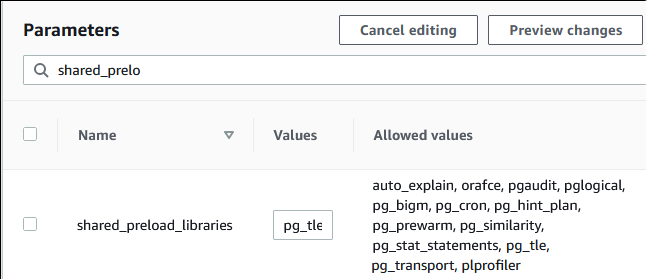
Reboot the RDS for PostgreSQL DB instance so that your change to the
shared_preload_librariesparameter takes effect.When the instance is available, verify that
pg_tlehas been initialized. Usepsqlto connect to the RDS for PostgreSQL DB instance, and then run the following command.SHOW shared_preload_libraries;shared_preload_libraries -------------------------- rdsutils,pg_tle (1 row)With the
pg_tleextension initialized, you can now create the extension.CREATE EXTENSION pg_tle;You can verify that the extension is installed by using the following
psqlmetacommand.labdb=>\dxList of installed extensions Name | Version | Schema | Description ---------+---------+------------+-------------------------------------------- pg_tle | 1.0.1 | pgtle | Trusted-Language Extensions for PostgreSQL plpgsql | 1.0 | pg_catalog | PL/pgSQL procedural languageGrant the
pgtle_adminrole to the primary user name that you created for your RDS for PostgreSQL DB instance when you set it up. If you accepted the default, it'spostgres.labdb=>GRANT pgtle_admin TO postgres;GRANT ROLEYou can verify that the grant has occurred by using the
psqlmetacommand as shown in the following example. Only thepgtle_adminandpostgresroles are shown in the output. For more information, see Understanding the rds_superuser role.labdb=>\duList of roles Role name | Attributes | Member of -----------------+---------------------------------+----------------------------------- pgtle_admin | Cannot login | {} postgres | Create role, Create DB +| {rds_superuser,pgtle_admin} | Password valid until infinity |...Close the
psqlsession using the\qmetacommand.\q
To get started creating TLE extensions, see Example: Creating a trusted language extension using SQL.
You can avoid specifying the --region argument when you use CLI commands by configuring your AWS CLI
with your default AWS Region. For more information, see Configuration
basics in the AWS Command Line Interface User Guide.
To set up Trusted Language Extensions
Use the modify-db-parameter-group AWS CLI command to add
pg_tleto theshared_preload_librariesparameter.aws rds modify-db-parameter-group \ --db-parameter-group-namecustom-param-group-name\ --parameters "ParameterName=shared_preload_libraries,ParameterValue=pg_tle,ApplyMethod=pending-reboot" \ --regionaws-region-
Use the reboot-db-instance AWS CLI command to reboot the RDS for PostgreSQL DB instance and initialize the
pg_tlelibrary.aws rds reboot-db-instance \ --db-instance-identifieryour-instance\ --regionaws-region When the instance is available, you can verify that
pg_tlehas been initialized. Usepsqlto connect to the RDS for PostgreSQL DB instance, and then run the following command.SHOW shared_preload_libraries;shared_preload_libraries -------------------------- rdsutils,pg_tle (1 row)With
pg_tleinitialized, you can now create the extension.CREATE EXTENSION pg_tle;Grant the
pgtle_adminrole to the primary user name that you created for your RDS for PostgreSQL DB instance when you set it up. If you accepted the default, it'spostgres.GRANT pgtle_admin TO postgres;GRANT ROLEClose the
psqlsession as follows.labdb=>\q
To get started creating TLE extensions, see Example: Creating a trusted language extension using SQL.