Deploying a new application version to App Runner
When you create a service in AWS App Runner, you configure an application source—a container image or a source repository. App Runner provisions resources to run your service and deploys your application to them.
This topic describes ways to redeploy your application source to your App Runner service when a new version becomes available. This can be a new image version in the image repository or a new commit in the code repository. App Runner provides two methods to deploy to a service: automatic and manual.
Deployment methods
App Runner provides the following methods for you to control how application deployments are initiated.
- Automatic deployment
-
Use automatic deployment when you want continuous integration and deployment (CI/CD) behavior for your service. App Runner monitors your image or code repository for changes.
Image repository – Whenever you push a new image version to your image repository, or a new commit to your code repository, App Runner automatically deploys it to your service without further action on your side.
Code repository – Whenever you push a new commit to your code repository that makes changes in the source directory, App Runner deploys your entire repository. Because only changes in the source directory trigger an automatic deployment, it’s important to understand how the source directory location affects the scope of an automated deployment.
-
Top-level directory (repository root) – This is the default value that’s set for the source directory when you create a service. If your source directory is set to this value, this means the entire repository is inside the source directory. So all commits that you push to the source repository will trigger a deployment in this case.
-
Any directory path that’s not the repository root (non-default) – Because only changes that are pushed within the source directory will trigger an automatic deployment, any changes pushed to your repository that are not in the source directory will not trigger an automatic deployment. Therefore, you must use a manual deployment to deploy changes that you push outside of the source directory.
Note
App Runner doesn't support automatic deployment for Amazon ECR Public images, and for images in an Amazon ECR repository that belongs to a different AWS account than the one that your service is in.
-
- Manual deployment
-
Use manual deployment when you want to explicitly initiate each deployment to your service. You initiate a deployment if the repository that you configured for your service has a new version that you want to deploy. For more information, see Manual deployment.
Note
When you run a manual deployment, App Runner deploys source from the full repository.
You can configure the deployment method for your service in the following ways:
-
Console – For a new service you're creating or for an existing service, in the Deployment settings section of the Source and deployment configuration page, choose Manual or Automatic.
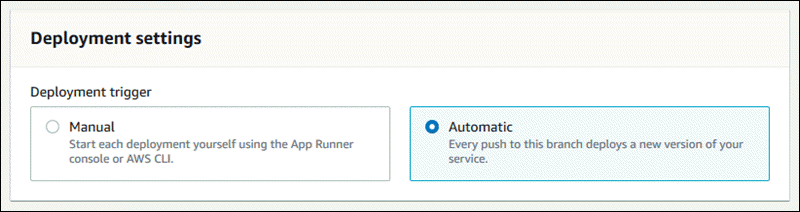
-
API or AWS CLI – In a call to either the CreateService or UpdateService action, set the
AutoDeploymentsEnabledmember of the SourceConfiguration parameter toFalsefor manual deployment orTruefor automatic deployment.
Comparing automatic and manual deployments
Both automatic and manual deployments yield the same result: both methods deploy the full repository.
The difference between the two methods is the triggering mechanism:
-
Manual deployments are triggered by a deploy from the console, a call to the AWS CLI, or a call to the App Runner API. The Manual deployment section that follows provides the procedures for these.
-
Automatic deployments are triggered by a change within the contents of the source directory.
Manual deployment
With manual deployment, you need to explicitly initiate each deployment to your service. When you have a new version of your application image or code ready to deploy, you can refer to the following sections to learn how to perform a deployment using the console and the API.
Note
When you run a manual deployment, App Runner deploys source from the full repository.
Deploy a version of your application using one of the following methods:
