AWS Cloud9 is no longer available to new customers. Existing customers of
AWS Cloud9 can continue to use the service as normal.
Learn more
Changing environment settings in AWS Cloud9
You can change the preferences or settings for an AWS Cloud9 development environment.
Change environment preferences
-
Open the environment that you want to change settings for. To open an environment, see Opening an Environment.
-
In the AWS Cloud9 IDE, on the menu bar, choose AWS Cloud9, Preferences.
-
In the Preferences window, choose Project Settings.
-
Change any of the available project settings as you want. These include settings such as Code Editor (Ace) and Find in Files.
Note
For more information, see Project Setting Changes You Can Make.
Adjusting the timeout of an environment in the AWS Cloud9 IDE
The following steps outline how to update the timeout period for an Amazon EC2 environment in the AWS Cloud9 IDE. This will be the amount of time before the environment stops.
-
Open the environment that you want to configure.
-
In the AWS Cloud9 IDE, on the menu bar, choose AWS Cloud9 Preferences.
-
In the Preferences window scroll to the Amazon EC2 instance section.
-
Select the timeout value from the list available and update.
Change environment settings with the console
-
Sign in to the AWS Cloud9 console as follows:
-
If you're the only individual using your AWS account or you're an IAM user in a single AWS account, go to https://console.aws.amazon.com/cloud9/
. -
If your organization uses AWS IAM Identity Center, see your AWS account administrator for sign-in instructions.
-
-
In the top navigation bar, choose the AWS Region where the environment is located.
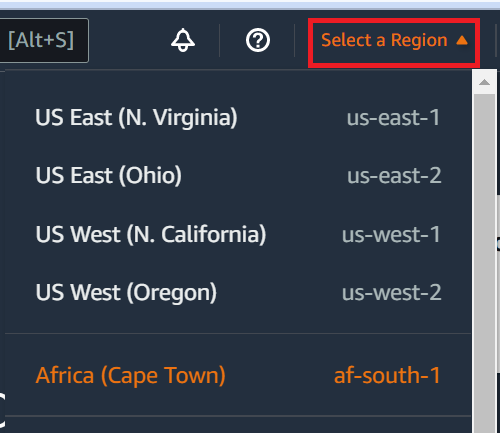
-
In the list of environments, for the environment whose settings you want to change, do one of the following.
-
Choose the title of the card for the environment. Then choose View details on the next page.
-
Select the card for the environment, and then choose the View details button.
-
-
Make your changes, and then choose Save changes.
You can use the AWS Cloud9 console to change the following settings.
-
For EC2 environments, Name and Description.
-
For SSH environments: Name, Description, User, Host, Port, Environment path, Node.js binary path, and SSH jump host.
To change other settings, do the following.
-
For EC2 environments, do the following.
-
You cannot change Type, Security groups, VPC, Subnet, Environment path, or Environment ARN.
-
For Permissions or Number of members, see Change the Access Role of an Environment Member, Remove Your User, Invite an IAM user, and Remove Another Environment Member.
-
For EC2 instance type, Memory, or vCPU, see Moving or Resizing an Environment.
-
-
For SSH environments, do the following.
-
You cannot change Type or Environment ARN.
-
For Permissions or Number of members, see Change the Access Role of an Environment Member, Remove Your User, Invite an IAM User, and Remove Another Environment Member.
-
-
If your environment isn't displayed in the console, try doing one or more of the following actions to have it be displayed.
-
In the dropdown menu bar on the Environments page, choose one or more of the following.
-
Choose My environments to display all environments that your AWS entity owns within the selected AWS Region and AWS account.
-
Choose Shared with me to display all environments your AWS entity was invited to within the selected AWS Region and AWS account.
-
Choose All account environments to display all environments within the selected AWS Region and AWS account that your AWS entity has permissions to display.
-
-
If you think you are a member of an environment, but the environment isn't displayed in the Shared with you list, check with the environment owner.
-
In the top navigation bar, choose a different AWS Region.
Change environment settings with code
To use code to change the settings of an environment in AWS Cloud9, call the AWS Cloud9 update environment operation, as follows.
|
AWS CLI |
|
|
AWS SDK for C++ |
|
|
AWS SDK for Go |
UpdateEnvironment, UpdateEnvironmentRequest, UpdateEnvironmentWithContext |
|
AWS SDK for Java |
|
|
AWS SDK for JavaScript |
|
|
AWS SDK for .NET |
|
|
AWS SDK for PHP |
|
|
AWS SDK for Python (Boto) |
|
|
AWS SDK for Ruby |
|
|
AWS Tools for Windows PowerShell |
|
|
AWS Cloud9 API |