Create a Bitbucket repository association in Amazon CodeGuru Reviewer
You can create a Bitbucket repository association using the Amazon CodeGuru Reviewer console, the AWS CLI,
or the CodeGuru Reviewer SDK. Before you create a Bitbucket repository association, you must have a
Bitbucket repository and you must create a connection to it using the Developer Tools console. For more
information, see Create a connection in the
Developer Tools User Guide. For information about creating a Bitbucket repository,
see Create a Git repository
Topics
Create a Bitbucket repository association (console)
To create a Bitbucket repository association
Open the Amazon CodeGuru Reviewer console at https://console.aws.amazon.com/codeguru/reviewer/
. -
In the navigation pane, choose Repositories.
-
Choose Associate repository and run analysis.
-
Choose Bitbucket.
-
From Connect to Bitbucket (with CodeConnections), choose the connection you want to use. If you don't have a connection, choose Create a Bitbucket connection to create one in the Developer Tools console. For more information, see Create a connection in the Developer Tools User Guide.
-
From Repository location, choose the name of your Bitbucket repository that contains the source code you want CodeGuru Reviewer to analyze.
-
(Optional) Expand Encryption key - optional to use your own AWS Key Management Service key (KMS key) to encrypt your associated repository. For more information, see Encrypting a repository association in Amazon CodeGuru Reviewer.
-
Select Customize encryption settings (advanced).
-
Do one of the following:
-
If you already have a KMS key that you manage, enter its Amazon Resource Name (ARN). For information about finding the ARN of your key using the console, see Finding the key ID and key ARN in the AWS Key Management Service Developer Guide.
-
If you want to create a KMS key, choose Create an AWS KMS key and follow the steps in the AWS KMS console. For more information, see Creating keys in the AWS Key Management Service Developer Guide.
-
-
-
In Run a repository analysis, specify information for your associated repository's first full scan. This scan generates your repository's initial code review. For more information, see Get recommendations using full repository analysis.
From Source branch, choose the branch to use.
(Optional) In Code review name, type a name for your code review.
(Optional) Expand Analysis configuration file - optional to download a sample
aws-codeguru-reviewer.ymlfile to use as a template. Modify the file and upload it to the root directory of your repository. For more information about the analysis configuration file, see Suppress recommendations.
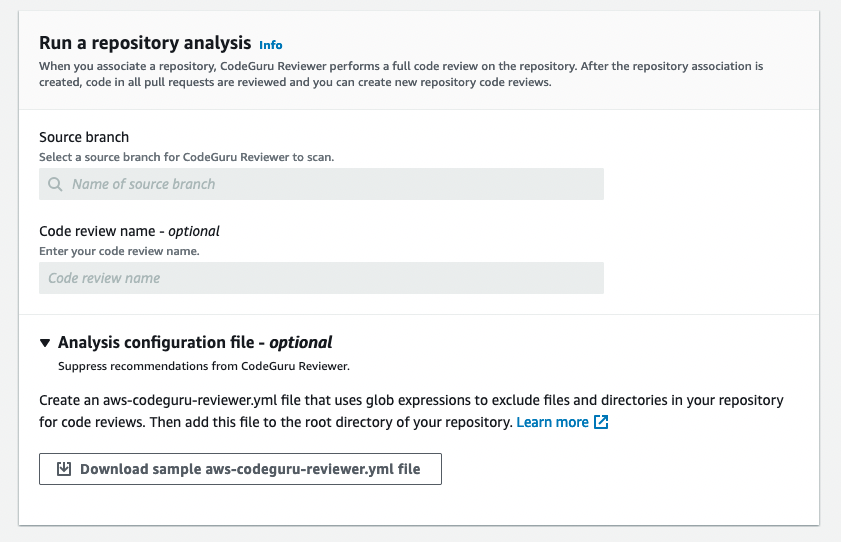
-
(Optional) Expand Tags to add one or more tags to your repository association. For more information, see Tagging a repository association in Amazon CodeGuru Reviewer.
-
Choose Add new tag.
-
In Key, enter a name for the tag. You can add an optional value for the tag in Value.
-
(Optional) To add another tag, choose Add new tag.
-
-
Choose Associate repository and run analysis. On the Repositories page, the Status is Associating. When the association is complete, the status changes to Associated and a full repository analysis begins. Refresh the page to check for the status change.
Create a Bitbucket repository association (AWS CLI)
For information about using the AWS CLI with CodeGuru Reviewer, see the CodeGuru Reviewer section of the AWS CLI Command Reference
To create a Bitbucket repository association
-
Make sure that you have configured the AWS CLI with the AWS Region in which you want to create your code reviews. To verify the Region, run the following command at the command line or terminal and review the information for the default name.
aws configureThe default Region name must match the AWS Region for the repository in CodeCommit.
-
Run the associate-repository command specifying the owner (or user name) of your Bitbucket account, the name of your repository, and the Amazon Resource Name (ARN) of your connection.
aws codeguru-reviewer associate-repository --repository Bitbucket="{Owner=bitbucket-user-name, Name=repository-name, \ ConnectionArn=arn:aws:codeconnections:us-west-2:123456789012:connection/repository-uuid }" -
If successful, this command outputs a
RepositoryAssociationobject.{ "RepositoryAssociation": { "ProviderType": "Bitbucket", "Name": "repository-name", "LastUpdatedTimeStamp": 1595886585.96, "AssociationId": "repository_association_uuid", "CreatedTimeStamp": 1595886585.96, "ConnectionArn": "arn:aws:codeconnections:us-west-2:123456789012:connection/connection_uuid", "State": "Associating", "StateReason": "Pending Repository Association", "AssociationArn": "arn:aws:codeguru-reviewer:us-west-2:123456789012:association:repository-association-uuid", "Owner": "bitbucket-user-name" } } -
When the associate-repository command succeeds, the status in the returned output is Associating. When the association is complete, the status changes to Associated and you can create a pull request or a full repository analysis to get recommendations. You can check your repository association's status using the
describe-repositorycommand with its Amazon Resource Name (ARN).aws codeguru-reviewer describe-repository-association --association-arn arn:aws:codeguru-reviewer:us-west-2:123456789012:association:repository-association-uuid -
If successful, this command outputs a
RepositoryAssociationobject which shows its status.{ "RepositoryAssociation": { "ProviderType": "Bitbucket", "Name": "repository-name", "LastUpdatedTimeStamp": 1595886585.96, "AssociationId": "repository_association_uuid", "CreatedTimeStamp": 1595886585.96, "ConnectionArn": "arn:aws:codeconnections:us-west-2:123456789012:connection/connection_uuid", "State": "Associated", "StateReason": ""Pull Request Notification configuration successful", "AssociationArn": "arn:aws:codeguru-reviewer:us-west-2:123456789012:association:repository-association-uuid", "Owner": "bitbucket-user-name" } }
Create a Bitbucket repository association (AWS SDKs)
To create a Bitbucket repository association with the AWS SDKs, use the
AssociateRepository API. For more information, see AssociateRepository in the Amazon CodeGuru Reviewer API Reference.