Signing up and confirming user accounts
User accounts are added to your user pool in one of the following ways:
-
The user signs up in your user pool's client app. This can be a mobile or web app.
-
You can import the user's account into your user pool. For more information, see Importing users into user pools from a CSV file.
-
You can create the user's account in your user pool and invite the user to sign in. For more information, see Creating user accounts as administrator.
Users who sign themselves up must be confirmed before they can sign in. Imported and created users are already confirmed, but they must create their password the first time they sign in. The following sections explain the confirmation process and email and phone verification.
Passwords at sign-up
Amazon Cognito requires passwords from all users when they sign up, except under the following conditions. If all of these conditions are met, you can omit passwords in sign-up operations.
-
Passwordless sign-in is active in your user pool and app client.
-
Your application is custom-built with authentication modules in an AWS SDK. Managed login and the hosted UI always require passwords.
-
Users provide attribute values for the passwordless sign-in methods—email or SMS message one-time passwords (OTPs)—that you permit. For example, if you allow sign-in with email and phone OTP, users can provide either a phone number or email address, but if you only allow sign-in with email, they must provide an email address.
-
Your user pool automatically verifies the attributes that users can use with passwordless sign-in.
-
For any given SignUp request, the user doesn't provide a value for the Password parameter.
Overview of user account confirmation
The following diagram illustrates the confirmation process:
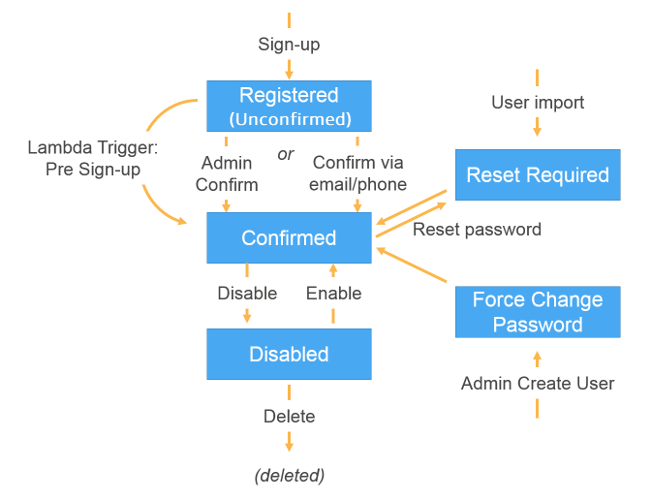
A user account can be in any of the following states:
- Registered (Unconfirmed)
-
The user has successfully signed up, but cannot sign in until the user account is confirmed. The user is enabled but not confirmed in this state.
New users who sign themselves up start in this state.
- Confirmed
-
The user account is confirmed and the user can sign in. When a user enters a code or follows an email link to confirm their user account, that email or phone number is automatically verified. The code or link is valid for 24 hours.
If the user account was confirmed by the administrator or a pre sign-up Lambda trigger, there might not be a verified email or phone number associated with the account.
- Password Reset Required
-
The user account is confirmed, but the user must request a code and reset their password before they can sign in.
User accounts that are imported by an administrator or developer start in this state.
- Force Change Password
-
The user account is confirmed and the user can sign in using a temporary password, but on first sign-in, the user must change their password to a new value before doing anything else.
User accounts that are created by an administrator or developer start in this state.
- Disabled
-
Before you can delete a user account, you must disable sign-in access for that user.
Verifying contact information at sign-up
When new users sign up in your app, you probably want them to provide at least one contact method. For example, with your users' contact information, you might:
-
Send a temporary password when a user chooses to reset their password.
-
Notify users when their personal or financial information is updated.
-
Send promotional messages, such as special offers or discounts.
-
Send account summaries or billing reminders.
For use cases like these, it's important that you send your messages to a verified destination. Otherwise, you might send your messages to an invalid email address or phone number that was typed incorrectly. Or worse, you might send sensitive information to bad actors who pose as your users.
To help ensure that you send messages only to the right individuals, configure your Amazon Cognito user pool so that users must provide the following when they sign up:
-
An email address or phone number.
-
A verification code that Amazon Cognito sends to that email address or phone number. If 24 hours have passed and your user's code or link is no longer valid, call the ResendConfirmationCode API operation to generate and send a new code or link.
By providing the verification code, a user proves that they have access to the mailbox or phone that received the code. After the user provides the code, Amazon Cognito updates the information about the user in your user pool by:
-
Setting the user's status to
CONFIRMED. -
Updating the user's attributes to indicate that the email address or phone number is verified.
To view this information, you can use the Amazon Cognito console. Or, you can use the
AdminGetUser API operation, the admin-get-user command with the
AWS CLI, or a corresponding action in one of the AWS SDKs.
If a user has a verified contact method, Amazon Cognito automatically sends a message to the user when the user requests a password reset.
Other actions that confirm and verify user attributes
The following user activity verifies user attributes. You're not required to set these attributes to automatically verify: the listed actions mark them as verified in all cases.
- Email address
-
-
Successfully completing passwordless authentication with an email one-time password (OTP).
-
Successfully completing multi-factor authentication (MFA) with an email OTP.
-
- Phone number
-
-
Successfully completing passwordless authentication with an SMS OTP.
-
Successfully completing MFA with an SMS OTP.
-
To configure your user pool to require email or phone verification
When you verify your users' email addresses and phone numbers, you ensure that you can contact your users. Complete the following steps in the AWS Management Console to configure your user pool to require that your users confirm their email addresses or phone numbers.
Note
If you don't yet have a user pool in your account, see Getting started with user pools.
To configure your user pool
-
Navigate to the Amazon Cognito console
. If prompted, enter your AWS credentials. -
From the navigation pane, choose User Pools. Choose an existing user pool from the list, or create a user pool.
-
Choose the Sign-up menu and locate Attribute verification and user account confirmation. Choose Edit.
-
Under Cognito-assisted verification and confirmation, choose whether you will Allow Cognito to automatically send messages to verify and confirm. With this setting enabled, Amazon Cognito sends messages to the user contact attributes you choose when a user signs up, or you create a user profile. To verify attributes and confirm user profiles for sign-in, Amazon Cognito sends a code or link in messages to users. The users must then enter the code in your UI so that your app can confirm them in a
ConfirmSignUporAdminConfirmSignUpAPI request.Note
You can also disable Cognito-assisted verification and confirmation and use authenticated API actions or Lambda triggers to verify attributes and confirm users.
If you choose this option, Amazon Cognito doesn't send verification codes when users sign up. Choose this option if you are using a custom authentication flow that verifies at least one contact method without using verification codes from Amazon Cognito. For example, you might use a pre sign-up Lambda trigger that automatically verifies email addresses that belong to a specific domain.
If you don't verify your users' contact information, they may be unable to use your app. Remember that users require verified contact information to:
-
Reset their passwords — When a user chooses an option in your app that calls the
ForgotPasswordAPI action, Amazon Cognito sends a temporary password to the user's email address or phone number. Amazon Cognito sends this password only if the user has at least one verified contact method. -
Sign in by using an email address or phone number as an alias — If you configure your user pool to allow these aliases, then a user can sign in with an alias only if the alias is verified. For more information, see Customizing sign-in attributes.
-
-
Choose your Attributes to verify:
- Send SMS message, verify phone number
-
Amazon Cognito sends a verification code in an SMS message when the user signs up. Choose this option if you typically communicate with your users through SMS messages. For example, you will want to use verified phone numbers if you send delivery notifications, appointment confirmations, or alerts. User phone numbers will be the verified attribute when accounts are confirmed; you must take additional action to verify and communicate with user email addresses.
- Send email message, verify email address
-
Amazon Cognito sends a verification code through an email message when the user signs up. Choose this option if you typically communicate with your users through email. For example, you will want to use verified email addresses if you send billing statements, order summaries, or special offers. User email addresses will be the verified attribute when accounts are confirmed; you must take additional action to verify and communicate with user phone numbers.
- Send SMS message if phone number is available, otherwise send email message
-
Choose this option if you don't require all users to have the same verified contact method. In this case, the sign-up page in your app could ask users to verify only their preferred contact method. When Amazon Cognito sends a verification code, it sends the code to the contact method provided in the
SignUprequest from your app. If a user provides both an email address and a phone number, and your app provides both contact methods in theSignUprequest, Amazon Cognito sends a verification code only to the phone number.If you require users to verify both an email address and a phone number, choose this option. Amazon Cognito verifies one contact method when the user signs up, and your app must verify the other contact method after the user signs in. For more information, see If you require users to confirm both email addresses and phone numbers.
-
Choose Save changes.
Authentication flow with email or phone verification
If your user pool requires users to verify their contact information, your app must facilitate the following flow when a user signs up:
-
A user signs up in your app by entering a username, phone number and/or email address, and possibly other attributes.
-
The Amazon Cognito service receives the sign-up request from the app. After verifying that the request contains all attributes required for sign-up, the service completes the sign-up process and sends a confirmation code to the user's phone (in an SMS message) or email. The code is valid for 24 hours.
-
The service returns to the app that sign-up is complete and that the user account is pending confirmation. The response contains information about where the confirmation code was sent. At this point the user's account is in an unconfirmed state, and the user's email address and phone number are unverified.
-
The app can now prompt the user to enter the confirmation code. It is not necessary for the user to enter the code immediately. However, the user will not be able to sign in until after they enter the confirmation code.
-
The user enters the confirmation code in the app.
-
The app calls
ConfirmSignUpto send the code to the Amazon Cognito service, which verifies the code and, if the code is correct, sets the user's account to the confirmed state. After successfully confirming the user account, the Amazon Cognito service automatically marks the attribute that was used to confirm (email address or phone number) as verified. Unless the value of this attribute is changed, the user will not have to verify it again. -
At this point the user's account is in a confirmed state, and the user can sign in.
If you require users to confirm both email addresses and phone numbers
Amazon Cognito verifies only one contact method when a user signs up. In cases where Amazon Cognito must
choose between verifying an email address or phone number, it chooses to verify the phone
number by sending a verification code through SMS message. For example, if you configure
your user pool to allow users to verify either email addresses or phone numbers, and if your
app provides both of these attributes upon sign-up, Amazon Cognito verifies only the phone number.
After a user verifies their phone number, Amazon Cognito sets the user's status to
CONFIRMED, and the user is allowed to sign in to your app.
After the user signs in, your app can provide the option to verify the contact method
that wasn't verified during sign-up. To verify this second method, your app calls the
VerifyUserAttribute API action. Note that this action requires an
AccessToken parameter, and Amazon Cognito only provides access tokens for
authenticated users. Therefore, you can verify the second contact method only after the user
signs in.
If you require your users to verify both email addresses and phone numbers, do the following:
-
Configure your user pool to allow users to verify email address or phone numbers.
-
In the sign-up flow for your app, require users to provide both an email address and a phone number. Call the
SignUpAPI action, and provide the email address and phone number for theUserAttributesparameter. At this point, Amazon Cognito sends a verification code to the user's phone. -
In your app interface, present a confirmation page where the user enters the verification code. Confirm the user by calling the
ConfirmSignUpAPI action. At this point, the user's status isCONFIRMED, and the user's phone number is verified, but the email address is not verified. -
Present the sign-in page, and authenticate the user by calling the
InitiateAuthAPI action. After the user is authenticated, Amazon Cognito returns an access token to your app. -
Call the
GetUserAttributeVerificationCodeAPI action. Specify the following parameters in the request:-
AccessToken– The access token returned by Amazon Cognito when the user signed in. -
AttributeName– Specify"email"as the attribute value.
Amazon Cognito sends a verification code to the user's email address.
-
-
Present a confirmation page where the user enters the verification code. When the user submits the code, call the
VerifyUserAttributeAPI action. Specify the following parameters in the request:-
AccessToken– The access token returned by Amazon Cognito when the user signed in. -
AttributeName– Specify"email"as the attribute value. -
Code– The verification code that the user provided.
At this point, the email address is verified.
-
Allowing users to sign up in your app but confirming them as a user pool administrator
You might not want your user pool to automatically send verification messages in your user pool, but still want to allow anyone to sign up for an account. This model leaves room, for example, for human review of new sign-up requests, and for batch validation and processing of sign-ups. You can confirm new user accounts in the Amazon Cognito console or with the IAM-authenticated API operation AdminConfirmSignUp. You can confirm user accounts as an administrator whether or not your user pool sends verification messages.
You can only confirm a user self-service sign-up with this technique. To confirm a user
that you create as an administrator, create an AdminSetUserPassword API request with Permanent set to
True.
-
A user signs up in your app by entering a username, phone number and/or email address, and possibly other attributes.
-
The Amazon Cognito service receives the sign-up request from the app. After verifying that the request contains all attributes required for sign-up, the service completes the sign-up process and returns to the app that sign-up is complete, pending confirmation. At this point the user's account is in an unconfirmed state. The user cannot sign in until the account is confirmed.
-
Confirm the user's account. You must sign in to the AWS Management Console or sign your API request with AWS credentials to confirm the account.
-
To confirm a user in the Amazon Cognito console, navigate to the Users menu, choose the user who you want to confirm, and from the Actions menu select Confirm.
-
To confirm a user in the AWS API or CLI, create a AdminConfirmSignUp API request, or admin-confirm-sign-up in the AWS CLI.
-
-
At this point the user's account is in a confirmed state, and the user can sign in.
Computing secret hash values
Assign a client secret to your confidential app client as a best practice. When you assign a client secret to your app client, your Amazon Cognito user pools API requests must include a hash that includes the client secret in the request body. To validate your knowledge of the client secret for the API operations in the following lists, concatenate the client secret with your app client ID and your user's username, then base64-encode that string.
When your app signs in users to a client that has a secret hash, you can use the value of
any user pool sign-in attribute as the username element of the secret hash. When your app
requests new tokens in an authentication operation with REFRESH_TOKEN_AUTH, the
value of the username element depends on your sign-in attributes. When your user pool doesn’t
have username as a sign-in attribute, set the secret hash username value from the
user’s sub claim from their access or ID token. When username is a
sign-in attribute, set the secret hash username value from the username
claim.
The following Amazon Cognito user pools APIs accept a client-secret hash value in a SecretHash
parameter.
Additionally, the following APIs accept a client-secret hash value in a
SECRET_HASH parameter, either in authentication parameters or in a challenge
response.
| API operation | Parent parameter for SECRET_HASH |
|---|---|
| InitiateAuth | AuthParameters |
| AdminInitiateAuth | AuthParameters |
| RespondToAuthChallenge | ChallengeResponses |
| AdminRespondToAuthChallenge | ChallengeResponses |
The secret hash value is a Base 64-encoded keyed-hash message authentication code (HMAC)
calculated using the secret key of a user pool client and username plus the client ID in the
message. The following pseudocode shows how this value is calculated. In this pseudocode,
+ indicates concatenation, HMAC_SHA256 represents a function that
produces an HMAC value using HmacSHA256, and Base64 represents a function that
produces Base-64-encoded version of the hash output.
Base64 ( HMAC_SHA256 ( "Client Secret Key", "Username" + "Client Id" ) )
For a detailed overview of how to calculate and use the SecretHash parameter,
see How do I
troubleshoot "Unable to verify secret hash for client <client-id>" errors from my Amazon Cognito
user pools API?
You can use the following code examples in your server-side app code.
Confirming user accounts without verifying email or phone number
The pre sign-up Lambda trigger can be used to auto-confirm user accounts at sign-up, without requiring a confirmation code or verifying email or phone number. Users who are confirmed this way can immediately sign in without having to receive a code.
You can also mark a user's email or phone number verified through this trigger.
Note
While this approach is convenient for users when they're getting started, we recommend auto-verifying at least one of email or phone number. Otherwise the user can be left unable to recover if they forget their password.
If you don't require the user to receive and enter a confirmation code at sign-up and you don't auto-verify email and phone number in the pre sign-up Lambda trigger, you risk not having a verified email address or phone number for that user account. The user can verify the email address or phone number at a later time. However, if the user forgets his or her password and doesn't have a verified email address or phone number, the user is locked out of the account, because the forgot-password flow requires a verified email or phone number in order to send a verification code to the user.
Verifying when users change their email or phone number
In user pools that you configure with multiple sign-in names, users can enter a phone number or an email address as their username at sign-in. When they update their email address or phone number in your app, Amazon Cognito can immediately send them a message with a code that verifies their ownership of the new attribute value. To enable automatic sending of these verification codes, see Configuring email or phone verification.
Users who receive a verification code must provide that code back to Amazon Cognito in a VerifyUserAttribute request. After they provide the code, their attribute is marked as verified. Typically, when users update their email address or phone number, you'll want to verify that they own the new value before they can use it to sign in and receive messages. User pools have a configurable option that determines whether users must verify updates to their email address or phone number.
This option is the user pool property
AttributesRequireVerificationBeforeUpdate. Configure it in a CreateUserPool or UpdateUserPool request, or with the setting Keep original attribute value
active when an update is pending in the Sign-up menu of the
Amazon Cognito console.
How your user pool treats updates to email addresses and phone numbers is connected to the
username configuration of your user pool. User pool usernames can be in a username attributes configuration where sign-in names are email
address, phone number, or both. They can also be in an alias
attributes configuration where the username attribute is a sign-in
name along with email address, phone number, or preferred username as alternative sign-in
names. For more information, see Customizing sign-in attributes.
You can also use a custom message Lambda trigger to customize the verification message. For more information, see Custom message Lambda trigger. When a user's email address or phone number is unverified, your application should inform the user that they must verify the attribute, and provide a button or link for users to enter their verification code.
The following table describes how AttributesRequireVerificationBeforeUpdate
and alias settings determine the outcome when users change the value of their sign-in
attributes.
| Username configuration | Behavior when users must verify new attributes | Behavior when users aren't required to verify new attributes |
|---|---|---|
| Username attributes | Original attribute remains verified, eligible for sign-in, and at original value. When user verifies new value, Amazon Cognito updates the attribute value, marks it verified, and makes it eligible for sign-in. | Amazon Cognito updates attribute to new value. New value is eligible for sign-in. When user verifies new value, Amazon Cognito marks it as verified. |
| Alias attributes | Original attribute remains verified, eligible for sign-in, and at original value. When user verifies new value, Amazon Cognito updates the attribute value, marks it verified, and makes it eligible for sign-in. | Amazon Cognito updates attribute to new value. Neither original or new attribute value is eligible for sign-in. When user verifies new value, Amazon Cognito updates the attribute value, marks it verified, and makes it eligible for sign-in. |
Example 1
User 1 signs into your application with the email address user1@example.com
and has the username user1 (alias attributes). Your user pool is configured to
verify updates to sign-in attributes and to automatically send verification messages. They
request to update their email address to user1+foo@example.com. They receive a
verification email at user1+foo@example.com and can
sign in again only with the email address user1@example.com.
Later, they enter their verification code and can sign in again only with the email address
user1+foo@example.com.
Example 2
User 2 signs into your application with the email address user2@example.com
and has a username (alias attributes). Your user pool is configured not to verify updates to sign-in attributes and to automatically send
verification messages. They request to update their email address to
user2+bar@example.com. They receive a verification email at
user2+bar@example.com and can't sign in
again. Later, they enter their verification code and can sign in again only
with the email address user2+bar@example.com.
Example 3
User 3 signs into your application with the email address user3@example.com
and doesn't have a username (username attributes). Your user pool is configured not to verify updates to sign-in attributes and to automatically
send verification messages. They request to update their email address to
user3+baz@example.com. They receive a verification email at
user3+baz@example.com, but they can immediately sign
in with no additional action taken with the verification code.
Confirmation and verification processes for user accounts created by administrators or developers
User accounts that are created by an administrator or developer are already in the confirmed state, so users aren't required to enter a confirmation code. The invitation message that the Amazon Cognito service sends to these users includes the username and a temporary password. The user is required to change the password before signing in. For more information, see the Customize email and SMS messages in Creating user accounts as administrator and the Custom Message trigger in Customizing user pool workflows with Lambda triggers.
Confirmation and verification processes for imported user accounts
User accounts that are created by using the user import feature in the AWS Management Console, CLI, or
API (see Importing users into user pools from a
CSV file) are already in the confirmed state, so
users aren't required to enter a confirmation code. No invitation message is sent. However,
imported user accounts require users to first request a code by calling the
ForgotPassword API and then create a password using the delivered code by
calling ConfirmForgotPassword API before they sign in. For more information, see
Requiring imported users
to reset their passwords.
Either the user's email or phone number must be marked as verified when the user account is imported, so no verification is required when the user signs in.
Sending emails while testing your app
Amazon Cognito sends email messages to your users when they create and manage their accounts in the client app for your user pool. If you configure your user pool to require email verification, Amazon Cognito sends an email when:
-
A user signs up.
-
A user updates their email address.
-
A user performs an action that calls the
ForgotPasswordAPI action. -
You create a user account as an administrator.
Depending on the action that initiates the email, the email contains a verification code or a temporary password. Your users must receive these emails and understand the message. Otherwise, they might be unable to sign in and use your app.
To ensure that emails send successfully and that the message looks correct, test the
actions in your app that initiate email deliveries from Amazon Cognito. For example, by using the
sign-up page in your app, or by using the SignUp API action, you can initiate an
email by signing up with a test email address. When you test in this way, remember the
following:
Important
When you use an email address to test actions that initiate emails from Amazon Cognito, don't use a fake email address (one that has no mailbox). Use a real email address that will receive the email from Amazon Cognito without creating a hard bounce.
A hard bounce occurs when Amazon Cognito fails to deliver the email to the recipient's mailbox, which always happens if the mailbox doesn't exist.
Amazon Cognito limits the number of emails that can be sent by AWS accounts that persistently incur hard bounces.
When you test actions that initiate emails, use one of the following email addresses to prevent hard bounces:
-
An address for an email account that you own and use for testing. When you use your own email address, you receive the email that Amazon Cognito sends. With this email, you can use the verification code to test the sign-up experience in your app. If you customized the email message for your user pool, you can check that your customizations look correct.
-
The mailbox simulator address, success@simulator.amazonses.com. If you use the simulator address, Amazon Cognito sends the email successfully, but you're not able to view it. This option is useful when you don't need to use the verification code and you don't need to check the email message.
-
The mailbox simulator address with the addition of an arbitrary label, such as success+user1@simulator.amazonses.com or success+user2@simulator.amazonses.com. Amazon Cognito emails these addresses successfully, but you're not able to view the emails that it sends. This option is useful when you want to test the sign-up process by adding multiple test users to your user pool, and each test user has a unique email address.