Enable text formatting in Amazon Connect for your customer's chat experience
With Amazon Connect message formatting, you can enable your customers and agents to quickly add structure and clarity to their chat messages.
Contents
Supported formatting types
You can provide the following types of formatting on both the chat user interface and the agent application using markdown:
-
Bold
-
Italic
-
Bulleted list
-
Numbered list
-
Hyperlinks
-
Emoji
-
Attachments. To enable attachments, follow Enable attachments in your CCP so customers and agents can share and upload files.
How to enable message formatting
-
When you create a new chat user interface, rich text formatting is enabled out of the box. No additional configuration is required.
-
To add text formatting capabilities to an existing chat user interface, update the communications widget code with the following code that is highlighted in bold:
(function(w, d, x, id){ s=d.createElement('script'); s.src='https://your-instance-alias.my.connect.aws/connectwidget/static/amazon-connect-chat-interface-client.js'; s.async=1; s.id=id; d.getElementsByTagName('head')[0].appendChild(s); w[x] = w[x] || function() { (w[x].ac = w[x].ac || []).push(arguments) }; })(window, document, 'amazon_connect', 'widget-id'); amazon_connect('styles', { openChat: { color: 'white', backgroundColor: '#123456'}, closeChat: { color: 'white', backgroundColor: '#123456'} }); amazon_connect('snippetId', 'snippet-id'); amazon_connect('supportedMessagingContentTypes', [ 'text/plain', 'text/markdown' ]);The code that is highlighted in red is set to the correct values when you get the snippet from the Amazon Connect console. The only content you choose to add or remove is the last line in bold for
supportedMessagingContentTypes. -
To add text formatting capabilities to your own custom chat user interface (for example, Chat Interface
or your own UI solution on top of ChatJS ), follow these steps: -
Call the StartChatContact API. When calling
StartChatContact, add theSupportedMessagingContentTypesparameter as shown in bold in the following example:// Amazon Connect StartChatContact API { "Attributes": { "string" : "string" }, "ClientToken": "string", "ContactFlowId": "your flow ID", "InitialMessage": { "Content": "string", "ContentType": "string" }, "InstanceId": "your instance ID", "ParticipantDetails": { "DisplayName": "string" } // optional "SupportedMessagingContentTypes": [ "text/plain", "text/markdown" ] } -
Import
chatjsas an object, as shown in the following example:import "amazon-connect-chatjs"; this.session = connect.ChatSession.create({ ... }); this.session.sendMessage({ message: "message-in-markdown-format", contentType: "text/markdown" });If you don't use ChatJs, see these topics for information about sending markdown text through Amazon Connect APIs: StartChatContact and SendMessage.
-
Send messages with markdown. See the previous code snippet for importing
chatjsas an object for an example of how to send messages. You can use simple markdown for formatting text in chats. If you're already using chatjs today to send plaintext messagesyou can modify your existing logic to call SendMessage with text/markdownascontentTypeinstead oftext/plainwhen you want to send markdown messages. Be sure to update thesendMessageparameter to have the markdown format of your messages. For more information, see Markdown Guide Basic Syntax. -
Implement your own logic in the UI package to render markdown messages in the input area and chat transcript. If you use React, you can use react-markdown
as a reference.
-
Note
Text formatting capabilities appear to your agent only if the feature has been enabled for your customer in the chat user interface. If text formatting is not supported or enabled on the customer chat user interface, the agent will not have the ability to compose and send messages with text formatting.
All text formatting capabilities except attachments are available for quick responses.
How to add email and phone links
The following example shows how to add clickable and callable links to your web and mobile applications.
Call us today: [+1 (123) 456-7890](tel:+11234567890) [Call Us](tel:+11234567890) [Skype Us](callto:+91123-456-7890) [Fax Us](fax:+91123-456-7890) [Text Us](SMS:+91123-456-7890) [Email Us](mailto:name@email.com)
How to add chatbot messages
When you enable markdown for chat messages, you can use rich text formatting for the following types of chatbot messages:
Play prompt flows
Get customer input flows
SYSTEM_MESSAGELex BOTThird Party BOTLex BOT Lambda
The following image shows how to enable a prompt manually in a Play prompt flow block:

The following image shows how to enable a prompt manually in the a Get customer input flow block, then associate the flow block with an Amazon Lex bot:

The following image shows how the prompt appears in the SYSTEM_MESSAGE and various BOT message types:
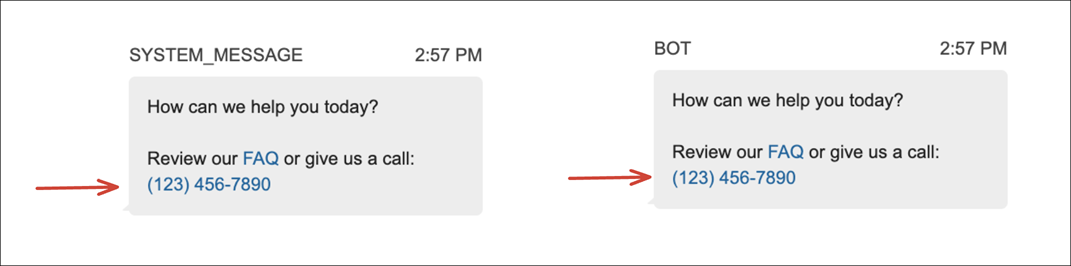
The following image shows how to set up a prompt in an Amazon Lex bot intent:

For more information about intents, see Adding intents in the Amazon Lex V2 Developer Guide. For more information about Lambda messages, see Enabling custom logic with AWS Lambda functions, also in the Amazon Lex V2 Developer Guide.