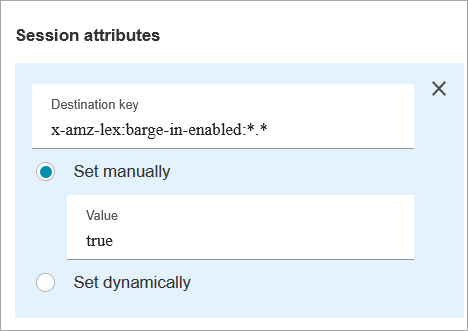Flow block in Amazon Connect: Get customer input
This topic defines the flow block for such tasks as capturing customer information, creating interactive phone menus for customer responses, and routing customers to specific paths within a flow.
Description
Captures interactive and dynamic input from customers. It supports interruptible prompts with DTMF input (input from a phone) and Amazon Lex bot.
This block accepts only individual digits (1-9) and the special characters # and *. Multi-digit entries are not supported. For multiple entries, such as gathering a customer's credit card number, use the Store customer input block.
Use cases for this block
This block is designed to be used in the following scenarios:
-
Create interactive phone menus where customers can respond using touch-tone keypads. For example, "Press 1 for Sales, press 2 for Support."
-
Enable voice-activated prompts by using this block with Amazon Lex bots. Customers can interrupt the prompts by speaking. This provides them with a more natural and responsive interaction.
-
Route the customer to specific paths within the flow based on their input. This helps direct the customer to the appropriate department or service based on their needs.
-
Gather feedback from customers by presenting options that allow them to express their satisfaction or concerns.
-
Conduct surveys and poll customers to collect valuable feedback and insights.
-
Guide customers through troubleshooting processes by asking specific questions related to their issues. You can provide tailored solutions based on their responses.
Contact types
The following table shows how this block routes a contact for each channel.
| Channel | Supported? |
|---|---|
Voice |
Yes |
Chat |
Yes, when Amazon Lex is used, otherwise it takes the Error branch |
Task |
No |
No |
Flow types
You can use this block in the following flow types:
| Flow type | Supported? |
|---|---|
Inbound flow |
Yes |
Customer queue flow |
Yes |
Customer hold flow |
No |
Customer whisper flow |
No |
Outbound whisper flow |
No |
Agent hold flow |
No |
Agent whisper flow |
No |
Transfer to agent flow |
Yes |
Transfer to queue flow |
Yes |
How to configure this block
You can configure the Get customer input block by using the Amazon Connect admin website, or by using the GetParticipantInput action in the Amazon Connect Flow language, or the ConnectParticipantWithLexBot and Compare actions.
Configuration sections
Select a prompt
The following image shows the Properties page of the Get customer input block. It is manually configured to play an audio prompt that says "Welcome to Example Corp."
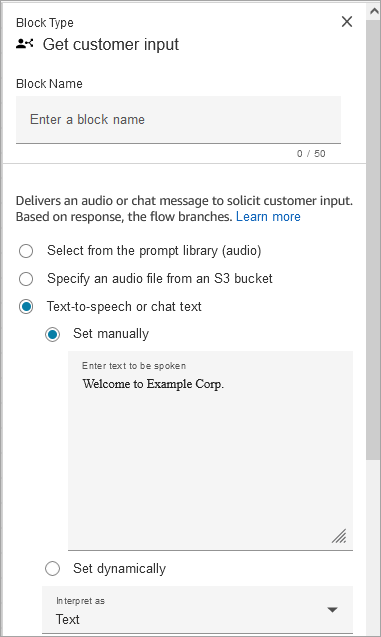
Choose from the following options to select a prompt to be played to the customer:
-
Select from the prompt library (audio): You can choose from one of the pre-recorded prompts included with Amazon Connect, or use the Amazon Connect admin website to record and upload your own prompt.
-
Specify an audio file from an S3 bucket: You can manually or dynamically specify an audio file from an S3 bucket.
-
Text-to-speech or chat text: You can enter prompt to be played in plain text or SSML. These text-based prompts are played as audio prompts to customers using Amazon Polly. SSML-enhanced input text gives you more control over how Amazon Connect generates speech from the text that you provide. You can customize and control aspects of speech, such as pronunciation, volume, and speed.
Configure for DTMF input
The following image shows the DTMF section of the Properties page. Two conditions have been added to determine the appropriate branching, depending whether the customer presses 1 or 2. It times out after 5 seconds if the customer doesn't enter anything.
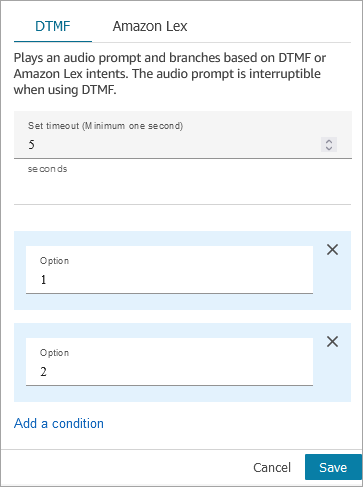
Choose the following options:
-
Set timeout: Specify how long to wait while the user decides how they want to respond to the prompt.
-
Minimum value: 1 second
-
Maximum value: 180 seconds
After this time elapses, a timeout error occurs. For the Voice channel, this is the timeout until the first DTMF digit is entered. Must be defined statically, and must be a valid integer larger than zero.
-
-
Add condition: The number against which the customer input is compared.
Flow language representation when DTMF is used
The following code example shows how a DTMF configuration would be represented by the GetParticipantInput action in the Flow language.
{ "Parameters": { "StoreInput": "False", "InputTimeLimitSeconds": "5", "Text": "Welcome to Example Corp. Please press 1 for sales, press 2 for support" }, "Identifier": "Get Customer Input", "Type": "GetParticipantInput", "Transitions": { "NextAction": "d8701db7-3d31-4581-bd4c-cb49c38c6f43", "Conditions": [ { "NextAction": "d8701db7-3d31-4581-bd4c-cb49c38c6f43", "Condition": { "Operator": "Equals", "Operands": [ "1" ] } }, { "NextAction": "d8701db7-3d31-4581-bd4c-cb49c38c6f43", "Condition": { "Operator": "Equals", "Operands": [ "2" ] } } ], "Errors": [ { "NextAction": "d8701db7-3d31-4581-bd4c-cb49c38c6f43", "ErrorType": "InputTimeLimitExceeded" }, { "NextAction": "d8701db7-3d31-4581-bd4c-cb49c38c6f43", "ErrorType": "NoMatchingCondition" }, { "NextAction": "d8701db7-3d31-4581-bd4c-cb49c38c6f43", "ErrorType": "NoMatchingError" } ] } }
Configure for Amazon Lex input
-
Select a Lex bot: After you create your Amazon Lex bot, choose the name of the bot from the drop-down list. Only built bots appear in the drop-down list.
-
Enter an ARN: Specify the Amazon Resource Name of the Amazon Lex bot.
-
Session attributes: Specify Amazon Lex session attributes that apply to the current contact's session only. The following image shows the session attributes configured for a max speech duration of 8000 milliseconds (8 seconds).
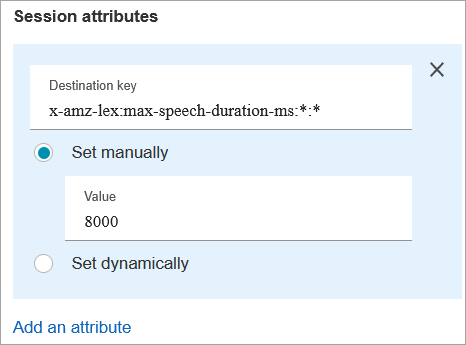
-
Intents
-
Add intent: Choose to enter the name of the Amazon Lex bot intent to compare against.
There are a few ways you can add intents:
-
Enter them manually in the text box.
-
Search for intents.
-
Select intents from a dropdown list.
-
Filter the dropdown list of intents by locale. Based on the locale selected, intents for the bot are listed in the dropdown list.
When you select a Lex bot ARN and alias from a dropdown lists, you can add intents for that bot by searching using locale. In order for intents to be listed, the bot must have an Amazon Connect tag and the bot alias must have a version associated with it.
The Intents dropdown box does not list intents for Amazon Lex V1 bots, cross region bots, or if the bot ARN is dynamically set. For these intents, try the following options to find them.
-
Check whether the AmazonConnectEnabled tag is set to true:
-
Open the Amazon Lex console, choose Bots, select the bot, then choose Tags.
-
If the AmazonConnectEnabled tag is not present, add AmazonConnectEnabled = true.
-
Return to the Amazon Connect admin website. Refresh the flow designer to see the selections in Get customer input block.
-
-
Check if the version is associated with the alias:
-
In Amazon Connect admin website, choose Routing, Flows, the bot, Aliases. Verify that Use in flow and flow modules is enabled, as shown in the following image.

-
Refresh the flow designer to see the selections in Get customer input block.
-
-
-
Use sentiment override: Branch based on sentiment score, before the Amazon Lex intent.
The sentiment score is based on the last utterance of the customer. It is not based on the entire conversation.
For example, a customer calls and they have a negative sentiment because their preferred appointment time isn't available. You can branch the flow based on their negative sentiment score, for example, if their negative sentiment is more than 80%. Or, a customer calls and has a positive sentiment of more than 80%, you can branch to upsell them on services.
The following image shows the Intents section of the Amazon Lex tab. It is configured to route the contact when their negative sentiment score is 80%.

If you add both negative and positive sentiment scores, the negative score is always evaluated first.
For information about how to use sentiment score, alternative intents, and sentiment label with contact attributes, see Check contact attributes.
-
-
Initialize bot with message
-
Purpose: Select this option to pass the customer's initial message. Or, enter a custom message manually or dynamically to be the initial message used to initialize the Lex bot for an enhanced customer chat experience. Both options support text only.
The initial message is sent to the newly created chat while invoking the StartChatContact API.
A custom message is set by typing in a manual initial message or dynamically passing an attribute.
-
User initial customer utterance (text-only): Always serializes the block with bot initialization message as
`$.Media.InitialMessage`. -
Set manually: Accepts any plain text message or attribute references. Supports a maximum of 1024 characters.
-
Set dynamically: Accepts any selected attribute that has a text value. Supports a maximum of 1024 characters.
-
-
Required: No. This is not a required parameter.
-
Use cases:
-
Use User initial customer utterance (text-only) with web chat, SMS, WhatsApp, or Apple Messages for Business channels to have Lex respond with an intent to the customer's first chat message.
-
Use Set manually to statically jump to a Lex intent based on your use case in the flow.
You can use this option to proactively display interactive messages when customers open the chat widget.
-
Use Set dynamically to dynamically jump to a Lex intent based on an attribute (for example, customer profile, contact details, case information) or additional information passed from the chat widget (for example, product page, customer's shopping cart details, or customer preferences assigned to user-defined attributes).
You can use this option to proactively display interactive messages when customers open the chat widget.
-
-
Note
If the initial message attribute is not included as part of the contact, the contact is routed down the Error branch.
To have separate flow configurations for different messaging types, such as web chat, SMS, or Apple Messages for Business, before the Get customer input block use the Check contact attributes block to verify the initial message is available.
The following image shows a Get customer input block. Initialize bot with message and Set manually are selected.

Configurable time-outs for voice input
To configure time-out values for voice contacts, use the following session attributes in the Get customer input block that calls your Lex bot. These attributes allow you to specify how long to wait for the customer to finish speaking before Amazon Lex collects speech input from callers, such as answering a yes/no question, or providing a date or credit card number.
Configurable time-outs for chat input during a Lex interaction
Use the Chat timeout field under Intents to configure timeouts for chat input. Enter how long until inactive customers timeout in a Lex interaction.
-
Minimum: 1 minute
-
Maximum: 7 days
The following image shows the Get customer input block configured to timeout chats when the customer is inactive for 2 minutes.
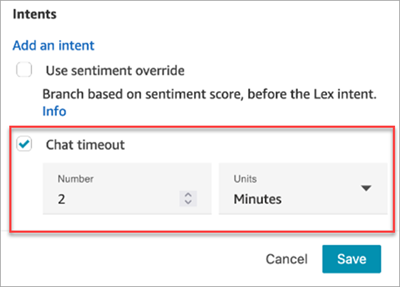
For information about setting up chat timeouts when all participants are human, see Set up chat timeouts for chat participants.
Barge-in configuration and usage for Amazon Lex
You can allow customers to interrupt the Amazon Lex bot mid-sentence using their voice, without waiting for it to finishing speaking. Customers familiar with choosing from a menu of options, for example, can now do so without having to listen to the entire prompt.
Configurable fields for DTMF input
Use the following session attributes to specify how your Lex bot responds to DTMF input.
-
End character
x-amz-lex:dtmf:end-character:[IntentName]:[SlotName]The DTMF end character that ends the utterance.
Default = #
-
Deletion character
x-amz-lex:dtmf:deletion-character:[IntentName]:[SlotName]The DTMF character that clears the accumulated DTMF digits and ends the utterance.
Default = *
-
End timeout
x-amz-lex:dtmf:end-timeout-ms:[IntentName]:[SlotName]The idle time (in milliseconds) between DTMF digits to consider the utterance as concluded.
Default = 5000 milliseconds (5 seconds)
-
Max number of allow DTMF digits per utterance
x-amz-lex:dtmf:max-length:[IntentName]:[SlotName]The maximum number of DTMF digits allowed in a given utterance. This cannot be increased.
Default = 1024 characters
For more information, see How flow blocks use Amazon Lex session attributes.
Flow Language representation when Amazon Lex is used
The following code sample shows how an Amazon Lex configuration would be represented by the ConnectParticipantWithLexBot action in the Flow language:
{ "Parameters": { "Text": "Welcome to Example Corp. Please press 1 for sales, press 2 for support", "LexV2Bot": { "AliasArn": "arn:aws:lex:us-west-2:23XXXXXXXXXX:bot-alias/3HL7SXXXXX/TSTALXXXXX" }, "LexTimeoutSeconds": { "Text": "300" } }, "Identifier": "Get Customer Input", "Type": "ConnectParticipantWithLexBot", "Transitions": { "NextAction": "d8701db7-3d31-4581-bd4c-cb49c38c6f43", "Errors": [ { "NextAction": "d8701db7-3d31-4581-bd4c-cb49c38c6f43", "ErrorType": "InputTimeLimitExceeded" }, { "NextAction": "d8701db7-3d31-4581-bd4c-cb49c38c6f43", "ErrorType": "NoMatchingError" }, { "NextAction": "Get Customer Input-ygqIfPM1n2", "ErrorType": "NoMatchingCondition" } ] } }
Fragmented action representation
The following code sample represents a fragmented Compare action for a Amazon Lex sentiment score returned from a Lex bot after the conversation.
{ "Parameters": { "ComparisonValue": "$.Lex.SentimentResponse.Scores.Negative" }, "Identifier": "Get Customer Input-ygqIfPM1n2", "Type": "Compare", "Transitions": { "NextAction": "Get Customer Input-xDRo1hbBRB", "Conditions": [ { "NextAction": "d8701db7-3d31-4581-bd4c-cb49c38c6f43", "Condition": { "Operator": "NumberGreaterOrEqualTo", "Operands": [ "0.08" ] } } ], "Errors": [ { "NextAction": "Get Customer Input-xDRo1hbBRB", "ErrorType": "NoMatchingCondition" } ] } }
Flow block branches
The following image shows an example of what this block looks like when it is configured for DTMF input. It shows two branches for input: Pressed 1 and Pressed 2. It also shows branches for Timeout, Default, and Error.
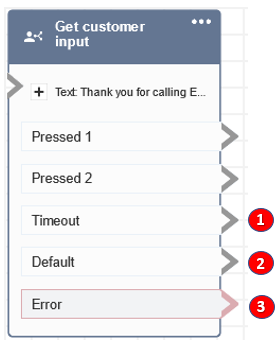
-
Timeout: What to do when no input is provided by the customer for the specified chat timeout in Amazon Lex or the Set timeout value specified for DTMF.
-
Default: If the customer enters input that doesn't match any condition in DTMF, or an intent executed in Amazon Lex bot. This the preceding image, the contact is routed down the Default branch if they enter a value other than 1 or 2.
-
Error: If the block is run but results in an error for DTMF, or an intent is not fulfilled in Amazon Lex bot.
Additional configuration tips
-
The Get customer input block does not support using a voice prompt from an S3 bucket with Amazon Lex V2.
-
For information about choosing a prompt from the Amazon Connect library or an S3 bucket, see the Play prompt block.
-
You can configure this block to accept DTMF input or a chat response. You can also configure it work with Amazon Lex for example, a contact can be routed based on their utterance.
-
Session attributes available for the integration with Amazon Lex. This topic explains some of the session attributes available for the integration with Amazon Lex. For a list of all the available Amazon Lex session attributes, see Configuring timeouts for capturing user input. When you use text, either for text-to-speech or chat, you can use a maximum of 3,000 billed characters (6,000 total characters).
-
Amazon Lex bots support both spoken utterances and keypad input when used in a flow.
-
For both voice and DTMF, there can be only one set of session attributes per conversation. Following is the order of precedence:
-
Lambda provided session attributes: Overrides to session attributes during customer Lambda invocation.
-
Amazon Connect console provided session attributes: Defined in the Get customer input block.
-
Service defaults: These are used only if no attributes are defined.
-
-
-
You can prompt contacts to end their input with a pound key # and to cancel it using the star key *. When you use a Lex bot, if you don't prompt customers to end their input with #, they will end up waiting five seconds for Lex to stop waiting for additional key presses.
-
To control time-out functionality, you can use Lex session attributes in this block, or in set them in your Lex Lambda function. If you choose to set the attributes in a Lex Lambda function, the default values are used until the Lex bot is invoked. For more information, see Using Lambda Functions in the Amazon Lex Developer Guide.
-
When you specify one of the session attributes described in this article, you can use wildcards. They let you set multiple slots for an intent or bots.
Following are some examples of how you can use wildcards:
-
To set all slots for a specific intent, such as PasswordReset, to 2000 milliseconds:
Name =
x-amz-lex:max-speech-duration-ms:PasswordReset:*Value = 2000
-
To set all slots for all bots to 4000 milliseconds:
Name =
x-amz-lex:max-speech-duration-ms:*:*Value = 4000
Wildcards apply across bots but not across blocks in a flow.
For example, you have a Get_Account_Number bot. In the flow, you have two Get customer input blocks. The first block sets the session attribute with a wildcard. The second one doesn't set the attribute. In this scenario, the change in behavior for the bot applies only to the first Get customer input block, where the session attribute is set.
-
-
Because you can specify that session attributes apply to the intent and slot level, you can specify that the attribute is set only when you're collecting a certain type of input. For example, you can specify a longer Start Silence Threshold when you're collecting an account number than when you're collecting a date.
-
If DTMF input is provided to a Lex bot using Amazon Connect, the customer input is made available as a Lex request attribute. The attribute name is
x-amz-lex:dtmf-transcriptand the value can be a maximum of 1024 characters.Following are different DTMF input scenarios:
Customer input DTMF transcript [DEL]
[DEL]
[END]
[END]
123[DEL]
[DEL]
123[END]
123
Where:
-
[DEL] = Deletion character (Default is * )
-
[END] = End character (Default is # )
-
Data generated by this block
This block does not generate any data.
Error scenarios
Let's say you have the following scenario with two flows, each one capturing DTMF input from customers:
-
One flow uses the Get customer input block to request DTMF input from customers.
-
After the DTMF input is entered, it uses the Transfer to flow block to move the contact to the next flow.
-
In the next flow, there's a Store customer input block to get more DTMF input from the customer.
There's setup time between the first and second flows. This means if the customer enters DTMF input very quickly for the second flow, some of the DTMF digits might be dropped.
For example, the customer needs to press 5, then wait for a prompt from the second flow, then type 123. In this case, 123 is captured without problem. However, if they don't wait for the prompt and enter 5123 very quickly, the Store customer input block may capture only 23 or 3.
To guarantee the Store customer input block in second flow captures all of the digits, the customer needs to wait for the prompt to be played, and then enter their type DTMF input.
Sample flows
Amazon Connect includes a set of sample flows. For instructions that explain how to access the sample flows in the flow designer, see Sample flows in Amazon Connect. Following are topics that describe the sample flows which include this block.
More resources
See the following topics to learn more about Amazon Lex and adding prompts.