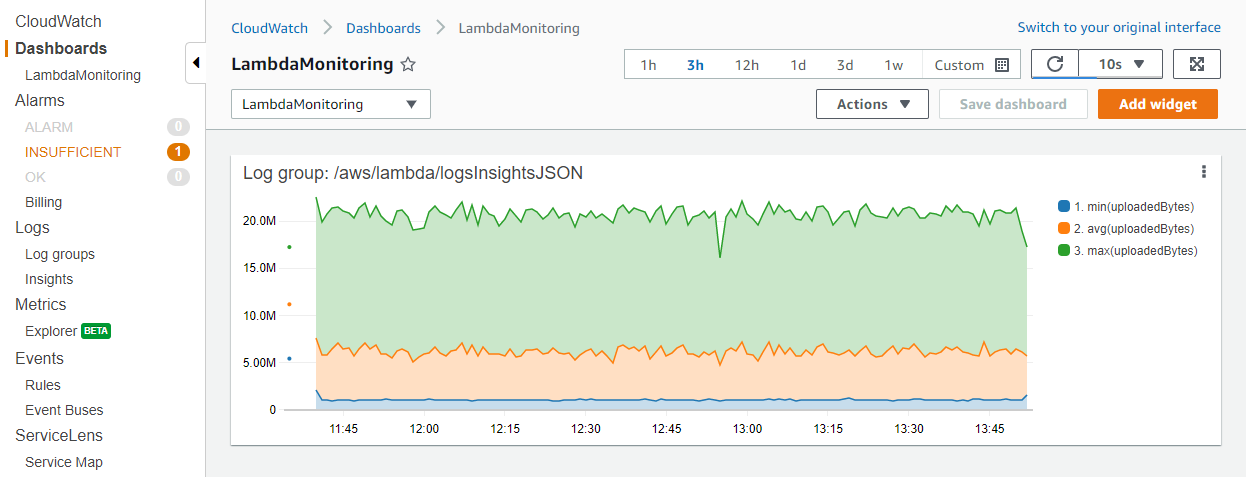Die vorliegende Übersetzung wurde maschinell erstellt. Im Falle eines Konflikts oder eines Widerspruchs zwischen dieser übersetzten Fassung und der englischen Fassung (einschließlich infolge von Verzögerungen bei der Übersetzung) ist die englische Fassung maßgeblich.
CloudWatch Logs für Lambda-Funktionen anzeigen
Sie können CloudWatch Amazon-Protokolle für Ihre Lambda-Funktion mit der Lambda-Konsole, der CloudWatch Konsole oder der AWS Command Line Interface ()AWS CLI anzeigen. Folgen Sie den Anweisungen in den folgenden Abschnitten, um auf die Protokolle Ihrer Funktion zuzugreifen.
Streamen Sie CloudWatch Funktionsprotokolle mit Logs Live Tail
Amazon CloudWatch Logs Live Tail hilft Ihnen bei der schnellen Fehlerbehebung bei Ihren Funktionen, indem es eine Streaming-Liste mit neuen Protokollereignissen direkt in der Lambda-Konsole anzeigt. Sie können die von Ihren Lambda-Funktionen aufgenommenen Protokolle in Echtzeit anzeigen und filtern, sodass Sie Probleme schnell erkennen und beheben können.
Anmerkung
Bei Live Tail-Sitzungen fallen Kosten pro Minute an. Weitere Informationen zur Preisgestaltung finden Sie unter CloudWatch Amazon-Preise
Vergleich von Live Tail und --log-type Tail
Es gibt mehrere Unterschiede zwischen CloudWatch Logs Live Tail und der Option LogType: Tail in der Lambda-API (--log-type Tailin der AWS CLI):
-
--log-type Tailgibt nur die ersten 4 KB der Aufruf-Logs zurück. Live Tail hat dieses Limit nicht gemeinsam und kann bis zu 500 Protokollereignisse pro Sekunde empfangen. -
--log-type Tailerfasst und sendet die Protokolle zusammen mit der Antwort, was sich auf die Antwortlatenz der Funktion auswirken kann. Live Tail hat keinen Einfluss auf die Reaktionslatenz der Funktionen. -
--log-type Tailunterstützt nur synchrone Aufrufe. Live Tail funktioniert sowohl für synchrone als auch für asynchrone Aufrufe.
Berechtigungen
Die folgenden Berechtigungen sind erforderlich, um CloudWatch Logs Live Tail-Sitzungen zu starten und zu beenden:
-
logs:DescribeLogGroups -
logs:StartLiveTail -
logs:StopLiveTail
Starten einer Live-Tail-Sitzung in der Lambda-Konsole
-
Öffnen Sie die Seite Funktionen
der Lambda-Konsole. -
Wählen Sie den Namen einer Funktion aus.
-
Wählen Sie die Registerkarte Test.
-
Wählen Sie im Bereich Testereignis die Option CloudWatch Logs Live Tail aus.
-
Für Protokollgruppen auswählen ist standardmäßig die Protokollgruppe der Funktion ausgewählt. Sie können bis zu fünf Protokollgruppen gleichzeitig auswählen.
-
(Optional) Um nur Protokollereignisse anzuzeigen, die bestimmte Wörter oder andere Zeichenfolgen enthalten, geben Sie das Wort oder die Zeichenfolge in das Feld Filtermuster hinzufügen ein. Im Feld „Filter“ wird zwischen Groß- und Kleinschreibung unterschieden. Sie können mehrere Begriffe und Musteroperatoren in dieses Feld eingeben, einschließlich regulärer Ausdrücke (regex). Weitere Informationen zur Mustersyntax finden Sie unter Filtermustersyntax. im Amazon CloudWatch Logs-Benutzerhandbuch.
-
Wählen Sie Starten. Im Fenster werden nun übereinstimmende Protokollereignisse angezeigt.
-
Zum Beenden der Live-Tail-Sitzung wählen Sie Stoppen.
Anmerkung
Die Live-Tail-Sitzung wird automatisch nach 15 Minuten Inaktivität oder nach Ablauf der Zeit für die Lambda-Konsolensitzung beendet.
Zugriff auf Funktionsprotokolle über die Konsole
Öffnen Sie die Seite Funktionen
der Lambda-Konsole. -
Wählen Sie eine Funktion aus.
-
Wählen Sie den Tab Überwachung.
-
Wählen Sie CloudWatch Protokolle anzeigen, um die CloudWatch Konsole zu öffnen.
-
Scrollen Sie nach unten und wählen Sie den Protokollstream für die Funktionsaufrufen aus, die Sie sich ansehen möchten.
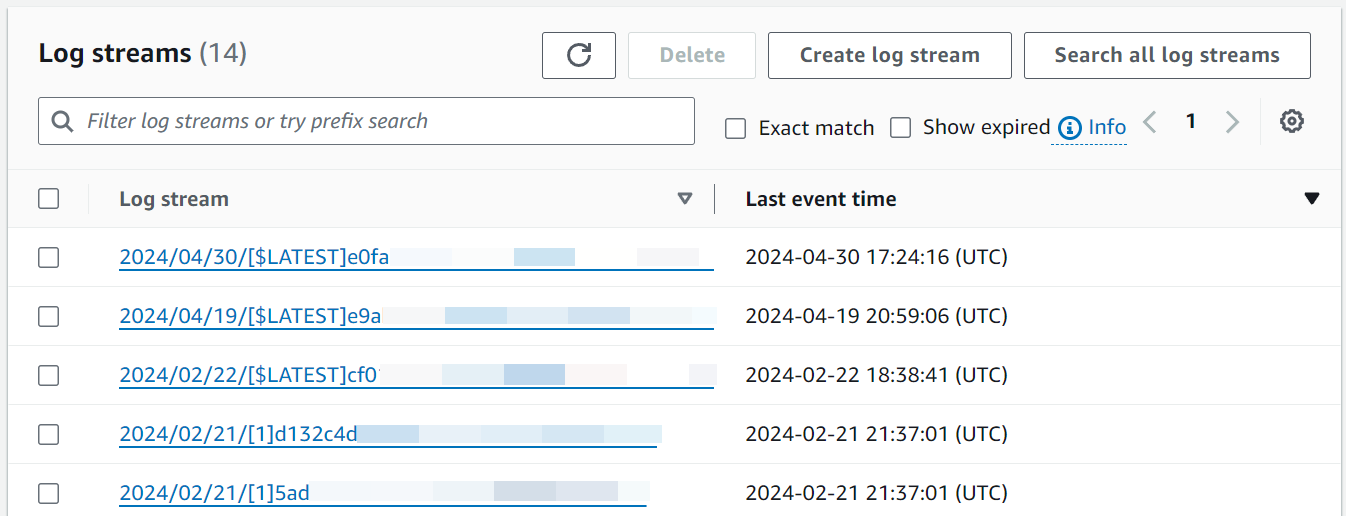
Jede Instance einer Lambda-Funktion hat einen eigenen Protokollstream. Wenn eine Funktion skaliert wird, hat jede gleichzeitige Instance ihren eigenen Protokollstream. Jedes Mal, wenn als Reaktion auf einen Aufruf eine neue Ausführungsumgebung erstellt wird, wird ein neuer Protokollstream generiert. Die Benennungskonvention für Protokollstreams lautet:
YYYY/MM/DD[Function version][Execution environment GUID]
Eine einzelne Ausführungsumgebung schreibt während ihrer Lebensdauer in denselben Protokollstream. Der Protokollstream enthält Nachrichten aus dieser Ausführungsumgebung sowie alle Ausgaben aus dem Code Ihrer Lambda-Funktion. Jede Nachricht ist mit einem Zeitstempel versehen, einschließlich Ihrer benutzerdefinierten Protokolle. Selbst wenn Ihre Funktion keine Ausgabe Ihres Codes protokolliert, werden pro Aufruf mindestens drei Protokollanweisungen generiert (START, END und REPORT):

Aus diesen Protokollen geht Folgendes hervor:
-
RequestId— Dies ist eine eindeutige ID, die pro Anfrage generiert wird. Wenn die Lambda-Funktion eine Anfrage erneut versucht, ändert sich diese ID nicht und erscheint in den Protokollen für jeden weiteren Versuch.
-
Start/Ende — diese setzen ein Lesezeichen für einen einzelnen Aufruf, sodass jede Protokollzeile zwischen diesen Aufrufen zu demselben Aufruf gehört.
-
Dauer — die gesamte Aufrufzeit für die Handler-Funktion, ohne Code.
INIT -
Abgerechnete Dauer — wendet die Rundungslogik für Abrechnungszwecke an.
-
Speichergröße — die Größe des Speichers, der der Funktion zugewiesen ist.
-
Max. Belegter Speicher — die maximale Speichermenge, die während des Aufrufs verwendet wird.
-
Init-Dauer — die Zeit, die benötigt wurde, um den
INITCodeabschnitt außerhalb des Haupthandlers auszuführen.
Zugriffs-Logs mit AWS CLI
Das AWS CLI ist ein Open-Source-Tool, mit dem Sie mithilfe von Befehlen in Ihrer Befehlszeilen-Shell mit AWS Diensten interagieren können. Zur Durchführung der Schritte in diesem Abschnitt benötigen Sie AWS CLI Version 2.
Sie können die AWS CLI verwenden, um Protokolle für einen Aufruf mit der --log-type-Befehlsoption abzurufen. Die Antwort enthält das Feld LogResult, das bis zu 4 KB base64-verschlüsselte Protokolle aus dem Aufruf enthält.
Beispiel eine Log-ID abrufen
Das folgende Beispiel zeigt, wie eine Protokoll-ID aus dem LogResult-Feld für eine Funktion namens my-function abgerufen wird.
aws lambda invoke --function-name my-function out --log-type Tail
Die Ausgabe sollte folgendermaßen aussehen:
{
"StatusCode": 200,
"LogResult": "U1RBUlQgUmVxdWVzdElkOiA4N2QwNDRiOC1mMTU0LTExZTgtOGNkYS0yOTc0YzVlNGZiMjEgVmVyc2lvb...",
"ExecutedVersion": "$LATEST"
}Beispiel entschlüsseln der Protokolle
Verwenden Sie in derselben Eingabeaufforderung das base64-Dienstprogramm, um die Protokolle zu entschlüsseln. Das folgende Beispiel zeigt, wie Base64-codierte Logs für abgerufen werde my-function.
aws lambda invoke --function-name my-function out --log-type Tail \ --query 'LogResult' --output text --cli-binary-format raw-in-base64-out | base64 --decode
Die cli-binary-format Option ist erforderlich, wenn Sie AWS CLI Version 2 verwenden. Um dies zur Standardeinstellung zu machen, führen Sie aws configure set cli-binary-format raw-in-base64-out aus. Weitere Informationen finden Sie unter Von AWS CLI unterstützte globale Befehlszeilenoptionen im AWS Command Line Interface -Benutzerhandbuch für Version 2.
Die Ausgabe sollte folgendermaßen aussehen:
START RequestId: 57f231fb-1730-4395-85cb-4f71bd2b87b8 Version: $LATEST "AWS_SESSION_TOKEN": "AgoJb3JpZ2luX2VjELj...", "_X_AMZN_TRACE_ID": "Root=1-5d02e5ca-f5792818b6fe8368e5b51d50;Parent=191db58857df8395;Sampled=0"",ask/lib:/opt/lib", END RequestId: 57f231fb-1730-4395-85cb-4f71bd2b87b8 REPORT RequestId: 57f231fb-1730-4395-85cb-4f71bd2b87b8 Duration: 79.67 ms Billed Duration: 80 ms Memory Size: 128 MB Max Memory Used: 73 MB
Das base64-Dienstprogramm ist unter Linux, macOS und Ubuntu auf Windowsbase64 -D verwenden.
Beispiel get-logs.sh-Skript
Verwenden Sie in derselben Eingabeaufforderung das folgende Skript, um die letzten fünf Protokollereignisse herunterzuladen. Das Skript verwendet sed zum Entfernen von Anführungszeichen aus der Ausgabedatei und wechselt 15 Sekunden lang in den Ruhezustand, um Zeit einzuräumen, damit Protokolle verfügbar werden können. Die Ausgabe enthält die Antwort von Lambda und die get-log-eventsAusgabe des Befehls.
Kopieren Sie den Inhalt des folgenden Codebeispiels und speichern Sie es in Ihrem Lambda-Projektverzeichnis unter get-logs.sh.
Die cli-binary-format Option ist erforderlich, wenn Sie AWS CLI Version 2 verwenden. Um dies zur Standardeinstellung zu machen, führen Sie aws configure set cli-binary-format raw-in-base64-out aus. Weitere Informationen finden Sie unter Von AWS CLI unterstützte globale Befehlszeilenoptionen im AWS Command Line Interface -Benutzerhandbuch für Version 2.
#!/bin/bash aws lambda invoke --function-name my-function --cli-binary-format raw-in-base64-out --payload '{"key": "value"}' out sed -i'' -e 's/"//g' out sleep 15 aws logs get-log-events --log-group-name /aws/lambda/my-function--log-stream-namestream1--limit 5
Beispiel macOS und Linux (nur diese Systeme)
In derselben Eingabeaufforderung müssen macOS- und Linux-Benutzer möglicherweise den folgenden Befehl ausführen, um sicherzustellen, dass das Skript ausführbar ist.
chmod -R 755 get-logs.sh
Beispiel die letzten fünf Protokollereignisse abrufen
Führen Sie an derselben Eingabeaufforderung das folgende Skript aus, um die letzten fünf Protokollereignisse abzurufen.
./get-logs.sh
Die Ausgabe sollte folgendermaßen aussehen:
{
"StatusCode": 200,
"ExecutedVersion": "$LATEST"
}
{
"events": [
{
"timestamp": 1559763003171,
"message": "START RequestId: 4ce9340a-b765-490f-ad8a-02ab3415e2bf Version: $LATEST\n",
"ingestionTime": 1559763003309
},
{
"timestamp": 1559763003173,
"message": "2019-06-05T19:30:03.173Z\t4ce9340a-b765-490f-ad8a-02ab3415e2bf\tINFO\tENVIRONMENT VARIABLES\r{\r \"AWS_LAMBDA_FUNCTION_VERSION\": \"$LATEST\",\r ...",
"ingestionTime": 1559763018353
},
{
"timestamp": 1559763003173,
"message": "2019-06-05T19:30:03.173Z\t4ce9340a-b765-490f-ad8a-02ab3415e2bf\tINFO\tEVENT\r{\r \"key\": \"value\"\r}\n",
"ingestionTime": 1559763018353
},
{
"timestamp": 1559763003218,
"message": "END RequestId: 4ce9340a-b765-490f-ad8a-02ab3415e2bf\n",
"ingestionTime": 1559763018353
},
{
"timestamp": 1559763003218,
"message": "REPORT RequestId: 4ce9340a-b765-490f-ad8a-02ab3415e2bf\tDuration: 26.73 ms\tBilled Duration: 27 ms \tMemory Size: 128 MB\tMax Memory Used: 75 MB\t\n",
"ingestionTime": 1559763018353
}
],
"nextForwardToken": "f/34783877304859518393868359594929986069206639495374241795",
"nextBackwardToken": "b/34783877303811383369537420289090800615709599058929582080"
}Parsing von Protokollen und strukturierte Protokollierung
Mit CloudWatch Logs Insights können Sie Protokolldaten mithilfe einer speziellen Abfragesyntax suchen und analysieren. Es führt Abfragen über mehrere Protokollgruppen durch und bietet eine leistungsstarke Filterung mithilfe von Mustervergleichen mit Glob
Sie können diese Funktionen nutzen, indem Sie eine strukturierte Protokollierung in Ihren Lambda-Funktionen implementieren. Durch die strukturierte Protokollierung werden Ihre Protokolle in einem vordefinierten Format organisiert, sodass sie einfacher abzufragen sind. Die Verwendung von Protokollebenen ist ein wichtiger erster Schritt bei der Generierung filterfreundlicher Protokolle, die Informationsmeldungen von Warnungen oder Fehlern trennen. Betrachten Sie zum Beispiel den folgenden Code in Node.js:
exports.handler = async (event) => { console.log("console.log - Application is fine") console.info("console.info - This is the same as console.log") console.warn("console.warn - Application provides a warning") console.error("console.error - An error occurred") }
Die resultierende CloudWatch Protokolldatei enthält ein separates Feld, das die Protokollebene angibt:

Eine CloudWatch Logs Insights-Abfrage kann dann auf Protokollebene filtern. Um beispielsweise nur nach Fehlern abzufragen, können Sie die folgende Abfrage verwenden:
fields @timestamp, @message | filter @message like /ERROR/ | sort @timestamp desc
Strukturierte JSON-Protokollierung
JSON wird häufig verwendet, um Anwendungsprotokolle zu strukturieren. Im folgenden Beispiel wurden die Protokolle in JSON konvertiert, um drei unterschiedliche Werte auszugeben:

Die CloudWatch Logs Insights-Funktion erkennt automatisch Werte in der JSON-Ausgabe und analysiert die Nachrichten als Felder, ohne dass ein benutzerdefinierter Glob oder ein regulärer Ausdruck erforderlich ist. Unter Verwendung der JSON-strukturierten Protokolle findet die folgende Abfrage Aufrufe, bei denen die hochgeladene Datei größer als 1 MB war, die Upload-Zeit mehr als 1 Sekunde betrug und der Aufruf kein Kaltstart war:
fields @message | filter @message like /INFO/ | filter uploadedBytes > 1000000 | filter uploadTimeMS > 1000 | filter invocation != 1
Diese Abfrage könnte zu dem folgenden Ergebnis führen:
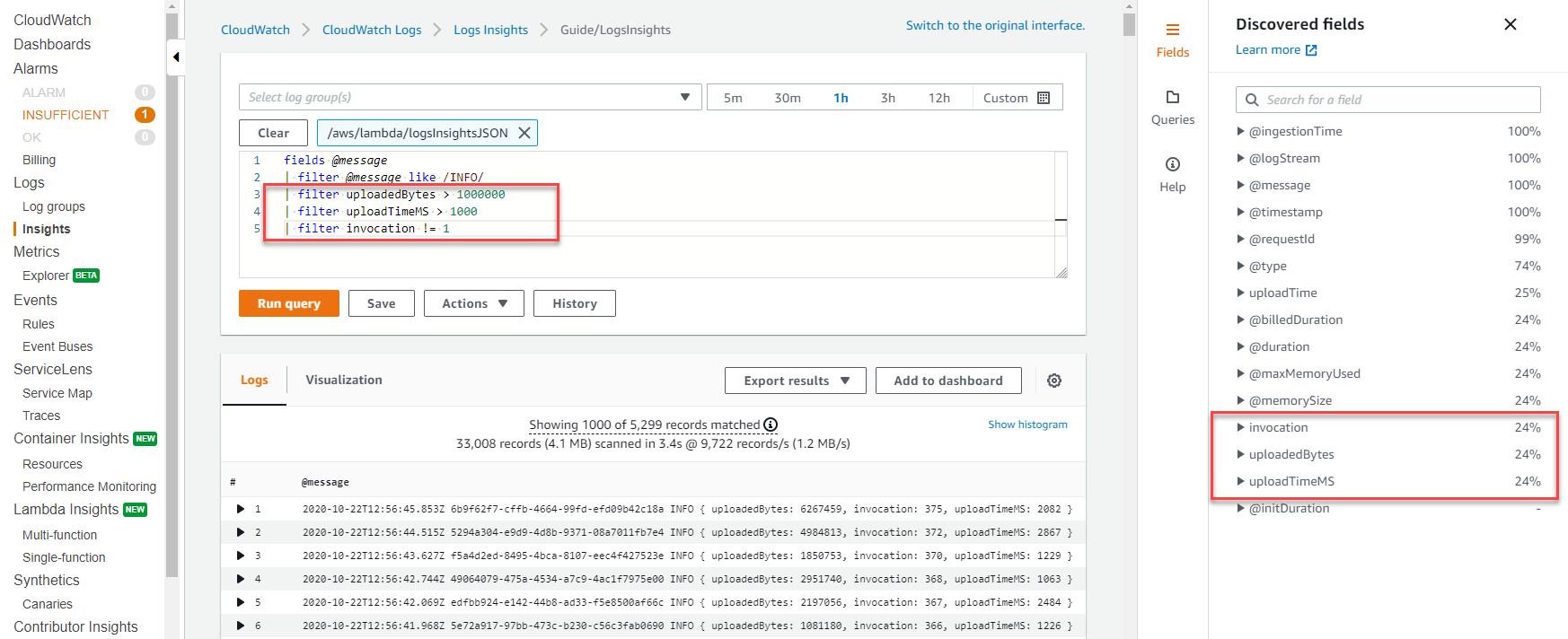
Die erkannten Felder in JSON werden automatisch im Menü Entdeckte Felder auf der rechten Seite aufgefüllt. Standardfeldern, die vom Lambda-Dienst ausgegeben werden, wird ein '@' vorangestellt, und Sie können diese Felder auf die gleiche Weise abfragen. Lambda-Logs enthalten immer die Felder @timestamp, @logStream, @message, @requestId, @duration, @billedDuration, @type, @maxMemoryUsed, @memorySize. Wenn X-Ray für eine Funktion aktiviert ist, enthalten die Protokolle auch @ xrayTraceId und @xraySegmentId.
Wenn eine AWS Ereignisquelle wie Amazon S3, Amazon SQS oder Amazon Ihre Funktion EventBridge aufruft, wird der Funktion das gesamte Ereignis als JSON-Objekteingabe zur Verfügung gestellt. Indem Sie dieses Ereignis in der ersten Zeile der Funktion protokollieren, können Sie anschließend mithilfe CloudWatch von Logs Insights jedes der verschachtelten Felder abfragen.
Nützliche Insights-Abfragen
Die folgende Tabelle zeigt Beispiele für Insights-Abfragen, die für die Überwachung von Lambda-Funktionen nützlich sein können.
| Beschreibung | Beispiel für Abfragesyntax |
|---|---|
|
Die letzten 100 Fehler |
fields Timestamp, LogLevel, Message | filter LogLevel == "ERR" | sort @timestamp desc | limit 100 |
|
Die 100 Aufrufe mit den höchsten Abrechnungen |
filter @type = "REPORT" | fields @requestId, @billedDuration | sort by @billedDuration desc | limit 100 |
|
Prozentualer Anteil der Kaltstarts an der Gesamtzahl der Aufrufe |
filter @type = "REPORT" | stats sum(strcontains(@message, "Init Duration"))/count(*) * 100 as coldStartPct, avg(@duration) by bin(5m) |
|
Perzentilbericht zur Lambda-Dauer |
filter @type = "REPORT"
| stats
avg(@billedDuration) as Average,
percentile(@billedDuration, 99) as NinetyNinth,
percentile(@billedDuration, 95) as NinetyFifth,
percentile(@billedDuration, 90) as Ninetieth
by bin(30m)
|
|
Perzentilbericht zur Lambda-Speichernutzung |
filter @type="REPORT"
| stats avg(@maxMemoryUsed/1024/1024) as mean_MemoryUsed,
min(@maxMemoryUsed/1024/1024) as min_MemoryUsed,
max(@maxMemoryUsed/1024/1024) as max_MemoryUsed,
percentile(@maxMemoryUsed/1024/1024, 95) as Percentile95
|
|
Aufrufe, die 100 % des zugewiesenen Speichers beanspruchen |
filter @type = "REPORT" and @maxMemoryUsed=@memorySize
| stats
count_distinct(@requestId)
by bin(30m)
|
|
Durchschnittlicher Speicherverbrauch bei Aufrufen |
avgMemoryUsedPERC,
avg(@billedDuration) as avgDurationMS
by bin(5m)
|
|
Visualisierung von Speicherstatistiken |
filter @type = "REPORT"
| stats
max(@maxMemoryUsed / 1024 / 1024) as maxMemMB,
avg(@maxMemoryUsed / 1024 / 1024) as avgMemMB,
min(@maxMemoryUsed / 1024 / 1024) as minMemMB,
(avg(@maxMemoryUsed / 1024 / 1024) / max(@memorySize / 1024 / 1024)) * 100 as avgMemUsedPct,
avg(@billedDuration) as avgDurationMS
by bin(30m)
|
|
Aufrufe, bei denen Lambda beendet wurde |
filter @message like /Process exited/ | stats count() by bin(30m) |
|
Aufrufe mit Zeitüberschreitung |
filter @message like /Task timed out/ | stats count() by bin(30m) |
|
Latenzbericht |
filter @type = "REPORT" | stats avg(@duration), max(@duration), min(@duration) by bin(5m) |
|
Übermäßig bereitgestellter Arbeitsspeicher |
filter @type = "REPORT"
| stats max(@memorySize / 1024 / 1024) as provisonedMemMB,
min(@maxMemoryUsed / 1024 / 1024) as smallestMemReqMB,
avg(@maxMemoryUsed / 1024 / 1024) as avgMemUsedMB,
max(@maxMemoryUsed / 1024 / 1024) as maxMemUsedMB,
provisonedMemMB - maxMemUsedMB as overProvisionedMB
|
Protokollvisualisierung und Dashboards
Für jede CloudWatch Logs Insights-Abfrage können Sie die Ergebnisse im Markdown- oder CSV-Format exportieren. In einigen Fällen kann es sinnvoller sein, Visualisierungen aus Abfragen zu erstellen, vorausgesetzt, es gibt mindestens eine Aggregationsfunktion. Mit dieser stats Funktion können Sie Aggregationen und Gruppierungen definieren.
Das vorherige logInsightsJSON-Beispiel hat nach Upload-Größe und Upload-Zeit gefiltert und erste Aufrufe ausgeschlossen. Dies führte zu einer Datentabelle. Für die Überwachung eines Produktionssystems kann es sinnvoller sein, die minimalen, maximalen und durchschnittlichen Dateigrößen zu visualisieren, um Ausreißer zu erkennen. Wenden Sie dazu die Statistikfunktion mit den erforderlichen Aggregaten an und gruppieren Sie nach einem Zeitwert, z. B. jede Minute:
Stellen Sie sich zum Beispiel die folgende Abfrage vor. Dies ist dieselbe Beispielabfrage aus dem Strukturierte JSON-Protokollierung Abschnitt, jedoch mit zusätzlichen Aggregationsfunktionen:
fields @message | filter @message like /INFO/ | filter uploadedBytes > 1000000 | filter uploadTimeMS > 1000 | filter invocation != 1 | stats min(uploadedBytes), avg(uploadedBytes), max(uploadedBytes) by bin (1m)
Wir haben diese Aggregate aufgenommen, weil es sinnvoller sein kann, minimale, maximale und durchschnittliche Dateigrößen zu visualisieren, um Ausreißer zu finden. Sie können die Ergebnisse auf der Registerkarte „Visualisierung“ einsehen:
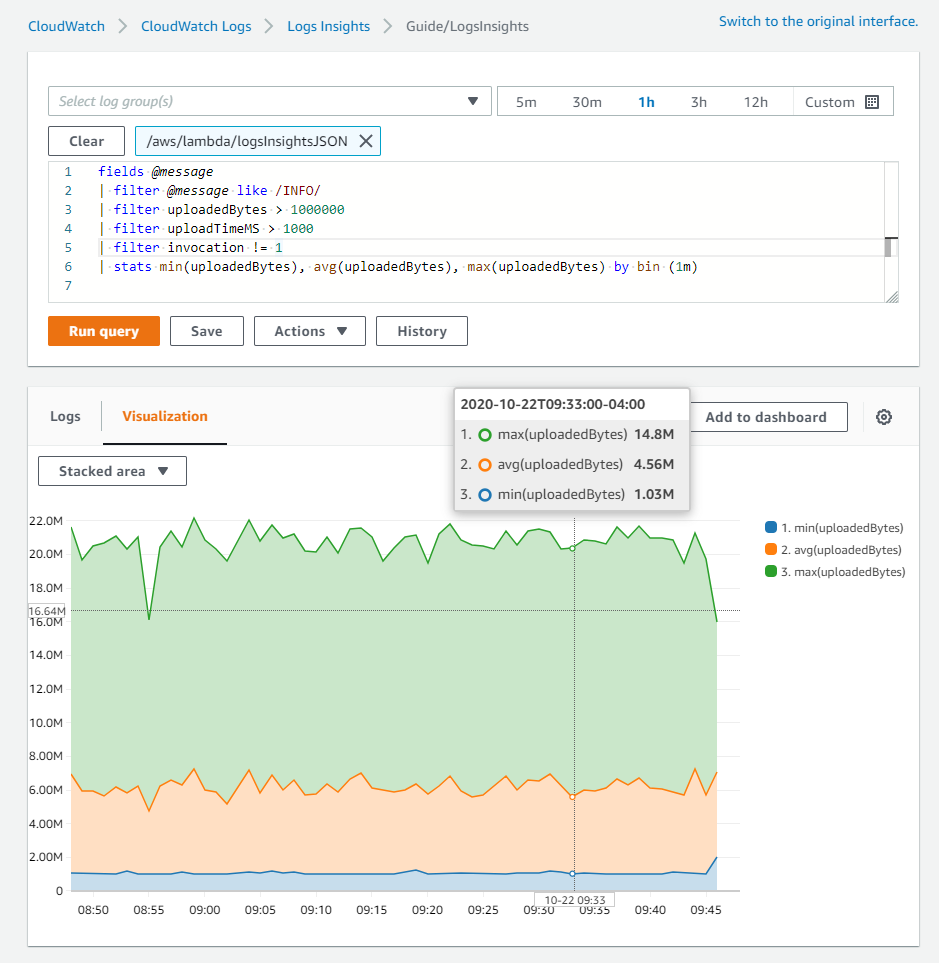
Nachdem Sie die Erstellung der Visualisierung abgeschlossen haben, können Sie das Diagramm optional zu einem CloudWatch Dashboard hinzufügen. Wählen Sie dazu oberhalb der Visualisierung die Option Zum Dashboard hinzufügen aus. Dadurch wird die Abfrage als Widget hinzugefügt und Sie können automatische Aktualisierungsintervalle auswählen, was die kontinuierliche Überwachung der Ergebnisse erleichtert: