Configuring the proxy server
The Tomcat platform uses nginx
Configuring the proxy server on your platform version
All AL2023/AL2 platforms support a uniform proxy configuration feature. For more information about configuring the proxy server on your platform versions running AL2023/AL2, see Reverse proxy configuration.
If your Elastic Beanstalk Tomcat environment uses an Amazon Linux AMI platform version (preceding Amazon Linux 2), read the additional information in this section.
Notes
-
The information in this topic only applies to platform branches based on Amazon Linux AMI (AL1). AL2023/AL2 platform branches are incompatible with previous Amazon Linux AMI (AL1) platform versions and require different configuration settings.
-
On July 18, 2022, Elastic Beanstalk set the status of all platform branches based on Amazon Linux AMI (AL1) to retired. For more information about migrating to a current and fully supported Amazon Linux 2023 platform branch, see Migrating your Elastic Beanstalk Linux application to Amazon Linux 2023 or Amazon Linux 2.
Tomcat platform versions based on Amazon Linux AMI (preceding Amazon Linux 2) use Apache 2.4
Example .ebextensions/nginx-proxy.config
option_settings:
aws:elasticbeanstalk:environment:proxy:
ProxyServer: nginxIf your application was developed for Apache 2.2
Starting with Tomcat platform version 3.0.0 configurations, which were released with the Java with Tomcat
platform update on May 24, 2018.conf files are
mostly, but not entirely, backward compatible with those of Apache 2.2. Elastic Beanstalk includes default .conf files that work correctly with
each Apache version. If your application doesn't customize Apache's configuration, as explained in Extending and overriding the default Apache configuration — Amazon Linux AMI (AL1), it should migrate to Apache 2.4 without any issues.
If your application extends or overrides Apache's configuration, you might have to make some changes to migrate to Apache 2.4. For more information,
see Upgrading to 2.4 from 2.2
Example .ebextensions/apache-legacy-proxy.config
option_settings:
aws:elasticbeanstalk:environment:proxy:
ProxyServer: apache/2.2For a quick fix, you can also select the proxy server in the Elastic Beanstalk console.
To select the proxy in your Tomcat environment in the Elastic Beanstalk console
Open the Elastic Beanstalk console
, and in the Regions list, select your AWS Region. -
In the navigation pane, choose Environments, and then choose the name of your environment from the list.
In the navigation pane, choose Configuration.
-
In the Updates, monitoring, and logging configuration category, choose Edit.
-
For Proxy server, choose
Apache 2.2 (deprecated). -
To save the changes choose Apply at the bottom of the page.
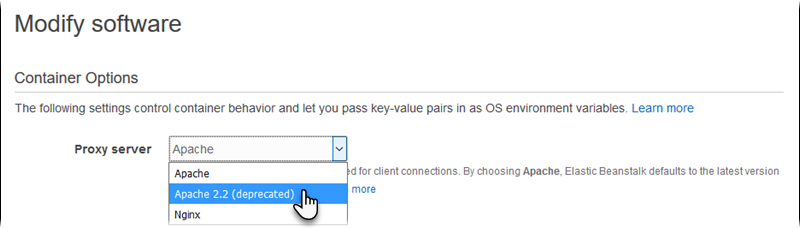
You can extend the Elastic Beanstalk default Apache configuration with your additional configuration files. Alternatively, you can override the Elastic Beanstalk default Apache configuration completely.
Note
-
All Amazon Linux 2 platforms support a uniform proxy configuration feature. For details about configuring the proxy server on Tomcat platform versions running Amazon Linux 2, see Reverse proxy configuration.
-
If you're migrating your Elastic Beanstalk application to an Amazon Linux 2 platform, be sure to also read the information in Migrating your Elastic Beanstalk Linux application to Amazon Linux 2023 or Amazon Linux 2.
To extend the Elastic Beanstalk default Apache configuration, add .conf configuration files to a folder named
.ebextensions/httpd/conf.d in your application source bundle. The Elastic Beanstalk Apache configuration includes .conf
files in this folder automatically.
~/workspace/my-app/
|-- .ebextensions
| -- httpd
| -- conf.d
| -- myconf.conf
| -- ssl.conf
-- index.jspFor example, the following Apache 2.4 configuration adds a listener on port 5000.
Example .ebextensions/httpd/conf.d/port5000.conf
listen 5000
<VirtualHost *:5000>
<Proxy *>
Require all granted
</Proxy>
ProxyPass / http://localhost:8080/ retry=0
ProxyPassReverse / http://localhost:8080/
ProxyPreserveHost on
ErrorLog /var/log/httpd/elasticbeanstalk-error_log
</VirtualHost>To override the Elastic Beanstalk default Apache configuration completely, include a configuration in your source bundle at
.ebextensions/httpd/conf/httpd.conf.
~/workspace/my-app/
|-- .ebextensions
| `-- httpd
| `-- conf
| `-- httpd.conf
`-- index.jspIf you override the Elastic Beanstalk Apache configuration, add the following lines to your httpd.conf to pull in the Elastic Beanstalk configurations
for Enhanced health reporting and monitoring in Elastic Beanstalk, response compression, and static files.
IncludeOptional conf.d/*.conf
IncludeOptional conf.d/elasticbeanstalk/*.confIf your environment uses Apache 2.2 as its proxy, replace the IncludeOptional directives with Include. For details about the
behavior of these two directives in the two Apache versions, see
Include in Apache 2.4
Note
To override the default listener on port 80, include a file named 00_application.conf at
.ebextensions/httpd/conf.d/elasticbeanstalk/ to overwrite the Elastic Beanstalk configuration.
For a working example, take a look at the Elastic Beanstalk default configuration file at /etc/httpd/conf/httpd.conf on an instance in your
environment. All files in the .ebextensions/httpd folder in your source bundle are copied to /etc/httpd during
deployments.
To extend Elastic Beanstalk's default nginx configuration, add .conf configuration files to a folder named
.ebextensions/nginx/conf.d/ in your application source bundle. The Elastic Beanstalk nginx configuration includes .conf
files in this folder automatically.
~/workspace/my-app/
|-- .ebextensions
| `-- nginx
| `-- conf.d
| |-- elasticbeanstalk
| | `-- my-server-conf.conf
| `-- my-http-conf.conf
`-- index.jspFiles with the .conf extension in the conf.d folder are included in the http block of the default configuration.
Files in the conf.d/elasticbeanstalk folder are included in the server block within the http block.
To override the Elastic Beanstalk default nginx configuration completely, include a configuration in your source bundle at
.ebextensions/nginx/nginx.conf.
~/workspace/my-app/
|-- .ebextensions
| `-- nginx
| `-- nginx.conf
`-- index.jspNotes
-
If you override the Elastic Beanstalk nginx configuration, add the following line to your configuration's
serverblock to pull in the Elastic Beanstalk configurations for the port 80 listener, response compression, and static files.include conf.d/elasticbeanstalk/*.conf; To override the default listener on port 80, include a file named
00_application.confat.ebextensions/nginx/conf.d/elasticbeanstalk/to overwrite the Elastic Beanstalk configuration.-
Also include the following line in your configuration's
httpblock to pull in the Elastic Beanstalk configurations for Enhanced health reporting and monitoring in Elastic Beanstalk and logging.include conf.d/*.conf;
For a working example, take a look at the Elastic Beanstalk default configuration file at /etc/nginx/nginx.conf on an instance in your
environment. All files in the .ebextensions/nginx folder in your source bundle are copied to /etc/nginx during
deployments.