Using Kerberos authentication for Amazon RDS for MySQL
You can use Kerberos authentication to authenticate users when they connect to your MySQL DB instance. The DB instance works with AWS Directory Service for Microsoft Active Directory (AWS Managed Microsoft AD) to enable Kerberos authentication. When users authenticate with a MySQL DB instance joined to the trusting domain, authentication requests are forwarded. Forwarded requests go to the domain directory that you create with AWS Directory Service.
Keeping all of your credentials in the same directory can save you time and effort. With this approach, you have a centralized place for storing and managing credentials for multiple DB instances. Using a directory can also improve your overall security profile.
Region and version availability
Feature availability and support varies across specific versions of each database engine, and across AWS Regions. For more information on version and Region availability of Amazon RDS with Kerberos authentication, see Supported Regions and DB engines for Kerberos authentication in Amazon RDS.
Overview of Setting up Kerberos authentication for MySQL DB instances
To set up Kerberos authentication for a MySQL DB instance, complete the following general steps, described in more detail later:
-
Use AWS Managed Microsoft AD to create an AWS Managed Microsoft AD directory. You can use the AWS Management Console, the AWS CLI, or the AWS Directory Service to create the directory. For details about doing so, see Create your AWS Managed Microsoft AD directory in the AWS Directory Service Administration Guide.
-
Create an AWS Identity and Access Management (IAM) role that uses the managed IAM policy
AmazonRDSDirectoryServiceAccess. The role allows Amazon RDS to make calls to your directory.For the role to allow access, the AWS Security Token Service (AWS STS) endpoint must be activated in the AWS Region for your AWS account. AWS STS endpoints are active by default in all AWS Regions, and you can use them without any further actions. For more information, see Activating and deactivating AWS STS in an AWS Region in the IAM User Guide.
-
Create and configure users in the AWS Managed Microsoft AD directory using the Microsoft Active Directory tools. For more information about creating users in your Active Directory, see Manage users and groups in AWS managed Microsoft AD in the AWS Directory Service Administration Guide.
-
Create or modify a MySQL DB instance. If you use either the CLI or RDS API in the create request, specify a domain identifier with the
Domainparameter. Use thed-*identifier that was generated when you created your directory and the name of the role that you created.If you modify an existing MySQL DB instance to use Kerberos authentication, set the domain and IAM role parameters for the DB instance. Locate the DB instance in the same VPC as the domain directory.
-
Use the Amazon RDS master user credentials to connect to the MySQL DB instance. Create the user in MySQL using the
CREATE USERclauseIDENTIFIED WITH 'auth_pam'. Users that you create this way can log in to the MySQL DB instance using Kerberos authentication.
Setting up Kerberos authentication for MySQL DB instances
You use AWS Managed Microsoft AD to set up Kerberos authentication for a MySQL DB instance. To set up Kerberos authentication, you take the following steps.
Step 1: Create a directory using AWS Managed Microsoft AD
AWS Directory Service creates a fully managed Active Directory in the AWS Cloud. When you create an AWS Managed Microsoft AD directory, AWS Directory Service creates two domain controllers and Domain Name System (DNS) servers on your behalf. The directory servers are created in different subnets in a VPC. This redundancy helps make sure that your directory remains accessible even if a failure occurs.
When you create an AWS Managed Microsoft AD directory, AWS Directory Service performs the following tasks on your behalf:
-
Sets up an Active Directory within the VPC.
-
Creates a directory administrator account with the user name Admin and the specified password. You use this account to manage your directory.
Note
Be sure to save this password. AWS Directory Service doesn't store it. You can reset it, but you can't retrieve it.
-
Creates a security group for the directory controllers.
When you launch an AWS Managed Microsoft AD, AWS creates an Organizational Unit (OU) that contains all of your directory's objects. This OU has the NetBIOS name that you typed when you created your directory and is located in the domain root. The domain root is owned and managed by AWS.
The Admin account that was created with your AWS Managed Microsoft AD directory has permissions for the most common administrative activities for your OU:
-
Create, update, or delete users
-
Add resources to your domain such as file or print servers, and then assign permissions for those resources to users in your OU
-
Create additional OUs and containers
-
Delegate authority
-
Restore deleted objects from the Active Directory Recycle Bin
-
Run AD and DNS Windows PowerShell modules on the Active Directory Web Service
The Admin account also has rights to perform the following domain-wide activities:
-
Manage DNS configurations (add, remove, or update records, zones, and forwarders)
-
View DNS event logs
-
View security event logs
To create a directory with AWS Managed Microsoft AD
-
Sign in to the AWS Management Console and open the AWS Directory Service console at https://console.aws.amazon.com/directoryservicev2/
. -
In the navigation pane, choose Directories and choose Set up Directory.
-
Choose AWS Managed Microsoft AD. AWS Managed Microsoft AD is the only option that you can currently use with Amazon RDS.
-
Enter the following information:
- Directory DNS name
-
The fully qualified name for the directory, such as
corp.example.com. - Directory NetBIOS name
-
The short name for the directory, such as
CORP. - Directory description
-
(Optional) A description for the directory.
- Admin password
-
The password for the directory administrator. The directory creation process creates an administrator account with the user name Admin and this password.
The directory administrator password and can't include the word "admin." The password is case-sensitive and must be 8–64 characters in length. It must also contain at least one character from three of the following four categories:
-
Lowercase letters (a–z)
-
Uppercase letters (A–Z)
-
Numbers (0–9)
-
Non-alphanumeric characters (~!@#$%^&*_-+=`|\(){}[]:;"'<>,.?/)
-
- Confirm password
-
The administrator password retyped.
-
Choose Next.
-
Enter the following information in the Networking section and then choose Next:
- VPC
-
The VPC for the directory. Create the MySQL DB instance in this same VPC.
- Subnets
-
Subnets for the directory servers. The two subnets must be in different Availability Zones.
-
Review the directory information and make any necessary changes. When the information is correct, choose Create directory.
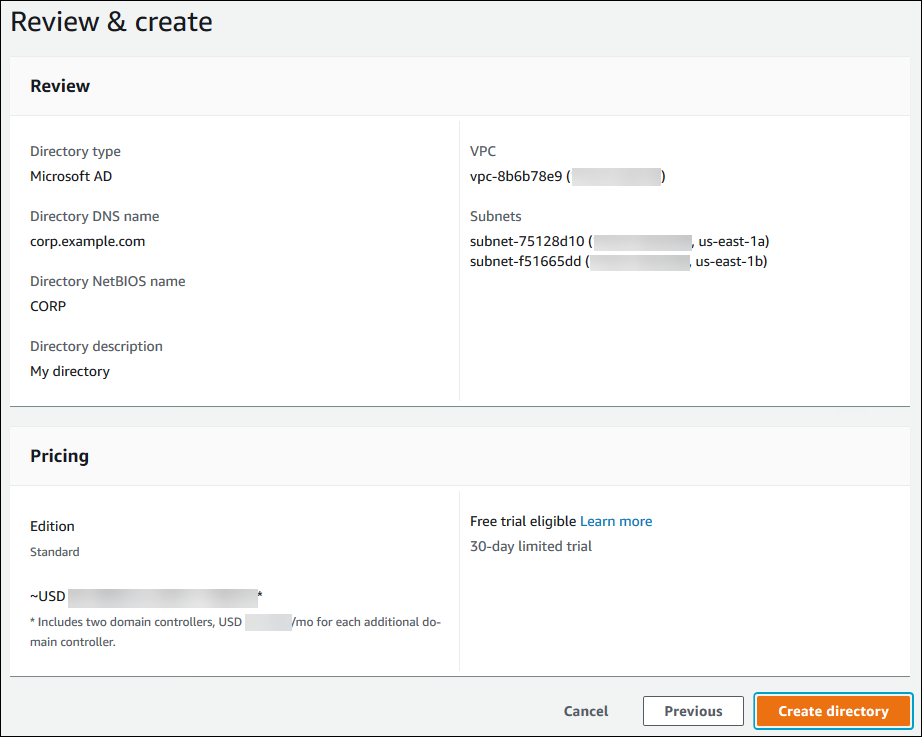
It takes several minutes for the directory to be created. When it has been successfully created, the Status value changes to Active.
To see information about your directory, choose the directory name in the directory listing. Note the Directory ID value because you need this value when you create or modify your MySQL DB instance.

Step 2: Create the IAM role for use by Amazon RDS
For Amazon RDS to call AWS Directory Service for you, an IAM role that uses the managed IAM
policy AmazonRDSDirectoryServiceAccess is required. This role allows
Amazon RDS to make calls to the AWS Directory Service.
When a DB instance is created using the AWS Management Console and the
console user has the iam:CreateRole permission, the console creates this
role automatically. In this case, the role name is rds-directoryservice-kerberos-access-role.
Otherwise, you must create the IAM role manually. When you create this IAM role, choose
Directory Service, and attach the AWS managed policy
AmazonRDSDirectoryServiceAccess to it.
For more information about creating IAM roles for a service, see Creating a role to delegate permissions to an AWS service in the IAM User Guide.
Note
The IAM role used for Windows Authentication for RDS for SQL Server can't be used for RDS for MySQL.
Optionally, you can create policies with the required permissions instead of using the
managed IAM policy AmazonRDSDirectoryServiceAccess. In this case, the
IAM role must have the following IAM trust policy.
The role must also have the following IAM role policy.
Step 3: Create and configure users
You can create users with the Active Directory Users and Computers tool. This tool is part of the Active Directory Domain Services and Active Directory Lightweight Directory Services tools. Users represent individual people or entities that have access to your directory.
To create users in an AWS Directory Service directory, you must be connected to an Amazon EC2 instance based on Microsoft Windows. This instance must be a member of the AWS Directory Service directory and be logged in as a user that has privileges to create users. For more information, see Manage users and groups in AWS Managed Microsoft AD in the AWS Directory Service Administration Guide.
Step 4: Create or modify a MySQL DB instance
Create or modify a MySQL DB instance for use with your directory. You can use the console, CLI, or RDS API to associate a DB instance with a directory. You can do this in one of the following ways:
-
Create a new MySQL DB instance using the console, the create-db-instance CLI command, or the CreateDBInstance RDS API operation.
For instructions, see Creating an Amazon RDS DB instance.
-
Modify an existing MySQL DB instance using the console, the modify-db-instance CLI command, or the ModifyDBInstance RDS API operation.
For instructions, see Modifying an Amazon RDS DB instance.
-
Restore a MySQL DB instance from a DB snapshot using the console, the restore-db-instance-from-db-snapshot CLI command, or the RestoreDBInstanceFromDBSnapshot RDS API operation.
For instructions, see Restoring to a DB instance.
-
Restore a MySQL DB instance to a point-in-time using the console, the restore-db-instance-to-point-in-time CLI command, or the RestoreDBInstanceToPointInTime RDS API operation.
For instructions, see Restoring a DB instance to a specified time for Amazon RDS.
Kerberos authentication is only supported for MySQL DB instances in a VPC. The DB instance can be in the same VPC as the directory, or in a different VPC. The DB instance must use a security group that allows egress within the directory's VPC so the DB instance can communicate with the directory.
When you use the console to create, modify, or restore a DB instance, choose Password and Kerberos authentication in the Database authentication section. Choose Browse Directory and then select the directory, or choose Create a new directory.
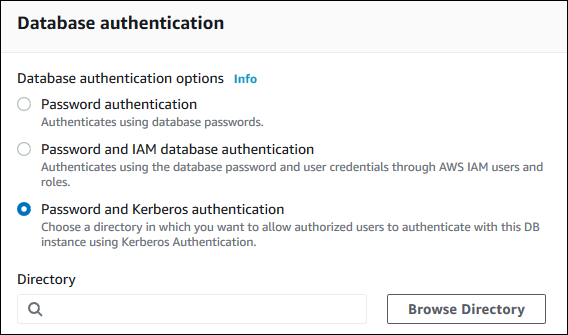
When you use the AWS CLI or RDS API, associate a DB instance with a directory. The following parameters are required for the DB instance to use the domain directory you created:
-
For the
--domainparameter, use the domain identifier ("d-*" identifier) generated when you created the directory. -
For the
--domain-iam-role-nameparameter, use the role you created that uses the managed IAM policyAmazonRDSDirectoryServiceAccess.
For example, the following CLI command modifies a DB instance to use a directory.
For Linux, macOS, or Unix:
aws rds modify-db-instance \ --db-instance-identifiermydbinstance\ --domain d-ID\ --domain-iam-role-namerole-name
For Windows:
aws rds modify-db-instance ^ --db-instance-identifiermydbinstance^ --domain d-ID^ --domain-iam-role-namerole-name
Important
If you modify a DB instance to enable Kerberos authentication, reboot the DB instance after making the change.
Step 5: Create Kerberos authentication MySQL logins
Use the Amazon RDS master user credentials to connect to the MySQL DB instance as you do any other DB instance. The DB instance is joined to the AWS Managed Microsoft AD domain. Thus, you can provision MySQL logins and users from the Active Directory users in your domain. Database permissions are managed through standard MySQL permissions that are granted to and revoked from these logins.
You can allow an Active Directory user to authenticate with MySQL. To do this, first
use the Amazon RDS master user credentials to connect to the MySQL DB instance as with any other
DB instance. After you're logged in, create an externally authenticated user with PAM
(Pluggable Authentication Modules) in MySQL by running the following command. Replace
testuser
CREATE USER 'testuser'@'%' IDENTIFIED WITH 'auth_pam';
Users (both humans and applications) from your domain can now connect to the DB instance from a domain joined client machine using Kerberos authentication.
Important
We strongly recommended that clients use SSL/TLS connections when using PAM
authentication. If they don't use SSL/TLS connections, the password might be sent as clear
text in some cases. To require an SSL/TLS encrypted connection for your AD user, run the
following command and replace testuser
ALTER USER 'testuser'@'%' REQUIRE SSL;
For more information, see SSL/TLS support for MySQL DB instances on Amazon RDS.
Managing a DB instance in a domain
You can use the CLI or the RDS API to manage your DB instance and its relationship with your managed Active Directory. For example, you can associate an Active Directory for Kerberos authentication and disassociate an Active Directory to disable Kerberos authentication. You can also move a DB instance to be externally authenticated by one Active Directory to another.
For example, using the Amazon RDS API, you can do the following:
-
To reattempt enabling Kerberos authentication for a failed membership, use the
ModifyDBInstanceAPI operation and specify the current membership's directory ID. -
To update the IAM role name for membership, use the
ModifyDBInstanceAPI operation and specify the current membership's directory ID and the new IAM role. -
To disable Kerberos authentication on a DB instance, use the
ModifyDBInstanceAPI operation and specifynoneas the domain parameter. -
To move a DB instance from one domain to another, use the
ModifyDBInstanceAPI operation and specify the domain identifier of the new domain as the domain parameter. -
To list membership for each DB instance, use the
DescribeDBInstancesAPI operation.
Understanding domain membership
After you create or modify your DB instance, it becomes a member of the domain. You can view the status of the domain membership for the DB instance by running the describe-db-instances CLI command. The status of the DB instance can be one of the following:
-
kerberos-enabled– The DB instance has Kerberos authentication enabled. -
enabling-kerberos– AWS is in the process of enabling Kerberos authentication on this DB instance. -
pending-enable-kerberos– The enabling of Kerberos authentication is pending on this DB instance. -
pending-maintenance-enable-kerberos– AWS will attempt to enable Kerberos authentication on the DB instance during the next scheduled maintenance window. -
pending-disable-kerberos– The disabling of Kerberos authentication is pending on this DB instance. -
pending-maintenance-disable-kerberos– AWS will attempt to disable Kerberos authentication on the DB instance during the next scheduled maintenance window. -
enable-kerberos-failed– A configuration problem has prevented AWS from enabling Kerberos authentication on the DB instance. Check and fix your configuration before reissuing the DB instance modify command. -
disabling-kerberos– AWS is in the process of disabling Kerberos authentication on this DB instance.
A request to enable Kerberos authentication can fail because of a network connectivity issue or an incorrect IAM role. For example, suppose that you create a DB instance or modify an existing DB instance and the attempt to enable Kerberos authentication fails. If this happens, re-issue the modify command or modify the newly created DB instance to join the domain.
Connecting to MySQL with Kerberos authentication
To connect to MySQL with Kerberos authentication, you must log in using the Kerberos authentication type.
To create a database user that you can connect to using Kerberos authentication, use an IDENTIFIED
WITH clause on the CREATE USER statement. For instructions, see
Step 5: Create Kerberos authentication MySQL logins.
To avoid errors, use the MariaDB mysql client. You can download MariaDB software at https://downloads.mariadb.org/
At a command prompt, connect to one of the endpoints associated with your MySQL DB instance. Follow the general procedures in Connecting to your MySQL DB instance. When you're prompted for the password, enter the Kerberos password associated with that user name.
Restoring a MySQL DB instance and adding it to a domain
You can restore a DB snapshot or complete a point-in-time restore for a MySQL DB instance and then add it to a domain. After the DB instance is restored, modify the DB instance using the process explained in Step 4: Create or modify a MySQL DB instance to add the DB instance to a domain.
Kerberos authentication MySQL limitations
The following limitations apply to Kerberos authentication for MySQL:
-
Only an AWS Managed Microsoft AD is supported. However, you can join RDS for MySQL DB instances to shared Managed Microsoft AD domains owned by different accounts in the same AWS Region.
-
You must reboot the DB instance after enabling the feature.
-
The domain name length can't be longer than 61 characters.
-
You can't enable Kerberos authentication and IAM authentication at the same time. Choose one authentication method or the other for your MySQL DB instance.
-
Don't modify the DB instance port after enabling the feature.
-
Don't use Kerberos authentication with read replicas.
-
If you have auto minor version upgrade turned on for a MySQL DB instance that is using Kerberos authentication, you must turn off Kerberos authentication and then turn it back on after an automatic upgrade. For more information about auto minor version upgrades, see Automatic minor version upgrades for RDS for MySQL.
-
To delete a DB instance with this feature enabled, first disable the feature. To do so, run the
modify-db-instanceCLI command for the DB instance and specifynonefor the--domainparameter.If you use the CLI or RDS API to delete a DB instance with this feature enabled, expect a delay.
-
RDS for MySQL doesn't support Kerberos authentication across a forest trust between your on-premise or self-hosted AD and the AWS Managed Microsoft AD.