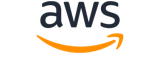get-user¶
Description¶
Retrieves information about the specified IAM user, including the user’s creation date, path, unique ID, and ARN.
If you do not specify a user name, IAM determines the user name implicitly based on the Amazon Web Services access key ID used to sign the request to this operation.
See also: AWS API Documentation
Synopsis¶
get-user
[--user-name <value>]
[--cli-input-json | --cli-input-yaml]
[--generate-cli-skeleton <value>]
[--debug]
[--endpoint-url <value>]
[--no-verify-ssl]
[--no-paginate]
[--output <value>]
[--query <value>]
[--profile <value>]
[--region <value>]
[--version <value>]
[--color <value>]
[--no-sign-request]
[--ca-bundle <value>]
[--cli-read-timeout <value>]
[--cli-connect-timeout <value>]
[--cli-binary-format <value>]
[--no-cli-pager]
[--cli-auto-prompt]
[--no-cli-auto-prompt]
Options¶
--user-name (string)
The name of the user to get information about.
This parameter is optional. If it is not included, it defaults to the user making the request. This parameter allows (through its regex pattern ) a string of characters consisting of upper and lowercase alphanumeric characters with no spaces. You can also include any of the following characters: _+=,.@-
--cli-input-json | --cli-input-yaml (string)
Reads arguments from the JSON string provided. The JSON string follows the format provided by --generate-cli-skeleton. If other arguments are provided on the command line, those values will override the JSON-provided values. It is not possible to pass arbitrary binary values using a JSON-provided value as the string will be taken literally. This may not be specified along with --cli-input-yaml.
--generate-cli-skeleton (string)
Prints a JSON skeleton to standard output without sending an API request. If provided with no value or the value input, prints a sample input JSON that can be used as an argument for --cli-input-json. Similarly, if provided yaml-input it will print a sample input YAML that can be used with --cli-input-yaml. If provided with the value output, it validates the command inputs and returns a sample output JSON for that command. The generated JSON skeleton is not stable between versions of the AWS CLI and there are no backwards compatibility guarantees in the JSON skeleton generated.
Global Options¶
--debug (boolean)
Turn on debug logging.
--endpoint-url (string)
Override command’s default URL with the given URL.
--no-verify-ssl (boolean)
By default, the AWS CLI uses SSL when communicating with AWS services. For each SSL connection, the AWS CLI will verify SSL certificates. This option overrides the default behavior of verifying SSL certificates.
--no-paginate (boolean)
Disable automatic pagination. If automatic pagination is disabled, the AWS CLI will only make one call, for the first page of results.
--output (string)
The formatting style for command output.
- json
- text
- table
- yaml
- yaml-stream
--query (string)
A JMESPath query to use in filtering the response data.
--profile (string)
Use a specific profile from your credential file.
--region (string)
The region to use. Overrides config/env settings.
--version (string)
Display the version of this tool.
--color (string)
Turn on/off color output.
- on
- off
- auto
--no-sign-request (boolean)
Do not sign requests. Credentials will not be loaded if this argument is provided.
--ca-bundle (string)
The CA certificate bundle to use when verifying SSL certificates. Overrides config/env settings.
--cli-read-timeout (int)
The maximum socket read time in seconds. If the value is set to 0, the socket read will be blocking and not timeout. The default value is 60 seconds.
--cli-connect-timeout (int)
The maximum socket connect time in seconds. If the value is set to 0, the socket connect will be blocking and not timeout. The default value is 60 seconds.
--cli-binary-format (string)
The formatting style to be used for binary blobs. The default format is base64. The base64 format expects binary blobs to be provided as a base64 encoded string. The raw-in-base64-out format preserves compatibility with AWS CLI V1 behavior and binary values must be passed literally. When providing contents from a file that map to a binary blob fileb:// will always be treated as binary and use the file contents directly regardless of the cli-binary-format setting. When using file:// the file contents will need to properly formatted for the configured cli-binary-format.
- base64
- raw-in-base64-out
--no-cli-pager (boolean)
Disable cli pager for output.
--cli-auto-prompt (boolean)
Automatically prompt for CLI input parameters.
--no-cli-auto-prompt (boolean)
Disable automatically prompt for CLI input parameters.
Examples¶
Note
To use the following examples, you must have the AWS CLI installed and configured. See the Getting started guide in the AWS CLI User Guide for more information.
Unless otherwise stated, all examples have unix-like quotation rules. These examples will need to be adapted to your terminal’s quoting rules. See Using quotation marks with strings in the AWS CLI User Guide .
To get information about an IAM user
The following get-user command gets information about the IAM user named Paulo.
aws iam get-user \
--user-name Paulo
Output:
{
"User": {
"UserName": "Paulo",
"Path": "/",
"CreateDate": "2019-09-21T23:03:13Z",
"UserId": "AIDA123456789EXAMPLE",
"Arn": "arn:aws:iam::123456789012:user/Paulo"
}
}
For more information, see Managing IAM users in the AWS IAM User Guide.
Output¶
User -> (structure)
A structure containing details about the IAM user.
Warning
Due to a service issue, password last used data does not include password use from May 3, 2018 22:50 PDT to May 23, 2018 14:08 PDT. This affects last sign-in dates shown in the IAM console and password last used dates in the IAM credential report , and returned by this operation. If users signed in during the affected time, the password last used date that is returned is the date the user last signed in before May 3, 2018. For users that signed in after May 23, 2018 14:08 PDT, the returned password last used date is accurate.
You can use password last used information to identify unused credentials for deletion. For example, you might delete users who did not sign in to Amazon Web Services in the last 90 days. In cases like this, we recommend that you adjust your evaluation window to include dates after May 23, 2018. Alternatively, if your users use access keys to access Amazon Web Services programmatically you can refer to access key last used information because it is accurate for all dates.
Path -> (string)
The path to the user. For more information about paths, see IAM identifiers in the IAM User Guide .
The ARN of the policy used to set the permissions boundary for the user.
UserName -> (string)
The friendly name identifying the user.UserId -> (string)
The stable and unique string identifying the user. For more information about IDs, see IAM identifiers in the IAM User Guide .Arn -> (string)
The Amazon Resource Name (ARN) that identifies the user. For more information about ARNs and how to use ARNs in policies, see IAM Identifiers in the IAM User Guide .CreateDate -> (timestamp)
The date and time, in ISO 8601 date-time format , when the user was created.PasswordLastUsed -> (timestamp)
The date and time, in ISO 8601 date-time format , when the user’s password was last used to sign in to an Amazon Web Services website. For a list of Amazon Web Services websites that capture a user’s last sign-in time, see the Credential reports topic in the IAM User Guide . If a password is used more than once in a five-minute span, only the first use is returned in this field. If the field is null (no value), then it indicates that they never signed in with a password. This can be because:
- The user never had a password.
- A password exists but has not been used since IAM started tracking this information on October 20, 2014.
A null value does not mean that the user never had a password. Also, if the user does not currently have a password but had one in the past, then this field contains the date and time the most recent password was used.
This value is returned only in the GetUser and ListUsers operations.
PermissionsBoundary -> (structure)
For more information about permissions boundaries, see Permissions boundaries for IAM identities in the IAM User Guide .
PermissionsBoundaryType -> (string)
The permissions boundary usage type that indicates what type of IAM resource is used as the permissions boundary for an entity. This data type can only have a value ofPolicy.PermissionsBoundaryArn -> (string)
The ARN of the policy used to set the permissions boundary for the user or role.Tags -> (list)
A list of tags that are associated with the user. For more information about tagging, see Tagging IAM resources in the IAM User Guide .
(structure)
A structure that represents user-provided metadata that can be associated with an IAM resource. For more information about tagging, see Tagging IAM resources in the IAM User Guide .
Key -> (string)
The key name that can be used to look up or retrieve the associated value. For example,DepartmentorCost Centerare common choices.Value -> (string)
The value associated with this tag. For example, tags with a key name ofDepartmentcould have values such asHuman Resources,Accounting, andSupport. Tags with a key name ofCost Centermight have values that consist of the number associated with the different cost centers in your company. Typically, many resources have tags with the same key name but with different values.