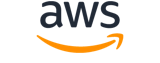describe-key-pairs¶
Description¶
Describes the specified key pairs or all of your key pairs.
For more information about key pairs, see Amazon EC2 key pairs in the Amazon EC2 User Guide .
See also: AWS API Documentation
Synopsis¶
describe-key-pairs
[--key-names <value>]
[--key-pair-ids <value>]
[--include-public-key | --no-include-public-key]
[--dry-run | --no-dry-run]
[--filters <value>]
[--cli-input-json | --cli-input-yaml]
[--generate-cli-skeleton <value>]
[--debug]
[--endpoint-url <value>]
[--no-verify-ssl]
[--no-paginate]
[--output <value>]
[--query <value>]
[--profile <value>]
[--region <value>]
[--version <value>]
[--color <value>]
[--no-sign-request]
[--ca-bundle <value>]
[--cli-read-timeout <value>]
[--cli-connect-timeout <value>]
[--cli-binary-format <value>]
[--no-cli-pager]
[--cli-auto-prompt]
[--no-cli-auto-prompt]
Options¶
--key-names (list)
The key pair names.
Default: Describes all of your key pairs.
(string)
Syntax:
"string" "string" ...
--key-pair-ids (list)
The IDs of the key pairs.
(string)
Syntax:
"string" "string" ...
--include-public-key | --no-include-public-key (boolean)
If
true, the public key material is included in the response.Default:
false
--dry-run | --no-dry-run (boolean)
Checks whether you have the required permissions for the action, without actually making the request, and provides an error response. If you have the required permissions, the error response isDryRunOperation. Otherwise, it isUnauthorizedOperation.
--filters (list)
The filters.
key-pair-id- The ID of the key pair.fingerprint- The fingerprint of the key pair.key-name- The name of the key pair.tag-key- The key of a tag assigned to the resource. Use this filter to find all resources assigned a tag with a specific key, regardless of the tag value.tag:<key> - The key/value combination of a tag assigned to the resource. Use the tag key in the filter name and the tag value as the filter value. For example, to find all resources that have a tag with the keyOwnerand the valueTeamA, specifytag:Ownerfor the filter name andTeamAfor the filter value.(structure)
A filter name and value pair that is used to return a more specific list of results from a describe operation. Filters can be used to match a set of resources by specific criteria, such as tags, attributes, or IDs.
If you specify multiple filters, the filters are joined with an
AND, and the request returns only results that match all of the specified filters.For more information, see List and filter using the CLI and API in the Amazon EC2 User Guide .
Name -> (string)
The name of the filter. Filter names are case-sensitive.Values -> (list)
The filter values. Filter values are case-sensitive. If you specify multiple values for a filter, the values are joined with an
OR, and the request returns all results that match any of the specified values.(string)
Shorthand Syntax:
Name=string,Values=string,string ...
JSON Syntax:
[
{
"Name": "string",
"Values": ["string", ...]
}
...
]
--cli-input-json | --cli-input-yaml (string)
Reads arguments from the JSON string provided. The JSON string follows the format provided by --generate-cli-skeleton. If other arguments are provided on the command line, those values will override the JSON-provided values. It is not possible to pass arbitrary binary values using a JSON-provided value as the string will be taken literally. This may not be specified along with --cli-input-yaml.
--generate-cli-skeleton (string)
Prints a JSON skeleton to standard output without sending an API request. If provided with no value or the value input, prints a sample input JSON that can be used as an argument for --cli-input-json. Similarly, if provided yaml-input it will print a sample input YAML that can be used with --cli-input-yaml. If provided with the value output, it validates the command inputs and returns a sample output JSON for that command. The generated JSON skeleton is not stable between versions of the AWS CLI and there are no backwards compatibility guarantees in the JSON skeleton generated.
Global Options¶
--debug (boolean)
Turn on debug logging.
--endpoint-url (string)
Override command’s default URL with the given URL.
--no-verify-ssl (boolean)
By default, the AWS CLI uses SSL when communicating with AWS services. For each SSL connection, the AWS CLI will verify SSL certificates. This option overrides the default behavior of verifying SSL certificates.
--no-paginate (boolean)
Disable automatic pagination. If automatic pagination is disabled, the AWS CLI will only make one call, for the first page of results.
--output (string)
The formatting style for command output.
- json
- text
- table
- yaml
- yaml-stream
--query (string)
A JMESPath query to use in filtering the response data.
--profile (string)
Use a specific profile from your credential file.
--region (string)
The region to use. Overrides config/env settings.
--version (string)
Display the version of this tool.
--color (string)
Turn on/off color output.
- on
- off
- auto
--no-sign-request (boolean)
Do not sign requests. Credentials will not be loaded if this argument is provided.
--ca-bundle (string)
The CA certificate bundle to use when verifying SSL certificates. Overrides config/env settings.
--cli-read-timeout (int)
The maximum socket read time in seconds. If the value is set to 0, the socket read will be blocking and not timeout. The default value is 60 seconds.
--cli-connect-timeout (int)
The maximum socket connect time in seconds. If the value is set to 0, the socket connect will be blocking and not timeout. The default value is 60 seconds.
--cli-binary-format (string)
The formatting style to be used for binary blobs. The default format is base64. The base64 format expects binary blobs to be provided as a base64 encoded string. The raw-in-base64-out format preserves compatibility with AWS CLI V1 behavior and binary values must be passed literally. When providing contents from a file that map to a binary blob fileb:// will always be treated as binary and use the file contents directly regardless of the cli-binary-format setting. When using file:// the file contents will need to properly formatted for the configured cli-binary-format.
- base64
- raw-in-base64-out
--no-cli-pager (boolean)
Disable cli pager for output.
--cli-auto-prompt (boolean)
Automatically prompt for CLI input parameters.
--no-cli-auto-prompt (boolean)
Disable automatically prompt for CLI input parameters.
Examples¶
Note
To use the following examples, you must have the AWS CLI installed and configured. See the Getting started guide in the AWS CLI User Guide for more information.
Unless otherwise stated, all examples have unix-like quotation rules. These examples will need to be adapted to your terminal’s quoting rules. See Using quotation marks with strings in the AWS CLI User Guide .
To display a key pair
The following describe-key-pairs example displays information about the specified key pair.
aws ec2 describe-key-pairs \
--key-names my-key-pair
Output:
{
"KeyPairs": [
{
"KeyPairId": "key-0b94643da6EXAMPLE",
"KeyFingerprint": "1f:51:ae:28:bf:89:e9:d8:1f:25:5d:37:2d:7d:b8:ca:9f:f5:f1:6f",
"KeyName": "my-key-pair",
"KeyType": "rsa",
"Tags": [],
"CreateTime": "2022-05-27T21:51:16.000Z"
}
]
}
For more information, see Describe public keys in the Amazon EC2 User Guide.
Output¶
KeyPairs -> (list)
Information about the key pairs.
(structure)
Describes a key pair.
KeyPairId -> (string)
The ID of the key pair.KeyType -> (string)
The type of key pair.Tags -> (list)
Any tags applied to the key pair.
(structure)
Describes a tag.
Key -> (string)
The key of the tag.
Constraints: Tag keys are case-sensitive and accept a maximum of 127 Unicode characters. May not begin with
aws:.Value -> (string)
The value of the tag.
Constraints: Tag values are case-sensitive and accept a maximum of 256 Unicode characters.
PublicKey -> (string)
The public key material.CreateTime -> (timestamp)
If you used Amazon EC2 to create the key pair, this is the date and time when the key was created, in ISO 8601 date-time format , in the UTC time zone.
If you imported an existing key pair to Amazon EC2, this is the date and time the key was imported, in ISO 8601 date-time format , in the UTC time zone.
KeyName -> (string)
The name of the key pair.KeyFingerprint -> (string)
If you used CreateKeyPair to create the key pair:
- For RSA key pairs, the key fingerprint is the SHA-1 digest of the DER encoded private key.
- For ED25519 key pairs, the key fingerprint is the base64-encoded SHA-256 digest, which is the default for OpenSSH, starting with OpenSSH 6.8 .
If you used ImportKeyPair to provide Amazon Web Services the public key:
- For RSA key pairs, the key fingerprint is the MD5 public key fingerprint as specified in section 4 of RFC4716.
- For ED25519 key pairs, the key fingerprint is the base64-encoded SHA-256 digest, which is the default for OpenSSH, starting with OpenSSH 6.8 .