Monitoring dashboards and alarms on Amazon MWAA
You can create a custom dashboard in Amazon CloudWatch and add alarms for a particular metric to monitor the health status of an Amazon Managed Workflows for Apache Airflow environment. When an alarm is on a dashboard, it turns red when it's in the ALARM state, making it easier to monitor the health of an Amazon MWAA environment proactively.
Apache Airflow exposes metrics for several processes, including the number of DAG processes, DAG bag size, currently running tasks, task failures, and successes. When you create an environment, Airflow automatically sends metrics for an Amazon MWAA environment to CloudWatch. This page describes how to create a health status dashboard for the Airflow metrics in CloudWatch for an Amazon MWAA environment.
Contents
Metrics
You can create a custom dashboard and alarm for any of the metrics available for your Apache Airflow version. Each metric corresponds to an Apache Airflow key performance indicator (KPI). To access a list of metrics, refer to:
Alarm states overview
A metric alarm has the following possible states:
-
OK– The metric or expression is within the defined threshold. -
ALARM– The metric or expression is outside of the defined threshold. -
INSUFFICIENT_DATA– The alarm has just started, the metric is not available, or not enough data is available for the metric to determine the alarm state.
Example custom dashboards and alarms
You can build a custom monitoring dashboard that displays charts of selected metrics for your Amazon MWAA environment.
About these metrics
The following list describes each of the metrics created in the custom dashboard by the tutorial and template definitions in this section.
-
QueuedTasks - The number of tasks with queued state. Corresponds to the
executor.queued_tasksApache Airflow metric. -
TasksPending - The number of tasks pending in executor. Corresponds to the
scheduler.tasks.pendingApache Airflow metric.Note
Does not apply to Apache Airflow v2.2 and later.
-
RunningTasks - The number of tasks running in executor. Corresponds to the
executor.running_tasksApache Airflow metric. -
SchedulerHeartbeat - The number of check-ins Apache Airflow performs on the scheduler job. Corresponds to the
scheduler_heartbeatApache Airflow metrics. -
TotalParseTime - The number of seconds taken to scan and import all DAG files once. Corresponds to the
dag_processing.total_parse_timeApache Airflow metric.
About the dashboard
The following image displays the monitoring dashboard created by the tutorial and template definition in this section.
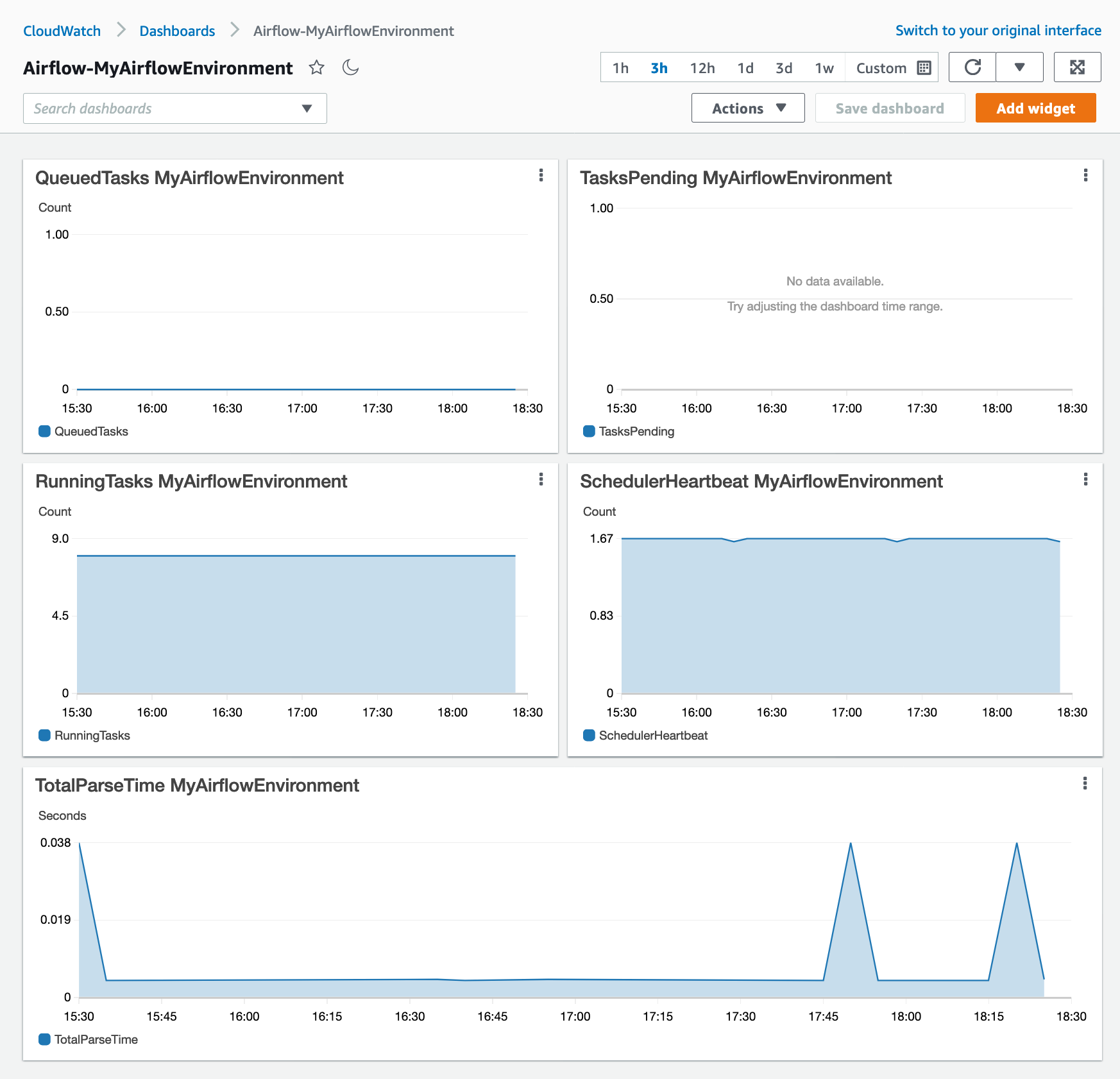
Using AWS tutorials
You can use the following AWS tutorial to automatically create a health status dashboard for any Amazon MWAA environments that are currently deployed. It also creates CloudWatch alarms for unhealthy workers and scheduler heartbeat failures across all Amazon MWAA environments.
Using CloudFormation
You can use the CloudFormation template definition in this section to create a monitoring dashboard in CloudWatch, then add alarms on the CloudWatch console to receive notifications when a metric surpasses a particular threshold. To create the stack using this template definition, refer to Creating a stack on the CloudFormation console. To add an alarm to the dashboard, refer to Using alarms.
AWSTemplateFormatVersion: "2010-09-09" Description: Creates MWAA Cloudwatch Dashboard Parameters: DashboardName: Description: Enter the name of the CloudWatch Dashboard Type: String EnvironmentName: Description: Enter the name of the MWAA Environment Type: String Resources: BasicDashboard: Type: AWS::CloudWatch::Dashboard Properties: DashboardName: !Ref DashboardName DashboardBody: Fn::Sub: '{ "widgets": [ { "type": "metric", "x": 0, "y": 0, "width": 12, "height": 6, "properties": { "view": "timeSeries", "stacked": true, "metrics": [ [ "AmazonMWAA", "QueuedTasks", "Function", "Executor", "Environment", "${EnvironmentName}" ] ], "region": "${AWS::Region}", "title": "QueuedTasks ${EnvironmentName}", "period": 300 } }, { "type": "metric", "x": 0, "y": 6, "width": 12, "height": 6, "properties": { "view": "timeSeries", "stacked": true, "metrics": [ [ "AmazonMWAA", "RunningTasks", "Function", "Executor", "Environment", "${EnvironmentName}" ] ], "region": "${AWS::Region}", "title": "RunningTasks ${EnvironmentName}", "period": 300 } }, { "type": "metric", "x": 12, "y": 6, "width": 12, "height": 6, "properties": { "view": "timeSeries", "stacked": true, "metrics": [ [ "AmazonMWAA", "SchedulerHeartbeat", "Function", "Scheduler", "Environment", "${EnvironmentName}" ] ], "region": "${AWS::Region}", "title": "SchedulerHeartbeat ${EnvironmentName}", "period": 300 } }, { "type": "metric", "x": 12, "y": 0, "width": 12, "height": 6, "properties": { "view": "timeSeries", "stacked": true, "metrics": [ [ "AmazonMWAA", "TasksPending", "Function", "Scheduler", "Environment", "${EnvironmentName}" ] ], "region": "${AWS::Region}", "title": "TasksPending ${EnvironmentName}", "period": 300 } }, { "type": "metric", "x": 0, "y": 12, "width": 24, "height": 6, "properties": { "view": "timeSeries", "stacked": true, "region": "${AWS::Region}", "metrics": [ [ "AmazonMWAA", "TotalParseTime", "Function", "DAG Processing", "Environment", "${EnvironmentName}" ] ], "title": "TotalParseTime ${EnvironmentName}", "period": 300 } } ] }'
Deleting metrics and dashboards
If you delete an Amazon MWAA environment, the corresponding dashboard is also deleted. CloudWatch metrics are stored for fifteen (15) months and can not be deleted. The CloudWatch console limits the search of metrics to two (2) weeks after a metric is last ingested to ensure that the most up to date instances are shown for your Amazon MWAA environment. To learn more, refer to Amazon CloudWatch FAQs
What's next?
-
Learn how to create a DAG that queries the Amazon Aurora PostgreSQL metadata database for your environment and publishes custom metrics to CloudWatch in Using a DAG to write custom metrics in CloudWatch.