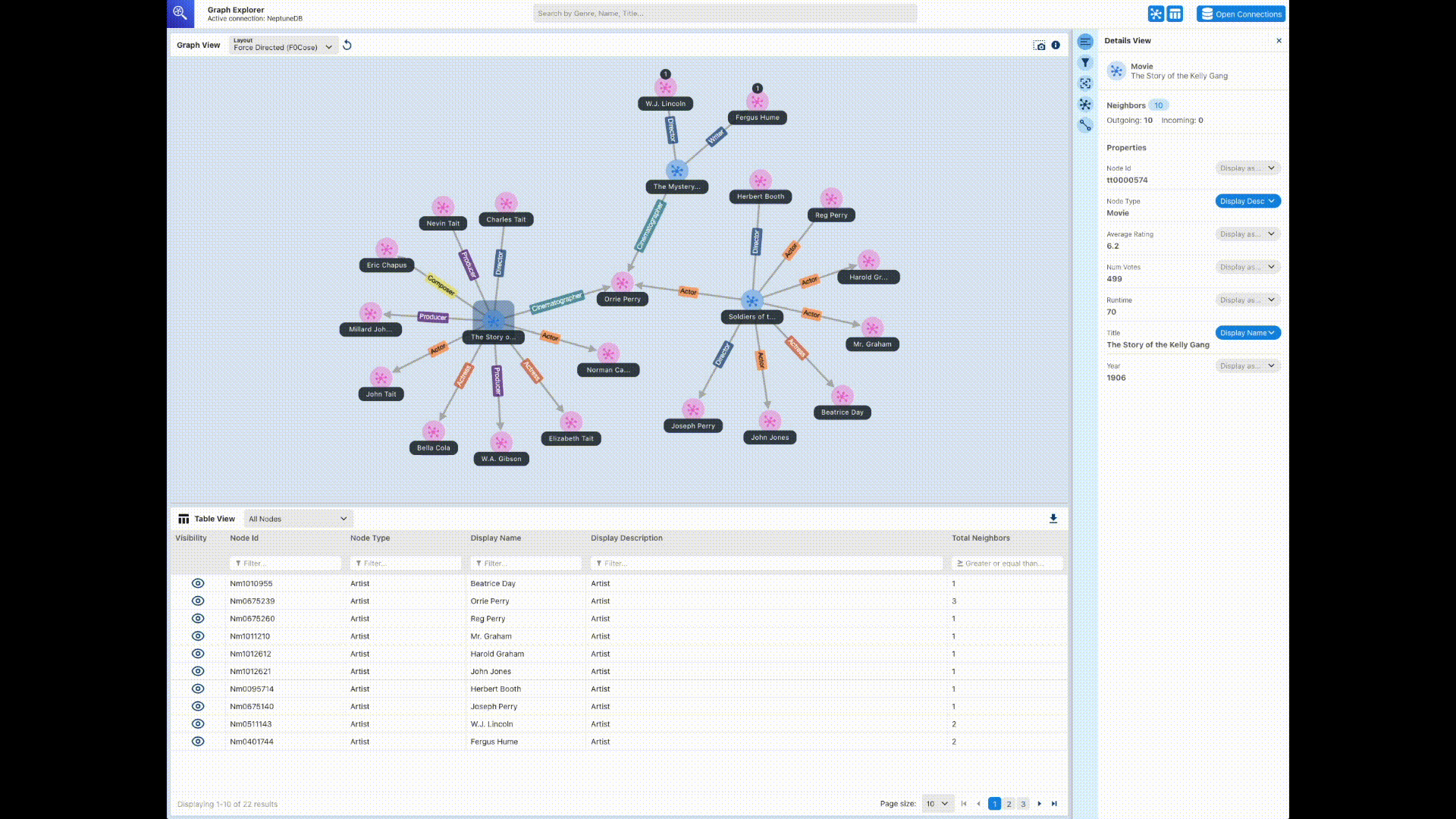The open-source graph-explorer
Graph-explorer
Graph-explorer provides a React-based web application that can be deployed as a container to visualize graph data. You can connect to Amazon Neptune or to other graph databases that provide an Apache TinkerPop Gremlin or SPARQL 1.1 endpoint.
You can quickly see a summary of the data using the faceted filters, or search the data by typing text into the search bar.
You can also interactively explore node and edge connections. You can view node neighbors to see how objects relate to each other, and then drill down to inspect edges and properties visually.
You can also customize the graph layout, colors, icons, and which default properties to display for nodes and edges. For RDF graphs, you can customize namespaces for resource URIs too.
For reports and presentations involving graph data, you can configure and save views you've created in a high-resolution PNG format. You can also download the associated data into a CSV or JSON file for further processing.
Using graph-explorer in a Neptune graph notebook
The easiest way to use graph-explorer with Neptune is in a Neptune graph notebook.
If you use Neptune workbench to host a Neptune notebook, graph-explorer is automatically deployed with the notebook and connected to Neptune.
After you have created a notebook, go to the Neptune console to start graph-explorer:
Go to Neptune.
Under Notebooks, select your notebook.
Under Actions choose Open Graph Explorer.
How to run graph-explorer in Amazon ECS on AWS Fargate and connect to Neptune
You can also build the graph-explorer Docker image and run it on a local
machine or a hosted service like Amazon Elastic Compute Cloud (Amazon EC2)
As an example, this section provides step-by-step instructions for running graph-explorer in Amazon ECS on AWS Fargate:
-
Create a new IAM role and attach these policies to it:
Keep the role name handy to use in a minute.
-
Create an Amazon ECS cluster with the infrastructure set to FARGATE and the following networking options:
VPC: set to the VPC where your Neptune database is located.Subnets: set to the public subnets of that VPC (remove all others).
-
Create a new JSON task definition as follows:
{ "family": "explorer-test", "containerDefinitions": [ { "name": "graph-explorer", "image": "public.ecr.aws/neptune/graph-explorer:latest", "cpu": 0, "portMappings": [ { "name": "graph-explorer-80-tcp", "containerPort": 80, "hostPort": 80, "protocol": "tcp", "appProtocol": "http" }, { "name": "graph-explorer-443-tcp", "containerPort": 443, "hostPort": 443, "protocol": "tcp", "appProtocol": "http" } ], "essential": true, "environment": [ { "name": "HOST", "value": "localhost" } ], "mountPoints": [], "volumesFrom": [], "logConfiguration": { "logDriver": "awslogs", "options": { "awslogs-create-group": "true", "awslogs-group": "/ecs/graph-explorer", "awslogs-region": "{region}", "awslogs-stream-prefix": "ecs" } } } ], "taskRoleArn": "arn:aws:iam::{account_no}:role/{role_name_from_step_1}", "executionRoleArn": "arn:aws:iam::{account_no}:role/{role_name_from_step_1}", "networkMode": "awsvpc", "requiresCompatibilities": [ "FARGATE" ], "cpu": "1024", "memory": "3072", "runtimePlatform": { "cpuArchitecture": "X86_64", "operatingSystemFamily": "LINUX" } } -
Start a new task using the default settings, except for the following fields:
-
Environment
Compute options => Launch type
-
Deployment configuration
Application Type => Task
Family =>
(your new JSON task definition)Revision =>
(latest)
-
Networking
VPC =>
(the Neptune VPC you want to connect to)Subnets =>
(ONLY the public subnets of the VPC– remove all others)Security group => Create a new security group
Security group name => graph-explorer
Security group description = Security group for access to graph-explorer
-
Inbound rules for security groups =>
80 Anywhere
443 Anywhere
-
Select Create.
After the task starts, copy the public IP of the running task, and navigate to:
https://.(your public IP)/explorer-
Accept risk of using the unrecognized certificate that has been generated, or add it to your key chain.
-
Now you can add a connection to Neptune. Create a new connection, either for a property graph (LPG) or for RDF, and set the following fields:
Using proxy server =>truePublic or Proxy Endpoint => https://(your public IP address)Graph connection URL => https://(your Neptune endpoint):8182
You should now be connected.
Graph-explorer demonstration
This brief video gives you some idea of how you can easily visualize your graph data using graph-explorer: