Run an ASP.NET Core web API Docker container on an Amazon EC2 Linux instance
Vijai Anand Ramalingam and Sreelaxmi Pai, Amazon Web Services
Summary
This pattern is for people who are starting to containerize their applications on the Amazon Web Services (AWS) Cloud. When you begin to containerize apps on cloud, usually there are no container orchestrating platforms set up. This pattern helps you quickly set up infrastructure on AWS to test your containerized applications without needing an elaborate container orchestrating infrastructure.
The first step in the modernization journey is to transform the application. If it's a legacy .NET Framework application, you must first change the runtime to ASP.NET Core. Then do the following:
Create the Docker container image
Run the Docker container using the built image
Validate the application before deploying it on any container orchestration platform, such as Amazon Elastic Container Service (Amazon ECS) or Amazon Elastic Kubernetes Service (Amazon EKS).
This pattern covers the build, run, and validate aspects of modern application development on an Amazon Elastic Compute Cloud (Amazon EC2) Linux instance.
Prerequisites and limitations
Prerequisites
An active Amazon Web Services (AWS) account
An AWS Identity and Access Management (IAM) role with sufficient access to create AWS resources for this pattern
Visual Studio Community 2022
or later downloaded and installed A .NET Framework project modernized to ASP.NET Core
A GitHub repository
Product versions
Visual Studio Community 2022 or later
Architecture
Target architecture
This pattern uses an AWS CloudFormation template
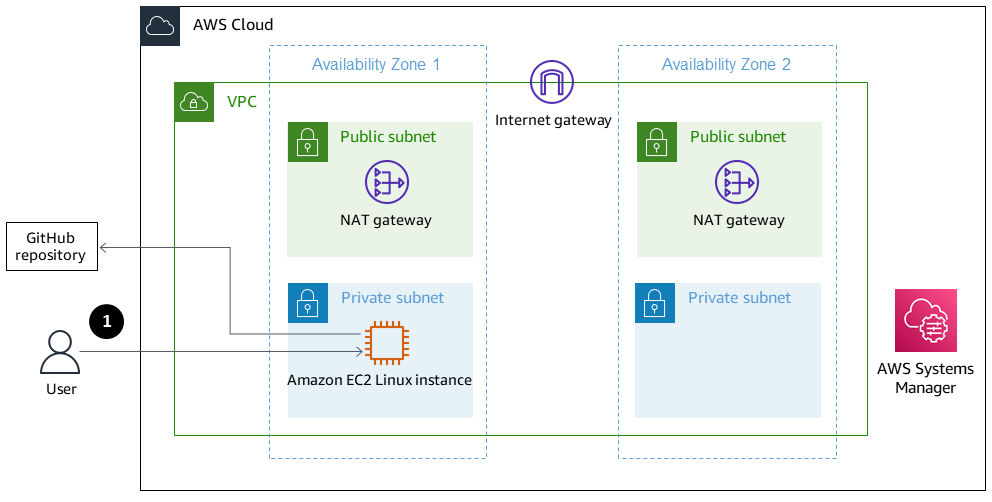
Access to the Linux instance through Session Manager
Tools
AWS services
AWS Command Line Interface – AWS Command Line Interface (AWS CLI) is an open source tool for interacting with AWS services through commands in your command line shell. With minimal configuration, you can run AWS CLI commands that implement functionality equivalent to that provided by the browser-based AWS Management Console.
AWS Management Console – The AWS Management Console is a web application that comprises and refers to a broad collection of service consoles for managing AWS resources. When you first sign in, you see the console home page. The home page provides access to each service console and offers a single place to access the information you need to perform your AWS related tasks.
AWS Systems Manager Session Manager – Session Manager is a fully managed AWS Systems Manager capability. With Session Manager, you can manage your Amazon Elastic Compute Cloud (Amazon EC2) instances. Session Manager provides secure and auditable node management without the need to open inbound ports, maintain bastion hosts, or manage SSH keys.
Other tools
Visual Studio 2022
– Visual Studio 2022 is an integrated development environment (IDE). Docker
– Docker is a set of platform as a service (PaaS) products that use virtualization at the operating-system level to deliver software in containers.
Code
FROM mcr.microsoft.com/dotnet/aspnet:5.0 AS base WORKDIR /app EXPOSE 80 EXPOSE 443 FROM mcr.microsoft.com/dotnet/sdk:5.0 AS build WORKDIR /src COPY ["DemoNetCoreWebAPI/DemoNetCoreWebAPI.csproj", "DemoNetCoreWebAPI/"] RUN dotnet restore "DemoNetCoreWebAPI/DemoNetCoreWebAPI.csproj" COPY . . WORKDIR "/src/DemoNetCoreWebAPI" RUN dotnet build "DemoNetCoreWebAPI.csproj" -c Release -o /app/build FROM build AS publish RUN dotnet publish "DemoNetCoreWebAPI.csproj" -c Release -o /app/publish FROM base AS final WORKDIR /app COPY --from=publish /app/publish . ENTRYPOINT ["dotnet", "DemoNetCoreWebAPI.dll"]
Epics
| Task | Description | Skills required |
|---|---|---|
Create an example ASP.NET Core web API using Visual Studio. | To create an example ASP.NET Core web API, do the following:
| App developer |
Create a Dockerfile. | To create a Dockerfile, do one of the following:
To push the changes to your GitHub repository, run the following command.
| App developer |
| Task | Description | Skills required |
|---|---|---|
Set up the infrastructure. | Launch the AWS CloudFormation template
To learn more about accessing a private Amazon EC2 instance using Session Manager without requiring a bastion host, see the Toward a bastion-less world | App developer, AWS administrator, AWS DevOps |
Log in to the Amazon EC2 Linux instance. | To connect to the Amazon EC2 Linux instance in the private subnet, do the following:
| App developer |
Install and start Docker. | To install and start Docker in the Amazon EC2 Linux instance, do the following:
| App developer, AWS administrator, AWS DevOps |
Install Git and clone the repository. | To install Git on the Amazon EC2 Linux instance and clone the repository from GitHub, do the following.
| App developer, AWS administrator, AWS DevOps |
Build and run the Docker container. | To build the Docker image and run the container inside the Amazon EC2 Linux instance, do the following:
| App developer, AWS administrator, AWS DevOps |
| Task | Description | Skills required |
|---|---|---|
Test the web API using the curl command. | To test the web API, run the following command.
Verify the API response. NoteYou can get the curl commands for each endpoint from Swagger when you are running it locally. | App developer |
| Task | Description | Skills required |
|---|---|---|
Delete all resources. | Delete the stack to remove all the resources. This ensures that you aren’t charged for any services that you aren’t using. | AWS administrator, AWS DevOps |