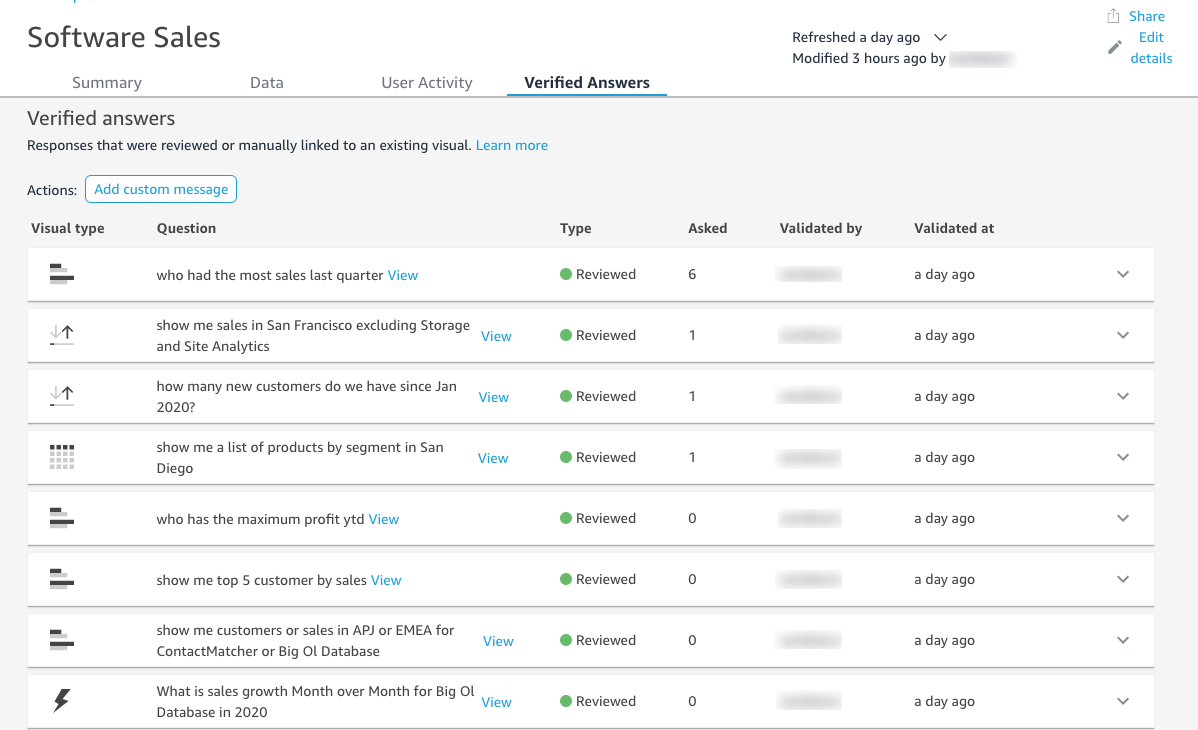Topic workspace
| Applies to: Enterprise Edition |
| Intended audience: Amazon QuickSight administrators and authors |
After you create a topic, or when you choose an existing topic from the list on the Topics page, the topic opens to that topic's workspace. Four tabs appear here that you can use as described in the following sections. QuickSight provides a guided workflow for topics. You can step out of the guided workflow and come back to it later, without disrupting your work.
Summary
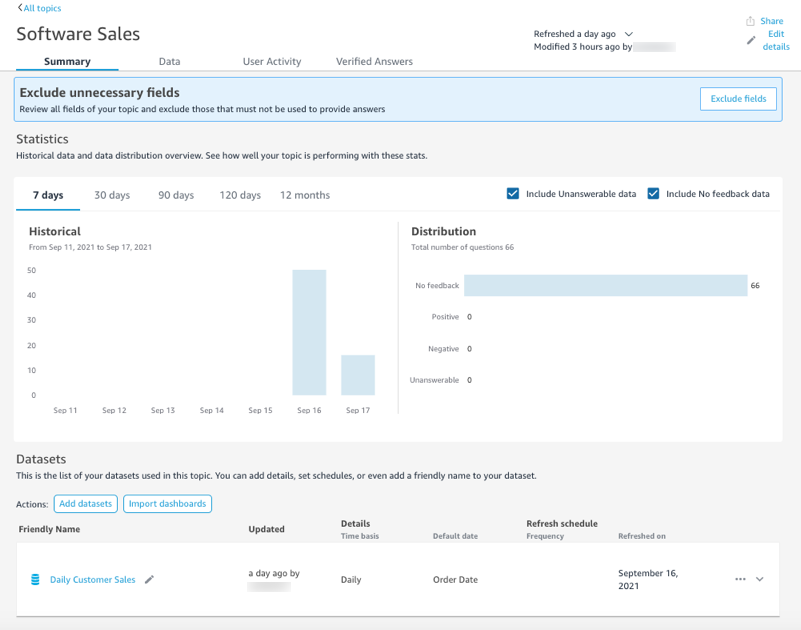
The Summary tab has three important areas:
-
Suggestions – Suggestions provide step-by-step guidance for how you can improve a topic. These steps help you understand how to create better-performing topics.
To follow a suggestion, choose the action button in the Suggestion banner and follow the recommended steps.

Currently, there are eight preset suggestions that Q offers in the order shown by the following table. After you complete a step for a suggestion, a new suggestion is offered when you return to the Summary tab.
Suggestion Message When It Appears Exclude unnecessary fields
Review all fields of your topic and exclude those that must not be used to provide answers.
This suggestion encourages you to exclude fields that aren't relevant to your readers. Excluding fields that are irrelevant to a topic prevents Q from using the field entirely and helps Q answer questions more accurately.
Add synonyms
Expand topic vocabulary by adding different variations of business terms to refer to a particular field.
This suggestion encourages you to create synonyms for fields in your dataset. Synonyms are alternative names for your fields that your readers are more likely to understand.
Update semantic types for fields
Improve answer quality by telling us more about data contained in each field in the form of Semantic type.
This suggestion encourages you to update semantic types for your fields. Semantic types help Q understand when to use a field in context to related questions. They include the field role, data type, default aggregation, and more.
Test topic by asking questions
Verify your topic performance by asking questions about it in the Q bar.
This suggestion encourages you to test your topic by asking a question in the Q bar. Make sure to format your question in a way that Q can understand. For more information, see Asking questions with Amazon QuickSight Q.
Provide feedback on answers
You can review feedback for answers on your topic. Try asking a question and providing feedback for an answer.
This suggestion encourages you to ask your readers to provide specific feedback related to their questions.
Preconfigure answers for questions
You can verify answers generated by your topic by creating reviewed answers. Try creating a reviewed answer.
This suggestion encourages you to review answers created by your topic and verify that the answers are accurate.
Review questions with negative feedback.
You can review answers with negative feedback from users and make necessary improvements to topic.
This suggestion encourages you to review individual questions your readers asked and gave negative feedback for. You can view the question and answer to identify gaps in this topic's settings and correct them.
Review questions with comments
You can review answers with comments to improve topic performance.
This suggestion encourages you to review free-form comments from your readers about questions they asked. Reviewing comments can help you identify ways to improve your readers' question and answer experience.
-
Metrics and key performance indicators (KPIs) on topic engagement and performance – In this section, you can see how your readers engage with your topics and what feedback and ratings they give on the answers provided. You can view engagement for all the questions users asked, or select a specific question. You can also change the time span of the metrics from one year down to one week.
For more information, see Reviewing Amazon QuickSight Q topic performance and feedback.
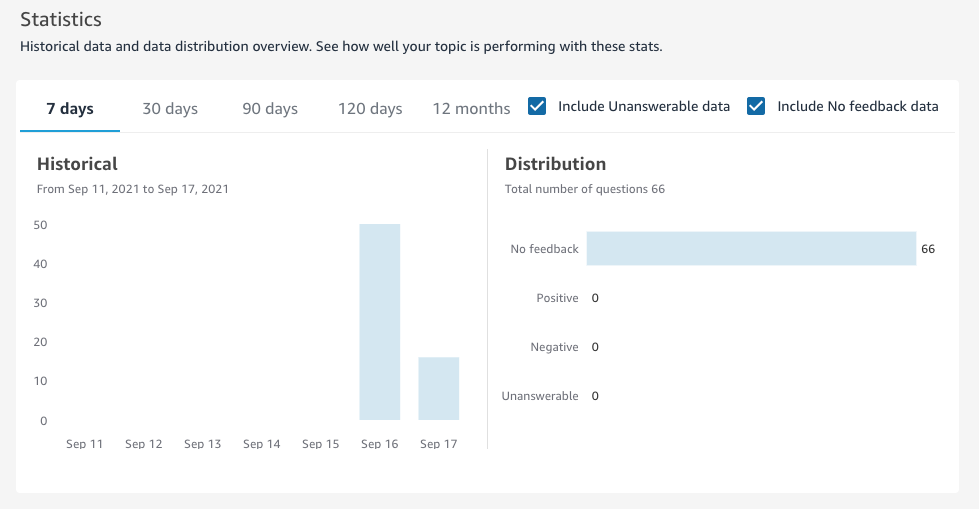
-
Datasets – This section shows the datasets that were used to create the topic. In this section, you can add additional datasets or import datasets from existing dashboards. You can also edit the metadata for a topic dataset, set a data refresh schedule, change the name of the dataset, and more. For more information, see Working with datasets in an Amazon QuickSight Q topic.
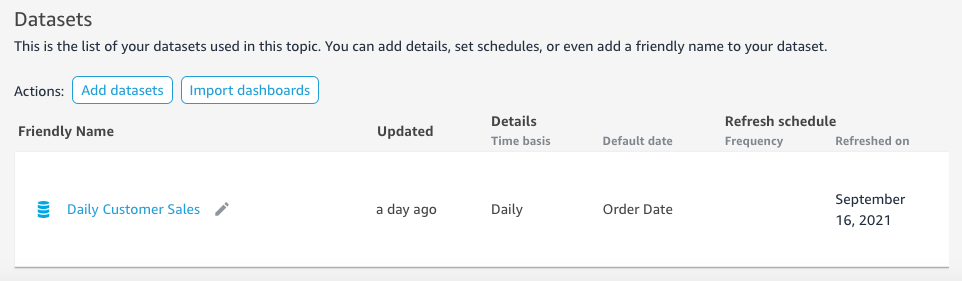
Data
The Data tab shows all the fields included in the topic. Here you configure your topic metadata to make your topic natural-language-friendly and to improve your topic performance. For more information, see Making Amazon QuickSight Q topics natural-language-friendly.
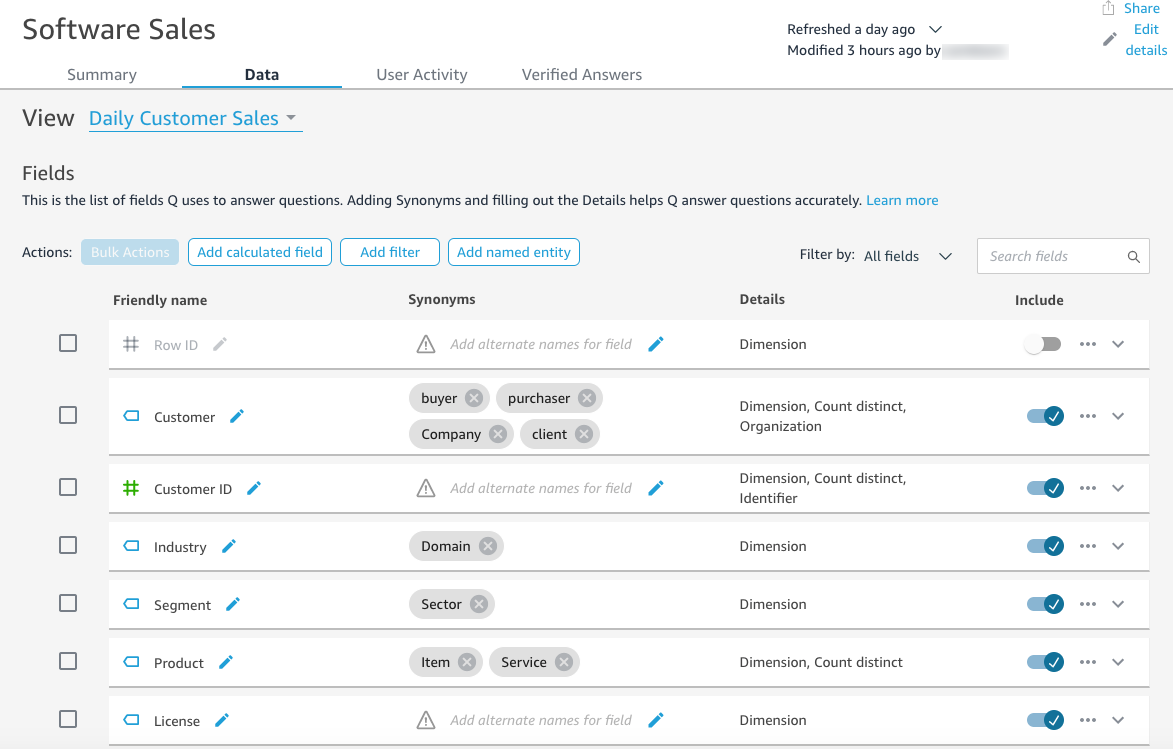
User activity
This tab shows all the questions that your topic receives and the overall feedback for each question. You can see an overview of how many questions were asked and what percentage of them were positive and negative. You can filter by feedback and whether someone left a comment with their feedback. For more information, see Reviewing Amazon QuickSight Q topic performance and feedback.
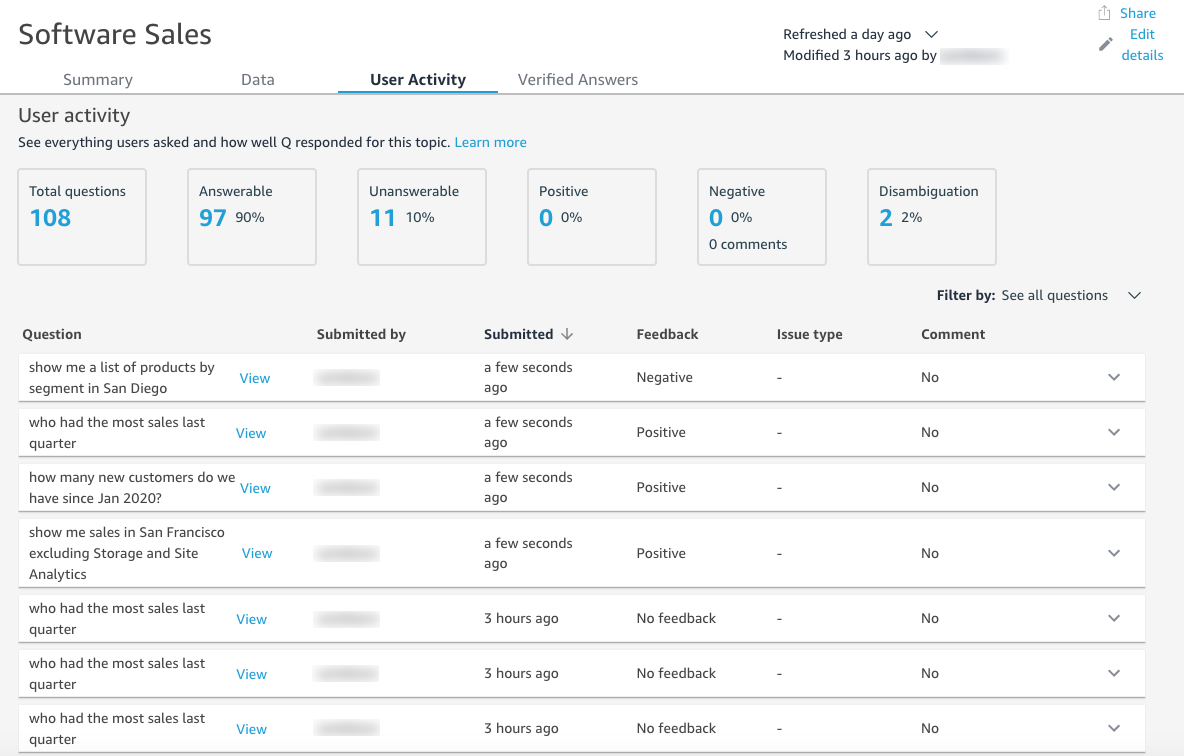
Verified answers
Verified answers are questions that you have preconfigured visuals for. You can create a verified answer to a question by asking the question in the Q bar and then marking it as reviewed. By using the Verified Answers tab, you can review your verified answers and the feedback they receive by your users.
For more information, see Verifying Amazon QuickSight Q answers.