Walkthrough: Using resource data sync to aggregate inventory data
The following walkthrough describes how to create a resource data sync configuration for AWS Systems Manager Inventory by using the AWS Command Line Interface (AWS CLI). A resource data sync automatically ports inventory data from all of your managed nodes to a central Amazon Simple Storage Service (Amazon S3) bucket. The sync automatically updates the data in the central Amazon S3 bucket whenever new inventory data is discovered.
This walkthrough also describes how to use Amazon Athena and Amazon QuickSight to query and analyze the aggregated data. For information about creating a resource data sync by using Systems Manager in the AWS Management Console, see Walkthrough: Using resource data sync to aggregate inventory data. For information about querying inventory from multiple AWS Regions and accounts by using Systems Manager in the AWS Management Console, see Querying inventory data from multiple Regions and accounts.
Note
This walkthrough includes information about how to encrypt the sync by using AWS Key Management Service (AWS KMS). Inventory doesn't collect any user-specific, proprietary, or sensitive data so encryption is optional. For more information about AWS KMS, see AWS Key Management Service Developer Guide.
Before you begin
Review or complete the following tasks before you begin the walkthrough in this section:
-
Collect inventory data from your managed nodes. For the purpose of the Amazon Athena and Amazon QuickSight sections in this walkthrough, we recommend that you collect Application data. For more information about how to collect inventory data, see Configuring inventory collection or Using the AWS CLI to configure inventory data collection.
-
(Optional) If the inventory data is stored in an Amazon Simple Storage Service (Amazon S3) bucket that uses AWS Key Management Service (AWS KMS) encryption, you must also configure your IAM account and the
Amazon-GlueServiceRoleForSSMservice role for AWS KMS encryption. If you don't configure your IAM account and this role, Systems Manager displaysCannot load Glue tableswhen you choose the Detailed View tab in the console. For more information, see (Optional) Configure permissions for viewing AWS KMS encrypted data. -
(Optional) If you want to encrypt the resource data sync by using AWS KMS, then you must either create a new key that includes the following policy, or you must update an existing key and add this policy to it.
To create a resource data sync for Inventory
Open the Amazon S3 console at https://console.aws.amazon.com/s3/
. -
Create a bucket to store your aggregated inventory data. For more information, see Create a Bucket in the Amazon Simple Storage Service User Guide. Make a note of the bucket name and the AWS Region where you created it.
-
After you create the bucket, choose the Permissions tab, and then choose Bucket Policy.
-
Copy and paste the following bucket policy into the policy editor. Replace amzn-s3-demo-bucket and
account-idwith the name of the Amazon S3 bucket you created and a valid AWS account ID. When adding multiple accounts, add an additional condition string and ARN for each account. Remove the additional placeholders from the example when adding one account. Optionally, replacebucket-prefixwith the name of an Amazon S3 prefix (subdirectory). If you didn't created a prefix, removebucket-prefix/from the ARN in the policy. -
(Optional) If you want to encrypt the sync, then you must add the following conditions to the policy listed in the previous step. Add these in the
StringEqualssection."s3:x-amz-server-side-encryption":"aws:kms", "s3:x-amz-server-side-encryption-aws-kms-key-id":"arn:aws:kms:region:account_ID:key/KMS_key_ID"Here is an example:
"StringEquals": { "s3:x-amz-acl": "bucket-owner-full-control", "aws:SourceAccount": "account-id", "s3:x-amz-server-side-encryption":"aws:kms", "s3:x-amz-server-side-encryption-aws-kms-key-id":"arn:aws:kms:region:account_ID:key/KMS_key_ID" } Install and configure the AWS Command Line Interface (AWS CLI), if you haven't already.
For information, see Installing or updating the latest version of the AWS CLI.
-
(Optional) If you want to encrypt the sync, run the following command to verify that the bucket policy is enforcing the AWS KMS key requirement. Replace each
example resource placeholderwith your own information. -
Run the following command to create a resource data sync configuration with the Amazon S3 bucket you created at the start of this procedure. This command creates a sync from the AWS Region you're logged into.
Note
If the sync and the target Amazon S3 bucket are located in different regions, you might be subject to data transfer pricing. For more information, see Amazon S3 Pricing
. You can use the
regionparameter to specify where the sync configuration should be created. In the following example, inventory data from the us-west-1 Region, will be synchronized in the Amazon S3 bucket in the us-west-2 Region.(Optional) If you want to encrypt the sync by using AWS KMS, run the following command to create the sync. If you encrypt the sync, then the AWS KMS key and the Amazon S3 bucket must be in the same Region.
-
Run the following command to view the status of sync configuration.
aws ssm list-resource-data-syncIf you created the sync configuration in a different Region, then you must specify the
regionparameter, as shown in the following example.aws ssm list-resource-data-sync --region us-west-1 -
After the sync configuration is created successfully, examine the target bucket in Amazon S3. Inventory data should be displayed within a few minutes.
Working with the Data in Amazon Athena
The following section describes how to view and query the data in Amazon Athena. Before you begin, we recommend that you learn about Athena. For more information, see What is Amazon Athena? and Working with Data in the Amazon Athena User Guide.
To view and query the data in Amazon Athena
Open the Athena console at https://console.aws.amazon.com/athena/
. -
Copy and paste the following statement into the query editor and then choose Run Query.
CREATE DATABASE ssminventoryThe system creates a database called ssminventory.
-
Copy and paste the following statement into the query editor and then choose Run Query. Replace amzn-s3-demo-bucket and
bucket_prefixwith the name and prefix of the Amazon S3 target.CREATE EXTERNAL TABLE IF NOT EXISTS ssminventory.AWS_Application ( Name string, ResourceId string, ApplicationType string, Publisher string, Version string, InstalledTime string, Architecture string, URL string, Summary string, PackageId string ) PARTITIONED BY (AccountId string, Region string, ResourceType string) ROW FORMAT SERDE 'org.openx.data.jsonserde.JsonSerDe' WITH SERDEPROPERTIES ( 'serialization.format' = '1' ) LOCATION 's3://amzn-s3-demo-bucket/bucket_prefix/AWS:Application/' -
Copy and paste the following statement into the query editor and then choose Run Query.
MSCK REPAIR TABLE ssminventory.AWS_ApplicationThe system partitions the table.
Note
If you create resource data syncs from additional AWS Regions or AWS accounts, then you must run this command again to update the partitions. You might also need to update your Amazon S3 bucket policy.
-
To preview your data, choose the view icon next to the
AWS_Applicationtable.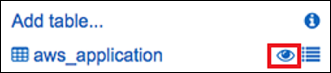
-
Copy and paste the following statement into the query editor and then choose Run Query.
SELECT a.name, a.version, count( a.version) frequency from aws_application a where a.name = 'aws-cfn-bootstrap' group by a.name, a.version order by frequency descThe query returns a count of different versions of
aws-cfn-bootstrap, which is an AWS application present on Amazon Elastic Compute Cloud (Amazon EC2) instances for Linux, macOS, and Windows Server. -
Individually copy and paste the following statements into the query editor, replace amzn-s3-demo-bucket and
bucket-prefixwith information for Amazon S3, and then choose Run Query. These statements set up additional inventory tables in Athena.CREATE EXTERNAL TABLE IF NOT EXISTS ssminventory.AWS_AWSComponent ( `ResourceId` string, `Name` string, `ApplicationType` string, `Publisher` string, `Version` string, `InstalledTime` string, `Architecture` string, `URL` string ) PARTITIONED BY (AccountId string, Region string, ResourceType string) ROW FORMAT SERDE 'org.openx.data.jsonserde.JsonSerDe' WITH SERDEPROPERTIES ( 'serialization.format' = '1' ) LOCATION 's3://amzn-s3-demo-bucket/bucket-prefix/AWS:AWSComponent/'MSCK REPAIR TABLE ssminventory.AWS_AWSComponentCREATE EXTERNAL TABLE IF NOT EXISTS ssminventory.AWS_WindowsUpdate ( `ResourceId` string, `HotFixId` string, `Description` string, `InstalledTime` string, `InstalledBy` string ) PARTITIONED BY (AccountId string, Region string, ResourceType string) ROW FORMAT SERDE 'org.openx.data.jsonserde.JsonSerDe' WITH SERDEPROPERTIES ( 'serialization.format' = '1' ) LOCATION 's3://amzn-s3-demo-bucket/bucket-prefix/AWS:WindowsUpdate/'MSCK REPAIR TABLE ssminventory.AWS_WindowsUpdateCREATE EXTERNAL TABLE IF NOT EXISTS ssminventory.AWS_InstanceInformation ( `AgentType` string, `AgentVersion` string, `ComputerName` string, `IamRole` string, `InstanceId` string, `IpAddress` string, `PlatformName` string, `PlatformType` string, `PlatformVersion` string ) PARTITIONED BY (AccountId string, Region string, ResourceType string) ROW FORMAT SERDE 'org.openx.data.jsonserde.JsonSerDe' WITH SERDEPROPERTIES ( 'serialization.format' = '1' ) LOCATION 's3://amzn-s3-demo-bucket/bucket-prefix/AWS:InstanceInformation/'MSCK REPAIR TABLE ssminventory.AWS_InstanceInformationCREATE EXTERNAL TABLE IF NOT EXISTS ssminventory.AWS_Network ( `ResourceId` string, `Name` string, `SubnetMask` string, `Gateway` string, `DHCPServer` string, `DNSServer` string, `MacAddress` string, `IPV4` string, `IPV6` string ) PARTITIONED BY (AccountId string, Region string, ResourceType string) ROW FORMAT SERDE 'org.openx.data.jsonserde.JsonSerDe' WITH SERDEPROPERTIES ( 'serialization.format' = '1' ) LOCATION 's3://amzn-s3-demo-bucket/bucket-prefix/AWS:Network/'MSCK REPAIR TABLE ssminventory.AWS_NetworkCREATE EXTERNAL TABLE IF NOT EXISTS ssminventory.AWS_PatchSummary ( `ResourceId` string, `PatchGroup` string, `BaselineId` string, `SnapshotId` string, `OwnerInformation` string, `InstalledCount` int, `InstalledOtherCount` int, `NotApplicableCount` int, `MissingCount` int, `FailedCount` int, `OperationType` string, `OperationStartTime` string, `OperationEndTime` string ) PARTITIONED BY (AccountId string, Region string, ResourceType string) ROW FORMAT SERDE 'org.openx.data.jsonserde.JsonSerDe' WITH SERDEPROPERTIES ( 'serialization.format' = '1' ) LOCATION 's3://amzn-s3-demo-bucket/bucket-prefix/AWS:PatchSummary/'MSCK REPAIR TABLE ssminventory.AWS_PatchSummary
Working with the Data in Amazon QuickSight
The following section provides an overview with links for building a visualization in Amazon QuickSight.
To build a visualization in Amazon QuickSight
-
Sign up for Amazon QuickSight
and then log in to the QuickSight console. -
Create a data set from the
AWS_Applicationtable and any other tables you created. For more information, see Creating a Data Set Using Amazon Athena Data. -
Join tables. For example, you could join the
instanceidcolumn fromAWS_InstanceInformationbecause it matches theresourceidcolumn in other inventory tables. For more information about joining tables, see Joining Tables. -
Build a visualization. For more information, see Working with Amazon QuickSight Visuals.