AWS Systems Manager Change Manager is no longer open to new customers. Existing customers can continue to use the service as normal. For more information, see AWS Systems Manager Change Manager availability change.
AWS Systems Manager Inventory
AWS Systems Manager Inventory provides visibility into your AWS computing environment. You can use
Inventory to collect metadata from your managed nodes. You can store
this metadata in a central Amazon Simple Storage Service (Amazon S3) bucket, and then use built-in tools to query the
data and quickly determine which nodes are running the software and configurations required
by your software policy, and which nodes need to be updated. You can configure Inventory on
all of your managed nodes by using a one-click procedure. You can also configure and view
inventory data from multiple AWS Regions and AWS accounts by using Amazon Athena. To get
started with Inventory, open the Systems Manager console
If the pre-configured metadata types collected by Systems Manager Inventory don't meet your needs, then you can create custom inventory. Custom inventory is simply a JSON file with information that you provide and add to the managed node in a specific directory. When Systems Manager Inventory collects data, it captures this custom inventory data. For example, if you run a large data center, you can specify the rack location of each of your servers as custom inventory. You can then view the rack space data when you view other inventory data.
Important
Systems Manager Inventory collects only metadata from your managed nodes. Inventory doesn't access proprietary information or data.
The following table describes the types of data you can collect with Systems Manager Inventory. The table also describes different offerings for targeting nodes and the collection intervals you can specify.
| Configuration | Details |
|---|---|
|
Metadata types |
You can configure Inventory to collect the following types of data:
NoteTo view a list of all metadata collected by Inventory, see Metadata collected by Inventory. |
|
Nodes to target |
You can choose to inventory all managed nodes in your AWS account, individually select nodes, or target groups of nodes by using tags. For more information about collecting inventory data from all of your managed nodes, see Inventory all managed nodes in your AWS account. |
|
When to collect information |
You can specify a collection interval in terms of minutes, hours, and days. The shortest collection interval is every 30 minutes. |
Note
Depending on the amount of data collected, the system can take several minutes to report the data to the output you specified. After the information is collected, the data is sent over a secure HTTPS channel to a plain-text AWS store that is accessible only from your AWS account.
You can view the data in the Systems Manager console on the Inventory page, which includes several predefined cards to help you query the data.
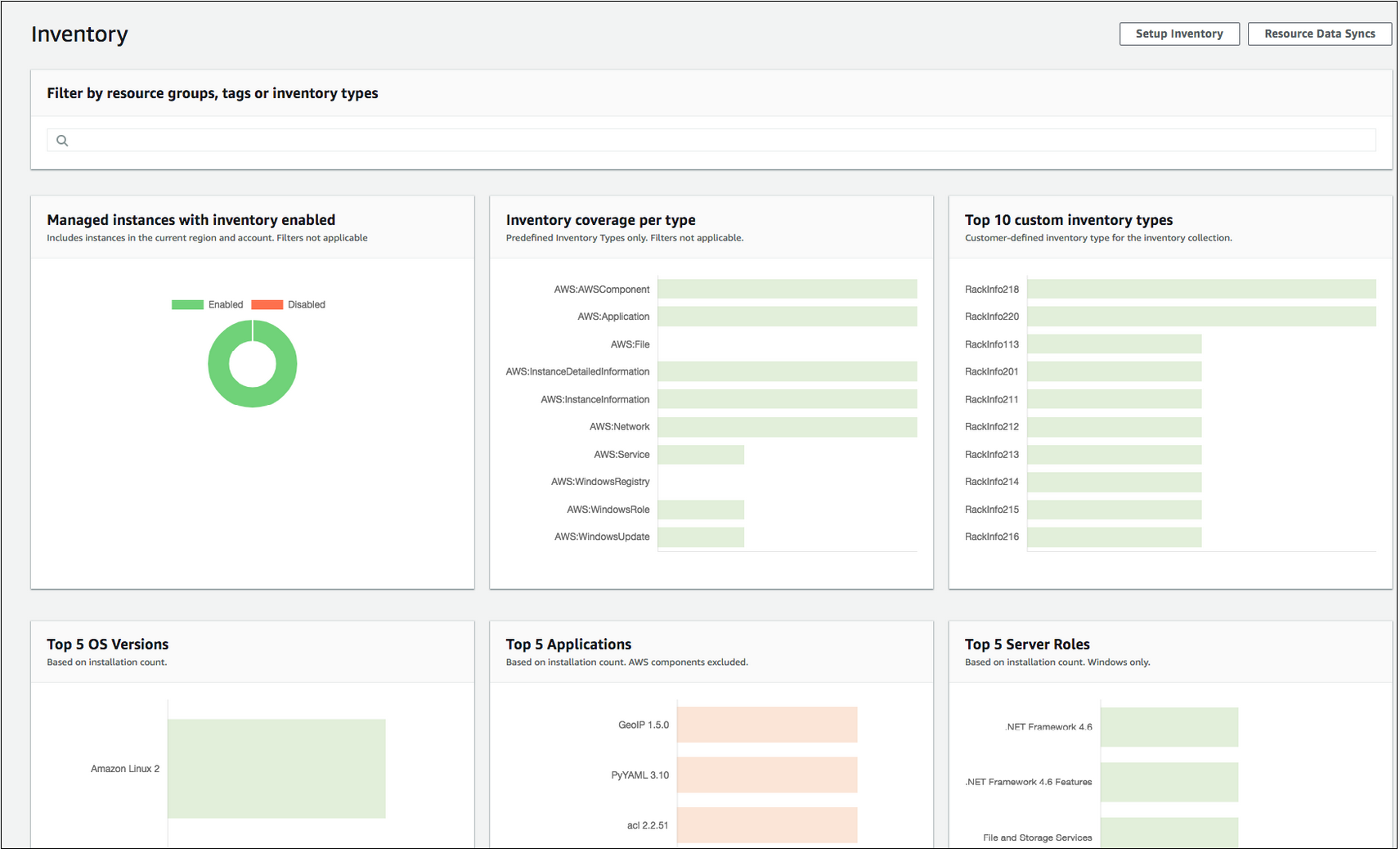
Note
Inventory cards automatically filter out Amazon EC2 managed instances with a state of Terminated and Stopped. For on-premises and AWS IoT Greengrass core device managed nodes, Inventory cards automatically filter out nodes with a state of Terminated.
If you create a resource data sync to synchronize and store all of your data in a single Amazon S3 bucket, then you can drill down into the data on the Inventory Detailed View page. For more information, see Querying inventory data from multiple Regions and accounts.
EventBridge support
This Systems Manager tool is supported as an event type in Amazon EventBridge rules. For information, see Monitoring Systems Manager events with Amazon EventBridge and Reference: Amazon EventBridge event patterns and types for Systems Manager.