Update Configuration dialog box
The Update Configuration dialog box in the AWS Toolkit for JetBrains is
displayed whenever you update the configuration for an
AWS Lambda function. The information that you provide differs slightly depending on
whether the project's Lambda function is of package type Zip or
Image.
The Update Configuration dialog box for the Zip package
type:
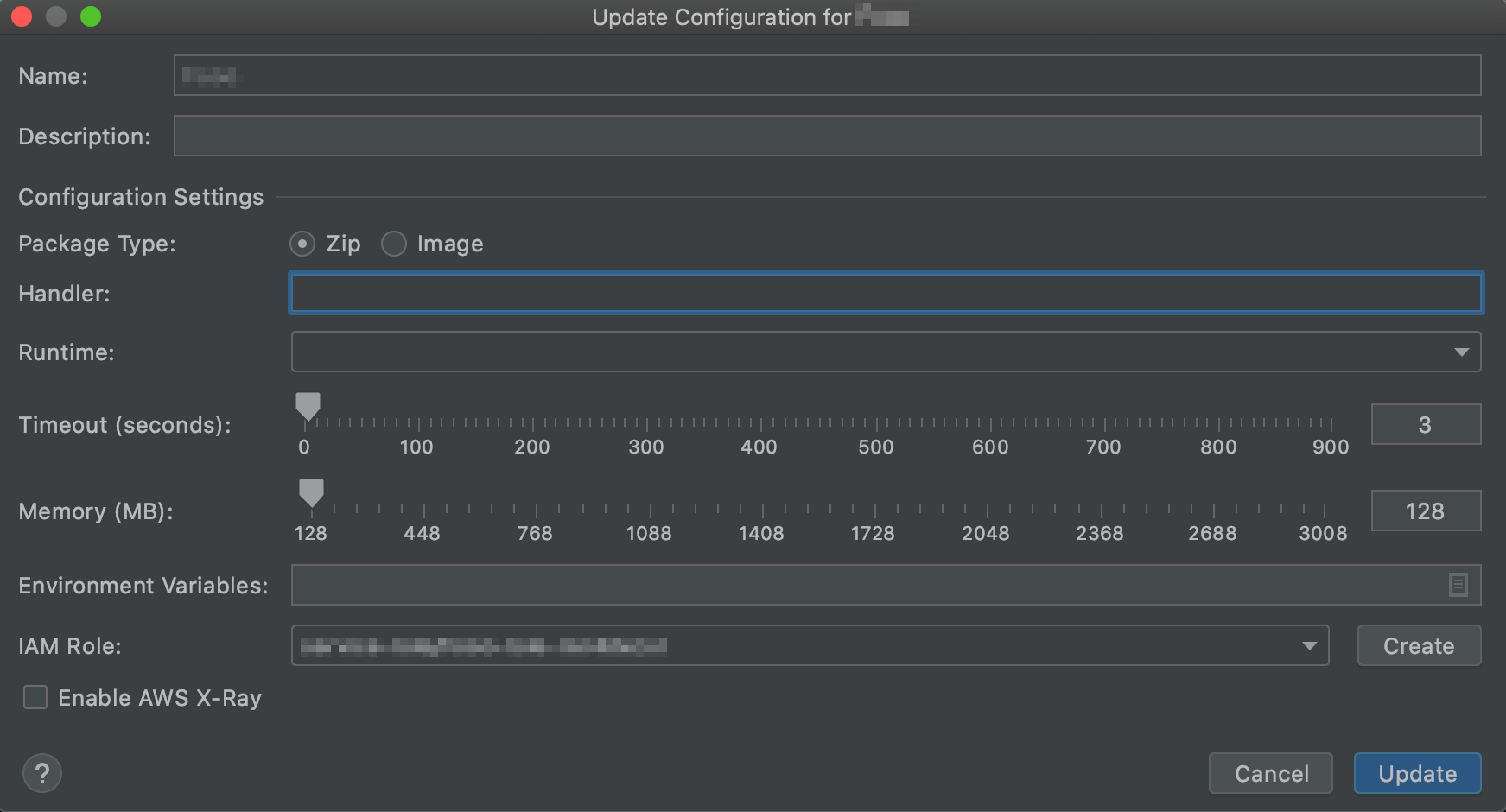
The Update Configuration dialog box for the Image package
type:
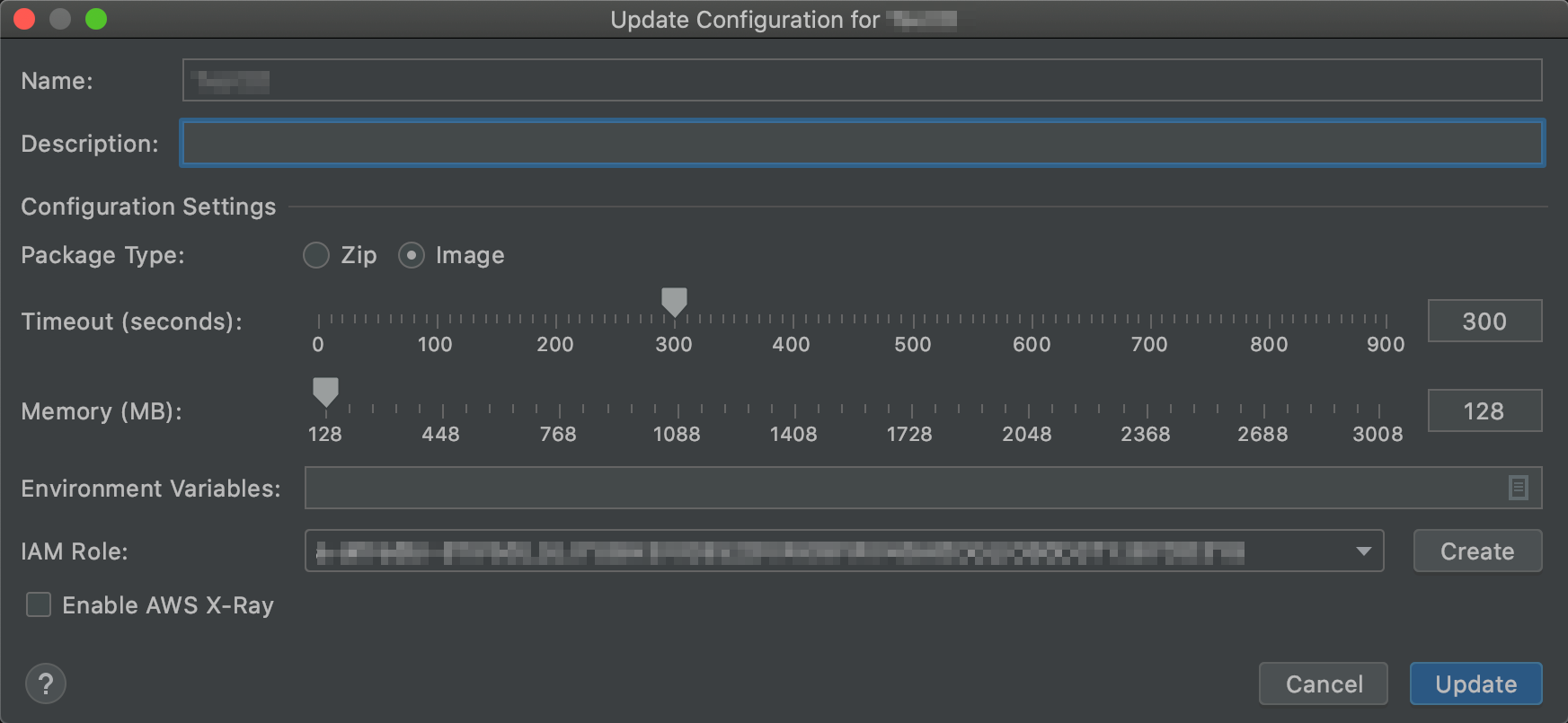
The Update Configuration dialog box contains the following items:
- Name
-
(Required) The function's name. Can contain only the uppercase letters
AthroughZ, the lowercase lettersathroughz, the numbers0through9, hyphens (-), and underscores (_). The name must be less than 64 characters in length. - Description
-
(Optional) Any meaningful description about the function.
- Package Type
-
(Required) The Lambda function's package type, which can be either
ZiporImage. - Handler
-
(Required for
Zippackages only) The ID of the corresponding Lambda function handler for Java, Python, Node.js, or C#. - Runtime
-
(Required for
Zippackages only) The ID of the Lambda runtime to use. - Timeout (seconds)
-
(Required) The amount of time that Lambda allows a function to run before stopping it. Specify an amount up to 900 seconds (15 minutes).
- Memory (MB)
-
(Required) The amount of memory available to the function as it runs. Specify an amount between 128 MB and 3,008 MB in 64-MB increments.
- Environment Variables
-
(Optional) Any environment variables for the Lambda function to use, specified as key-value pairs. To add, change, or delete environment variables, choose the folder icon, and then follow the on-screen instructions.
- IAM Role
-
(Required) Choose an available Lambda execution role in the connected AWS account for Lambda to use for the function. To create an execution role in the account and have Lambda use that role instead, choose Create, and then follow the on-screen instructions.
- Enable AWS X-Ray
-
(Optional) If selected, Lambda enables AWS X-Ray to detect, analyze, and optimize performance issues with the function. X-Ray collects metadata from Lambda and any upstream or downstream services that make up your function. X-Ray uses this metadata to generate a detailed service graph that shows performance bottlenecks, latency spikes, and other issues that impact function performance.