Security group rules
The rules of a security group control the inbound traffic that's allowed to reach the resources that are associated with the security group. The rules also control the outbound traffic that's allowed to leave them.
You can add or remove rules for a security group (also referred to as authorizing or revoking inbound or outbound access). A rule applies either to inbound traffic (ingress) or outbound traffic (egress). You can grant access to a specific source or destination.
Contents
Security group rule basics
The following are the characteristics of security group rules:
-
You can specify allow rules, but not deny rules.
-
When you first create a security group, it has no inbound rules. Therefore, no inbound traffic is allowed until you add inbound rules to the security group.
-
When you first create a security group, it has an outbound rule that allows all outbound traffic from the resource. You can remove the rule and add outbound rules that allow specific outbound traffic only. If your security group has no outbound rules, no outbound traffic is allowed.
-
When you associate multiple security groups with a resource, the rules from each security group are aggregated to form a single set of rules that are used to determine whether to allow access.
-
When you add, update, or remove rules, your changes are automatically applied to all resources associated with the security group. For instructions, see Configure security group rules.
-
The effect of some rule changes can depend on how the traffic is tracked. For more information, see Connection tracking in the Amazon EC2 User Guide.
-
When you create a security group rule, AWS assigns a unique ID to the rule. You can use the ID of a rule when you use the API or CLI to modify or delete the rule.
Limitation
Security groups cannot block DNS requests to or from the Route 53 Resolver, sometimes referred to as the 'VPC+2 IP address' (see Amazon Route 53 Resolver in the Amazon Route 53 Developer Guide, or as AmazonProvidedDNS. To filter DNS requests through the Route 53 Resolver, use Route 53 Resolver DNS Firewall.
Components of a security group rule
The following are the components of inbound and outbound security group rules:
-
Protocol: The protocol to allow. The most common protocols are 6 (TCP), 17 (UDP), and 1 (ICMP).
-
Port range: For TCP, UDP, or a custom protocol, the range of ports to allow. You can specify a single port number (for example,
22), or range of port numbers (for example,7000-8000). -
ICMP type and code: For ICMP, the ICMP type and code. For example, use type 8 for ICMP Echo Request or type 128 for ICMPv6 Echo Request.
-
Source or destination: The source (inbound rules) or destination (outbound rules) for the traffic to allow. Specify one of the following:
-
A single IPv4 address. You must use the
/32prefix length. For example,203.0.113.1/32. -
A single IPv6 address. You must use the
/128prefix length. For example,2001:db8:1234:1a00::123/128. -
A range of IPv4 addresses, in CIDR block notation. For example,
203.0.113.0/24. -
A range of IPv6 addresses, in CIDR block notation. For example,
2001:db8:1234:1a00::/64. -
The ID of a prefix list. For example,
pl-1234abc1234abc123. For more information, see Consolidate and manage network CIDR blocks with managed prefix lists. -
The ID of a security group. For example,
sg-1234567890abcdef0. For more information, see Security group referencing.
-
-
(Optional) Description: You can add a description for the rule, which can help you identify it later. A description can be up to 255 characters in length. Allowed characters are a-z, A-Z, 0-9, spaces, and ._-:/()#,@[]+=;{}!$*.
Security group referencing
When you specify a security group as the source or destination for a rule, the rule affects all instances that are associated with the security groups. The instances can communicate in the specified direction, using the private IP addresses of the instances, over the specified protocol and port.
For example, the following represents an inbound rule for a security group that references security group sg-0abcdef1234567890. This rule allows inbound SSH traffic from the instances associated with sg-0abcdef1234567890.
| Source | Protocol | Port range |
|---|---|---|
sg-0abcdef1234567890 |
TCP | 22 |
When referencing a security group in a security group rule, note the following:
-
You can reference a security group in the inbound rule of another security group if any of the following is true:
-
The security groups are associated with the same VPC.
-
There is a peering connection between the VPCs that the security groups are associated with.
-
There is a transit gateway between the VPCs that the security groups are associated with.
-
-
You can reference a security group in the outbound rule if any of the following is true:
-
The security groups are associated with the same VPC.
-
There is a peering connection between the VPCs that the security groups are associated with.
-
-
No rules from the referenced security group are added to the security group that references it.
-
For inbound rules, the EC2 instances associated with a security group can receive inbound traffic from the private IP addresses of the EC2 instances associated with the referenced security group.
-
For outbound rules, the EC2 instances associated with a security group can send outbound traffic to the private IP addresses of the EC2 instances associated with the referenced security group.
Limitation
If you configure routes to forward the traffic between two instances in different subnets through a middlebox appliance, you must ensure that the security groups for both instances allow traffic to flow between the instances. The security group for each instance must reference the private IP address of the other instance or the CIDR range of the subnet that contains the other instance as the source. If you reference the security group of the other instance as the source, this does not allow traffic to flow between the instances.
Example
The following diagram shows a VPC with subnets in two Availability Zones, an internet gateway, and an Application Load Balancer. Each Availability Zone has a public subnet for web servers and a private subnet for database servers. There are separate security groups for the load balancer, the web servers, and the database servers. Create the following security group rules to allow traffic.
-
Add rules to the load balancer security group to allow HTTP and HTTPS traffic from the internet. The source is 0.0.0.0/0.
-
Add rules to the security group for the web servers to allow HTTP and HTTPS traffic only from the load balancer. The source is the security group for the load balancer.
-
Add rules to the security group for the database servers to allow database requests from the web servers. The source is the security group for the web servers.
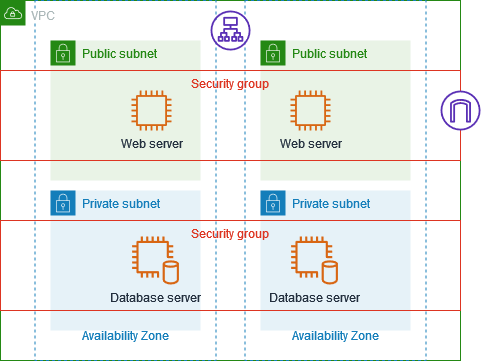
Security group size
The type of source or destination determines how each rule counts toward the maximum number of rules that you can have per security group.
-
A rule that references a CIDR block counts as one rule.
-
A rule that references another security group counts as one rule, no matter the size of the referenced security group.
-
A rule that references a customer-managed prefix list counts as the maximum size of the prefix list. For example, if the maximum size of your prefix list is 20, a rule that references this prefix list counts as 20 rules.
-
A rule that references an AWS-managed prefix list counts as the weight of the prefix list. For example, if the weight of the prefix list is 10, a rule that references this prefix list counts as 10 rules. For more information, see Available AWS-managed prefix lists.
Stale security group rules
If your VPC has a VPC peering connection with another VPC, or if it uses a VPC shared by another account, a security group rule in your VPC can reference a security group in that peer VPC or shared VPC. This allows resources that are associated with the referenced security group and those that are associated with the referencing security group to communicate with each other. For more information, see Update your security groups to reference peer security groups in the Amazon VPC Peering Guide.
If you have a security group rule that references a security group in a peer VPC or shared VPC and the security group in the shared VPC is deleted or the VPC peering connection is deleted, the security group rule is marked as stale. You can delete stale security group rules as you would any other security group rule.