Immutable environment updates
Immutable environment updates are an alternative to rolling updates. Immutable environment updates ensure that configuration changes that require replacing instances are applied efficiently and safely. If an immutable environment update fails, the rollback process requires only terminating an Amazon EC2 Auto Scaling group. A failed rolling update, on the other hand, requires performing an additional rolling update to roll back the changes.
To perform an immutable environment update, Elastic Beanstalk creates a second, temporary Amazon EC2 Auto Scaling group behind your environment's load balancer to contain the new instances. First, Elastic Beanstalk launches a single instance with the new configuration in the new group. This instance serves traffic alongside all of the instances in the original Amazon EC2 Auto Scaling group that are running the previous configuration.
When the first instance passes health checks, Elastic Beanstalk launches additional instances with the new configuration, matching the number of instances running in the original Amazon EC2 Auto Scaling group. When all of the new instances pass health checks, Elastic Beanstalk transfers them to the original Amazon EC2 Auto Scaling group, and terminates the temporary Amazon EC2 Auto Scaling group and old instances.
Note
During an immutable environment update, the capacity of your environment doubles for a short time when the instances in the new Amazon EC2 Auto Scaling group start
serving requests and before the original Amazon EC2 Auto Scaling group's instances are terminated. If your environment has many instances, or you have a low on-demand instance quota
Immutable updates require enhanced health reporting to evaluate your environment's health during the update. Enhanced health reporting combines standard load balancer health checks with instance monitoring to ensure that the instances running the new configuration are serving requests successfully.
You can also use immutable updates to deploy new versions of your application, as an alternative to rolling deployments. When you configure Elastic Beanstalk to use immutable updates for application deployments, it replaces all instances in your environment every time you deploy a new version of your application. If an immutable application deployment fails, Elastic Beanstalk reverts the changes immediately by terminating the new Amazon EC2 Auto Scaling group. This can prevent partial fleet deployments, which can occur when a rolling deployment fails after some batches have already completed.
Warning
Some policies replace all instances during the deployment or update. This causes all accumulated Amazon EC2 burst balances to be lost. It happens in the following cases:
-
Managed platform updates with instance replacement enabled
-
Immutable updates
-
Deployments with immutable updates or traffic splitting enabled
If an immutable update fails, the new instances upload bundle logs to Amazon S3 before Elastic Beanstalk terminates them. Elastic Beanstalk leaves logs from a failed immutable update in Amazon S3 for one hour before deleting them, instead of the standard 15 minutes for bundle and tail logs.
Note
If you use immutable updates for application version deployments, but not for configuration, you might encounter an error if you attempt to deploy an application version that contains configuration changes that would normally trigger a rolling update (for example, configurations that change instance type). To avoid this, make the configuration change in a separate update, or configure immutable updates for both deployments and configuration changes.
You can't perform an immutable update in concert with resource configuration changes. For example, you can't change settings that require instance replacement while also updating other settings, or perform an immutable deployment with configuration files that change configuration settings or additional resources in your source code. If you attempt to change resource settings (for example, load balancer settings) and concurrently perform an immutable update, Elastic Beanstalk returns an error.
If your resource configuration changes aren't dependent on your source code change or on instance configuration, perform them in two updates. If they are dependent, perform a blue/green deployment instead.
Configuring immutable updates
You can enable and configure immutable updates in the Elastic Beanstalk console.
To enable immutable updates (console)
Open the Elastic Beanstalk console
, and in the Regions list, select your AWS Region. -
In the navigation pane, choose Environments, and then choose the name of your environment from the list.
In the navigation pane, choose Configuration.
-
In the Rolling updates and deployments configuration category, choose Edit.
-
In the Configuration Updates section, set Rolling update type to Immutable.
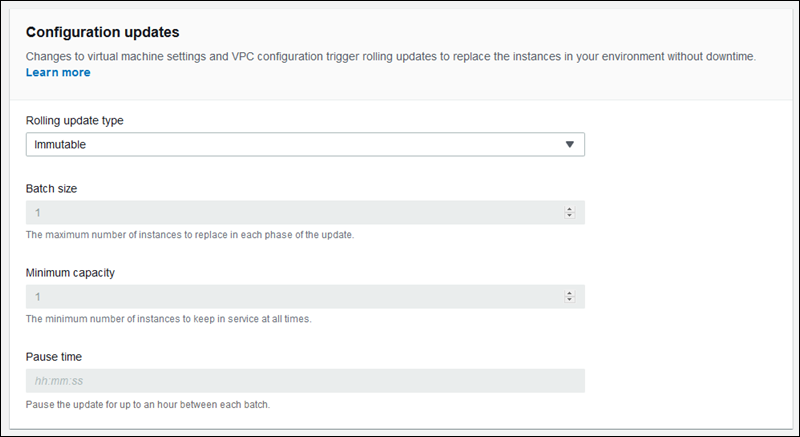
-
To save the changes choose Apply at the bottom of the page.
The aws:autoscaling:updatepolicy:rollingupdate namespace
You can also use the options in the aws:autoscaling:updatepolicy:rollingupdate namespace to configure immutable updates. The following
example configuration file enables immutable updates for configuration changes.
Example .ebextensions/immutable-updates.config
option_settings:
aws:autoscaling:updatepolicy:rollingupdate:
RollingUpdateType: ImmutableThe following example enables immutable updates for both configuration changes and deployments.
Example .ebextensions/immutable-all.config
option_settings:
aws:autoscaling:updatepolicy:rollingupdate:
RollingUpdateType: Immutable
aws:elasticbeanstalk:command:
DeploymentPolicy: ImmutableThe EB CLI and Elastic Beanstalk console apply recommended values for the preceding options. You must remove these settings if you want to use configuration files to configure the same. See Recommended values for details.