Managing stacks across accounts and Regions with StackSets
AWS CloudFormation StackSets extends the capability of stacks by allowing you to create, update, or delete stacks across multiple accounts and AWS Regions with a single operation. Using an administrator account, you define and manage a CloudFormation template, and use the template as the basis for provisioning stacks into selected target accounts across specified AWS Regions.
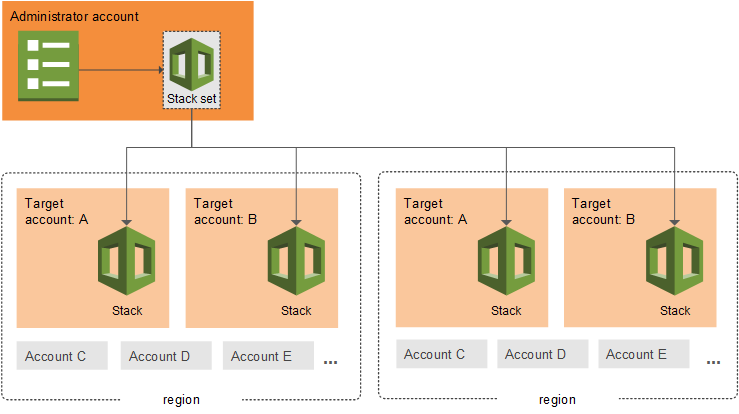
This section helps you get started using StackSets, and answers common questions about how to work with and troubleshoot StackSet creation, updates, and deletion.
Topics
Create AWS CloudFormation StackSets with self-managed permissions
Create AWS CloudFormation StackSets with service-managed permissions
Enable or disable automatic deployments for StackSets in AWS Organizations
Override parameter values on stacks within your CloudFormation StackSet
Prevent failed StackSets deployments using target account gates
Choose the Concurrency Mode for AWS CloudFormation StackSets