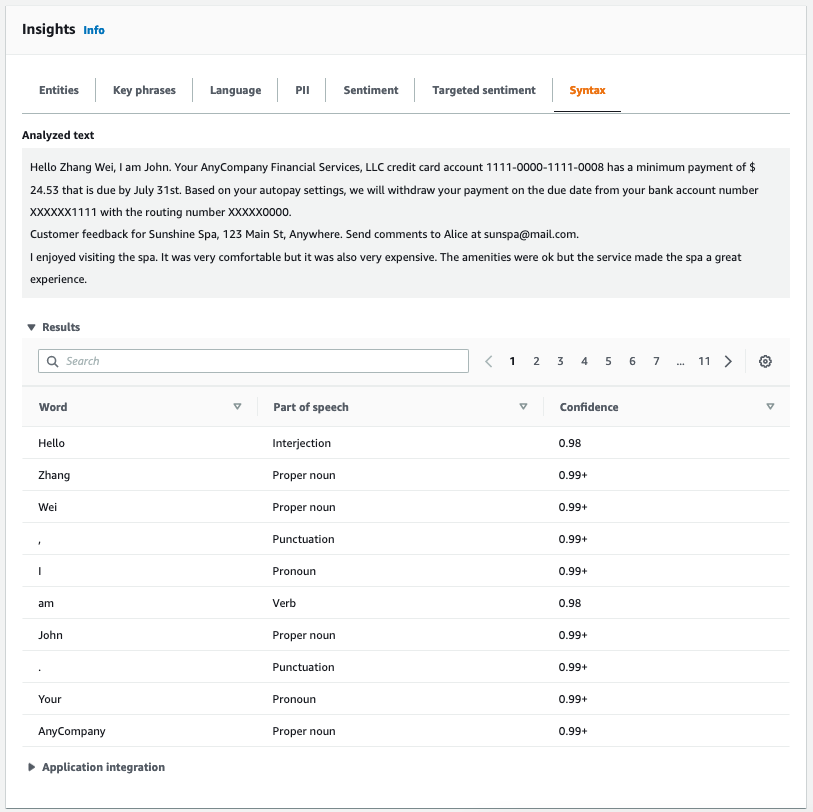Real-time analysis using the built-in models
You can use the Amazon Comprehend console to run real-time analysis of a UTF-8 encoded text document. The document can be English or one of the other languages supported by Amazon Comprehend. The results are shown in the console so that you can review the analysis.
To start analyzing documents, sign in to the AWS Management Console and open the Amazon Comprehend console.
You can replace the sample text with your own text and then choose Analyze to get an analysis of your text. Below the text being analyzed, the Results pane shows more information about the text.
Run real-time analysis using the built-in model
-
Sign in to the AWS Management Console and open the Amazon Comprehend console at https://console.aws.amazon.com/comprehend/
-
From the left menu, choose Real-time analysis.
-
Under Input type, choose Built-in for Analysis type.
-
Enter the text you want to analyze.
-
Choose Analyze. The console displays the text analysis results in the Insights panel. The Insights panel includes a tab for each of the insight types. The following sections describe the results for insight type.
Topics
Entities
The Entities tab lists each entity, its category, and the level of confidence that Amazon Comprehend has detected in the input text. The results are color-coded to indicate different entity types such as organizations, locations, dates, and persons. For more information, see Entities.

Key phrases
The Key phrases tab lists key noun phrases that Amazon Comprehend detected in the input text and the associated confidence level. For more information, see Key phrases.
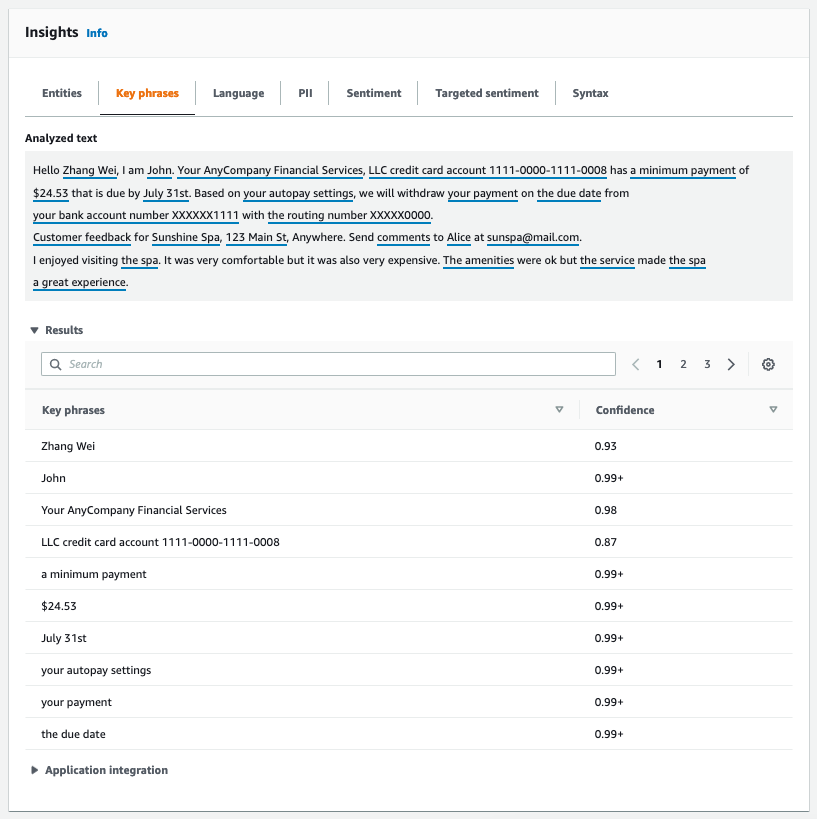
Language
The Language tab shows the dominant language of the text and Amazon Comprehend's level of confidence that it has detected the dominant language correctly. Amazon Comprehend can recognize 100 languages. For more information, see Dominant language.
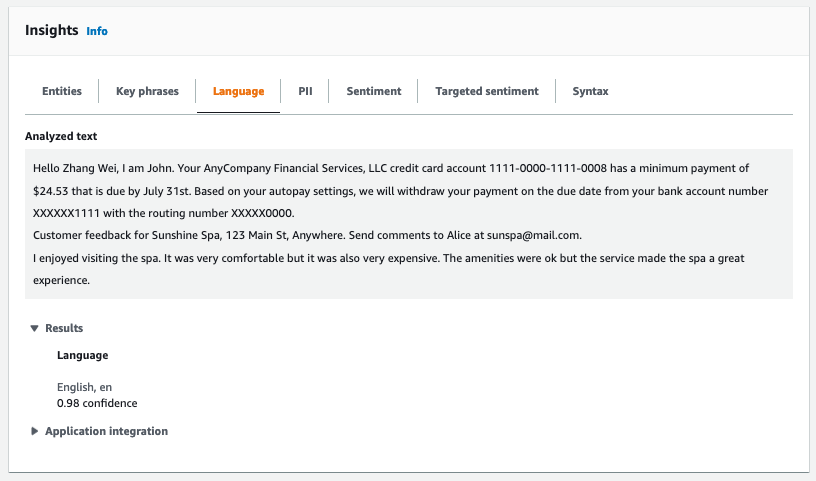
Personally identifiable information (PII)
The PII tab lists entities in your input text that contain personally identifiable information (PII). A PII entity is a textual reference to personal data that could be used to identify an individual, such as an address, bank account number, or phone number. For more information, see Detecting PII entities.
The PII tab provides two analysis modes:
-
Offsets
-
Labels
Offsets
The Offsets analysis mode identifies the location of PII in your text documents. For more information, see Locate PII entities.
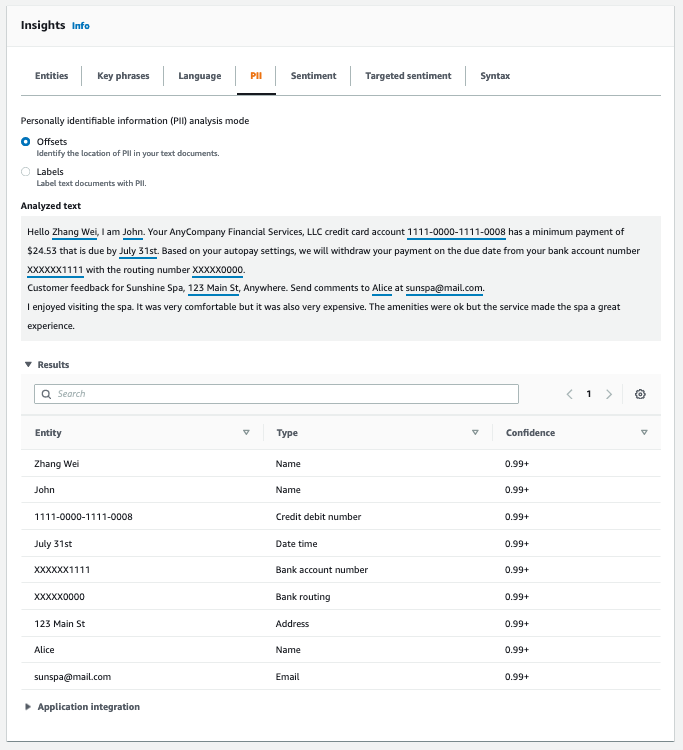
Labels
The Labels analysis mode checks for the presence of PII in your text document and returns the labels of identified PII entity types. For more information, see Labeling PII entities.

Sentiment
The Sentiment tab shows the dominant sentiment of the text. Sentiment can be rated neutral, positive, negative, or mixed. In this case, each sentiment has a confidence rating, providing an estimate by Amazon Comprehend for that sentiment being dominant. For more information, see Sentiment.
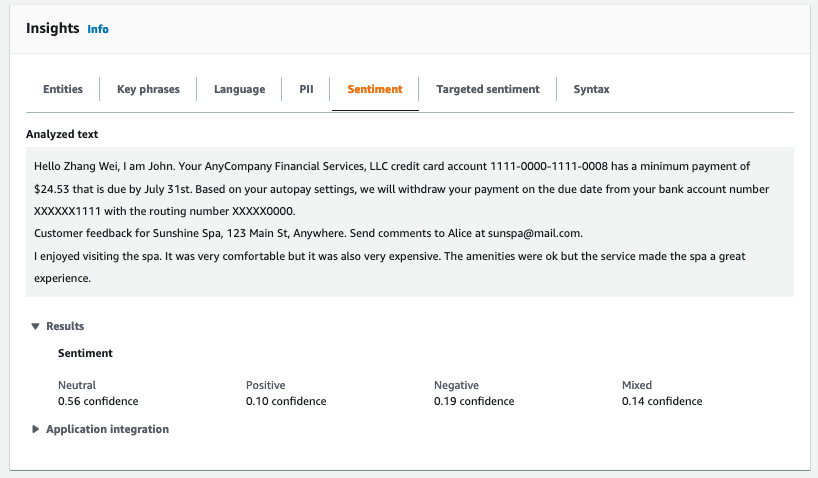
Targeted sentiment
Targeted sentiment analysis identifies the sentiments expressed about entities mentioned in the text. Amazon Comprehend assigns a sentiment rating to each mention of an entity, along with a confidence rating and other information. A sentiment rating can be neutral, positive, negative, or mixed.
In the Analyzed text panel, the console underlines each of analyzed entities. The color of the underlined text indicates the overall sentiment of the entity. If you hover your cursor over an entity, the console displays additional information in a pop-up window.
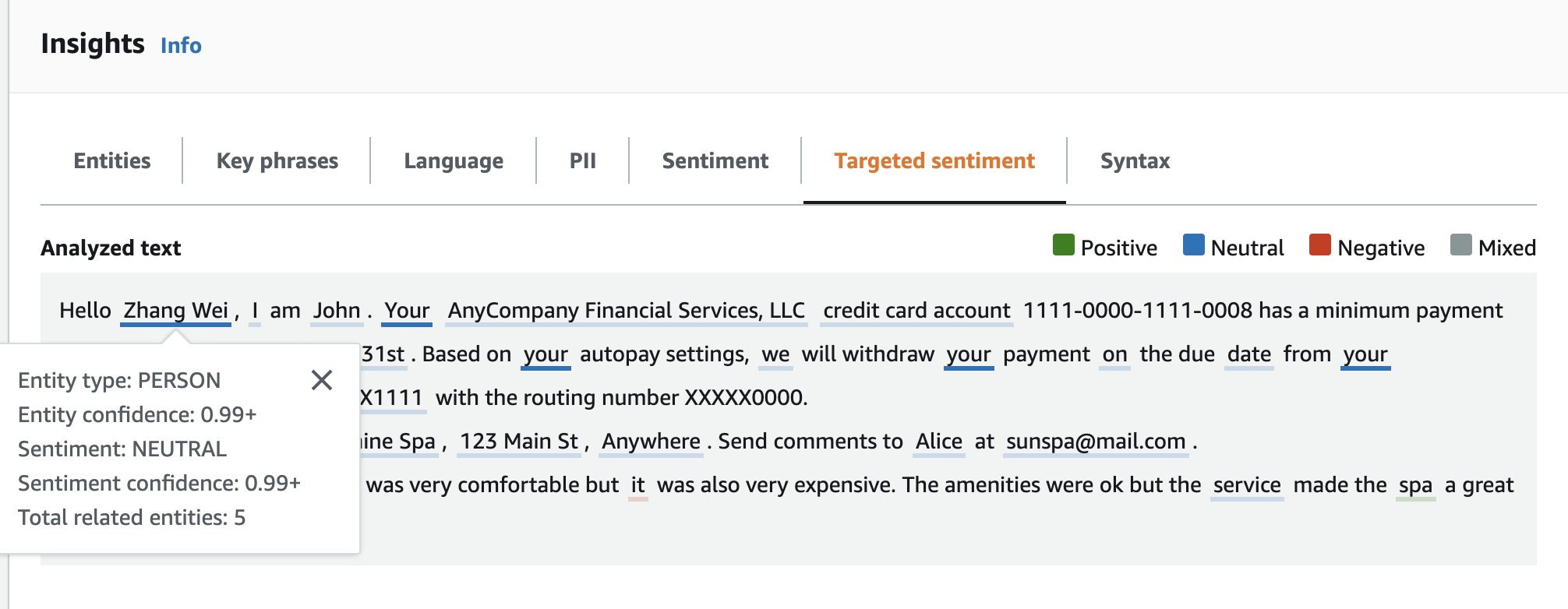
The Results table provides additional detail about each entity. If there are multiple mentions of the same entity, called a co-reference group, the table displays these mentions as a collapsible set of rows associated with the main entity.
In the following example, the entity is a person named Zhang Wei. The targeted sentiment analysis recognizes that each mention of your is a reference to the same person. The console displays these mentions as sub-entries of the main entity.
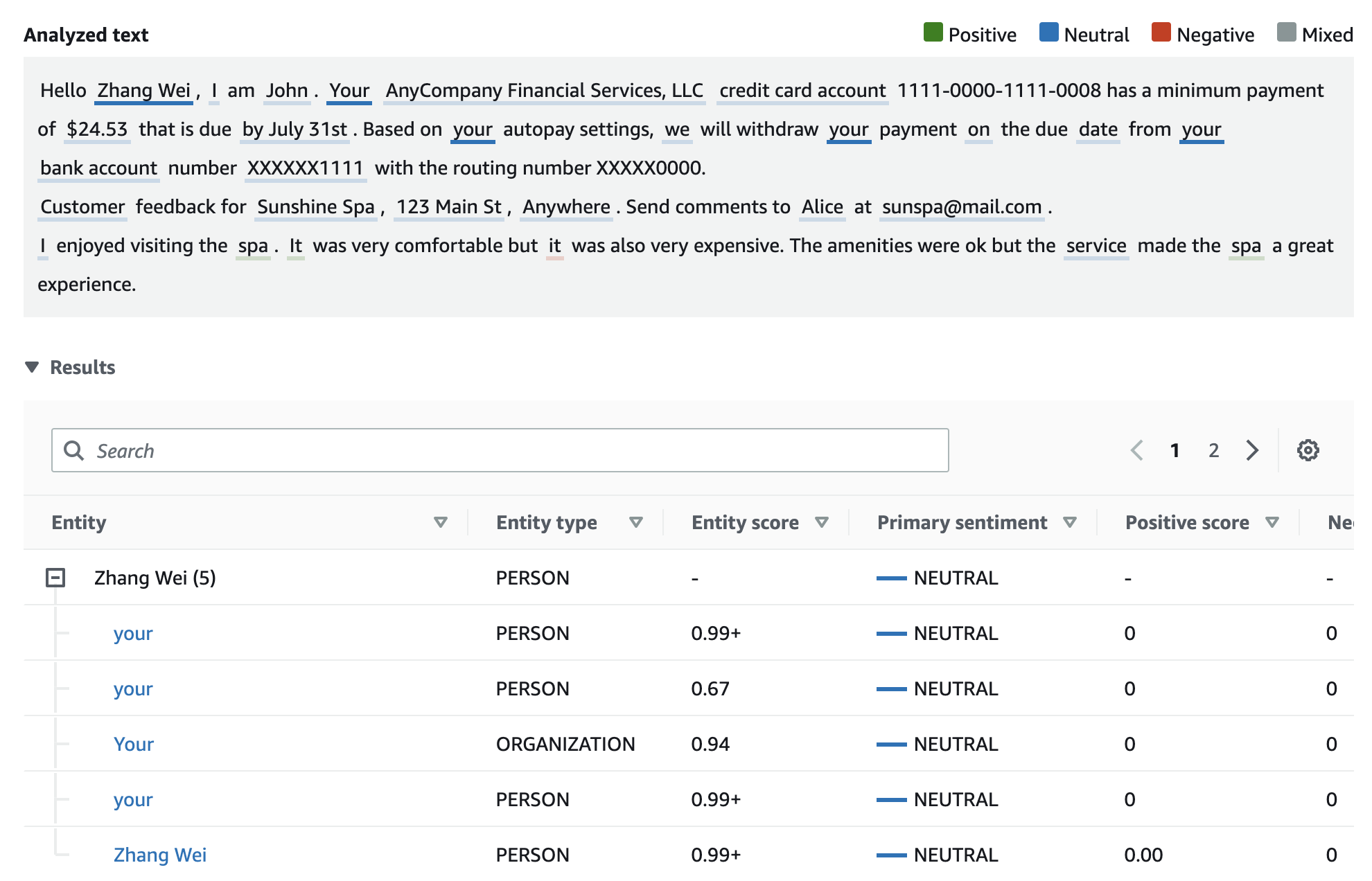
If the text you are analyzing doesn't include any targeted sentiment Entity types, the targeted sentiment analysis displays an empty results field.
For more information about how to use the console for targeted sentiment real-time analysis, see Real time analysis using the console.
Syntax
The Syntax tab shows a breakdown of each element in the text, along with its part of speech and the associated confidence score. For more information, see Syntax analysis.