Formatting in Amazon QuickSight
You choose from a variety of options to format and style your data visualizations. To format a visual, select the visual that you want to format and choose the Format visual icon on the upper-right corner of the visual. Once you have the format visual pane open, you can click on different visuals and controls to view formatting data for the specific visual or control. For more information about formatting a visual control, see Using a control with a parameter in Amazon QuickSight.
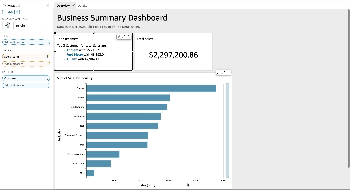
Use the following sections to format and style your content:
Note
Any format changes applied from the field wells are applied only to the selected visual.