Using radar charts
You can use radar charts, which are also known as spider charts, to visualize multivariate data in Amazon QuickSight. In a radar chart, one or more groups of values are plotted over multiple common variables. Each variable has its own axis, and each axis is arranged radially around a central point. The data points from a single observation are plotted on each axis and connected to each other to form a polygon. Multiple observations can be plotted in a single radar chart to display multiple polygons, which makes it easier to spot outlying values for multiple observations quickly.
In QuickSight, you can organize a radar chart along its category, value, or color axes by dragging and dropping fields to the Category, Value, and Color field wells. How you choose to distribute fields among the field wells determines the axis that the data is plotted on.
The following image shows an example of a radar chart.
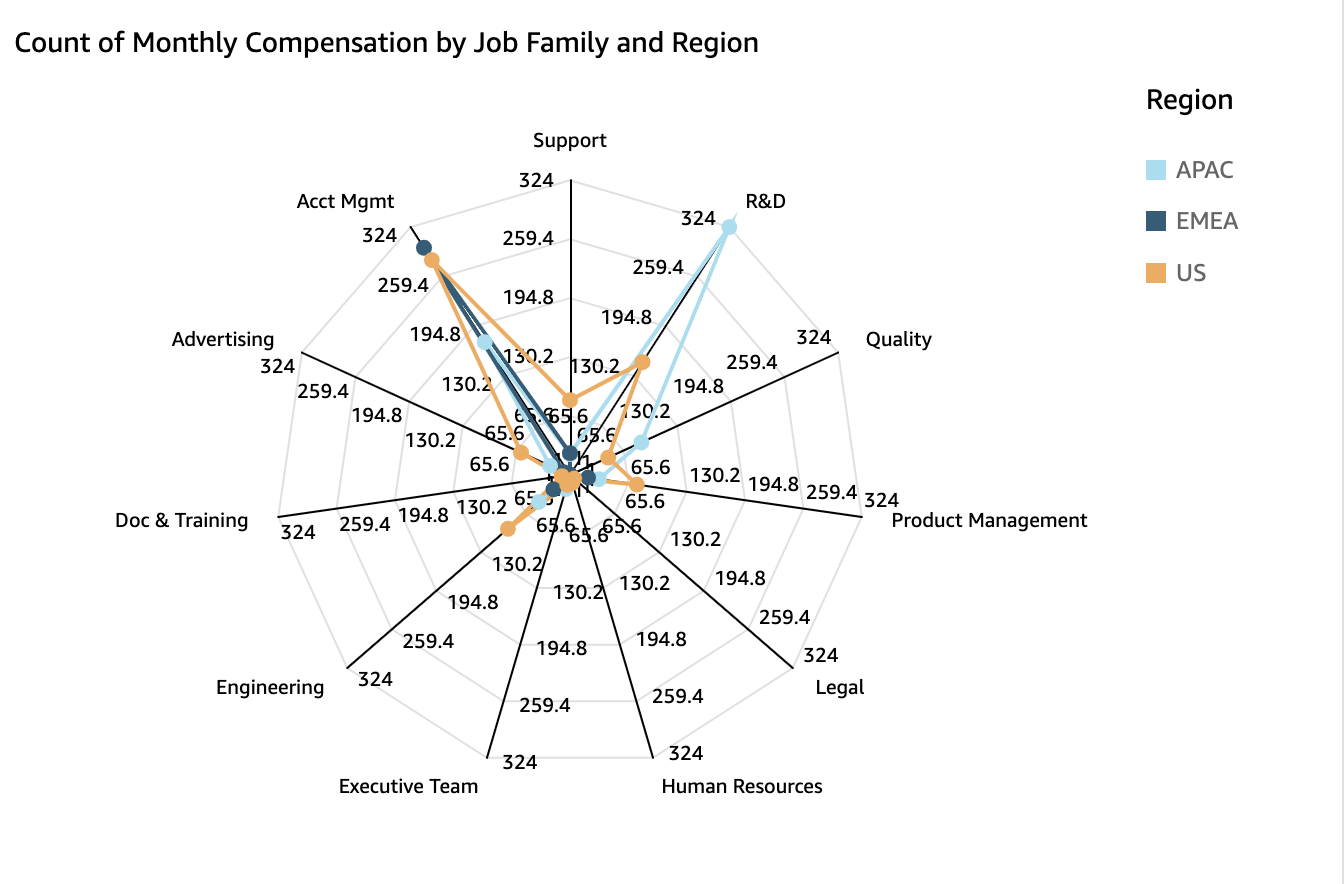
To work with radar charts, choose the following radar chart icon.
Radar chart features
To view the features supported by radar charts, use the following table.
| Feature | Supported? | Comments | For more information |
|---|---|---|---|
| Changing the legend display | Yes | Legends on visual types in QuickSight | |
| Changing the title display | Yes | Titles and subtitles on visual types in QuickSight | |
| Changing the axis range | Yes | Range and scale on visual types in QuickSight | |
| Changing the visual colors | Yes | Colors in visual types in QuickSight | |
| Focusing on or excluding elements | Yes | ||
| Sorting | Limited | You can only sort data fields that are in the Category and Color field wells. | Sorting visual data in Amazon QuickSight |
| Performing field aggregation | Yes | Changing field aggregation | |
| Adding drill-downs | Not supported | Adding drill-downs to visual data in Amazon QuickSight | |
| Choosing size | Yes | Formatting in Amazon QuickSight | |
| Showing totals | Not supported | Formatting in Amazon QuickSight |
Creating a radar chart
Use the following procedure to create a radar chart.
To create a radar chart
-
On the analysis page, choose Visualize on the tool bar.
-
Choose Add on the application bar, and then choose Add visual.
-
On the Visual types pane, choose the radar chart icon.
-
From the Fields list pane, drag the fields that you want to use to the appropriate field wells. In most cases, you want to use dimension or measure fields as indicated by the target field well.
To create a radar chart, drag fields to the Category, Value, and Group/Color field wells. The axis that a radar chart is organized around is determined by the way that you organize fields into their respective field wells:
-
In a radar chart that uses a value axis, dimension values are shown as lines and axes represent value fields. To create a radar chart that uses a value axis, add one category field to the Color field well and one or more values to the Value field well.
-
In a radar chart that uses a dimension axis, group dimension values are shown as axes and value fields are shown as lines. All axes share a range and scale.To create a radar chart that uses a dimension axis, add one dimension to the Group field well and one or more values to the Value field well.
-
In a radar chart that uses a dimension-color axis, group dimension values are shown as axes and color dimension values are shown as lines. All axes share a range and scale. To create a radar chart that uses a dimension-color axis, add one dimension to the Category field well, one value to the Value field well, and one dimension to the Color field well.
-