Flow block in Amazon Connect: Create task
This topic defines the flow block for creating a new task manually or based on an existing task template.
Description
-
Creates a new task manually or by leveraging a task template.
-
Sets the tasks attributes.
-
Initiates a flow to start the task immediately or schedules it for a future date and time.
For more information about Amazon Connect Tasks, see The task channel in Amazon Connect and Pause and resume tasks in Amazon Connect Tasks.
Note
If your Amazon Connect instance was created on or before October 2018, the contact is routed down the error branch. For the contact to be routed down the success path, create an IAM policy with the following permission and attach it to the Amazon Connect service role. You can find the Amazon Connect service role on the Account overview page for your Amazon Connect instance.
{ "Effect": "Allow", "Action": "connect:StartTaskContact", "Resource": "*" }
Supported channels
The following table lists how this block routes a contact who is using the specified channel.
| Channel | Supported? |
|---|---|
Voice |
Yes |
Chat |
Yes |
Task |
Yes |
Yes |
Flow types
You can use this block in the following flow types:
-
All flows
Properties
When you configure a Create task block, you choose either Create manually or Use template. Your choice dictates which fields you'll need to complete on the rest of Properties page. Following is more information about these two options.
Option 1: Create manually
The following image shows the Properties page when Create manually is selected. All settings on the page can be specified manually or dynamically.

If you choose Use template at bottom of the page, the entire page switches to that option. If needed, you can toggle back to Create manually and continue with your manual settings.
Option 2: Use template
After you create a template, it's available for you to specify it in Create task block.
The following image shows the Properties page when Use template is selected.
-
If the selected template does not include a flow, you must specify the flow that you want the task to run.
-
You cannot overwrite the settings of any fields on the page that are populated by the template.
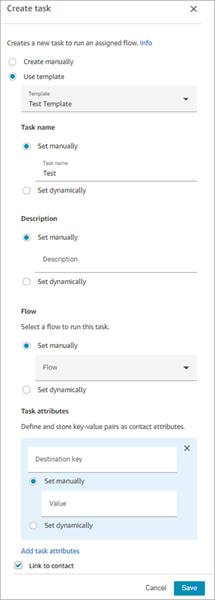
Configuration tips
-
The Create task block branches based on whether the task was successfully created:
-
Success if task was created. It responds with the contact ID of the newly created task.
-
Error if task wasn't created.
-
-
Referencing a task contact ID: The newly created task runs the flow that you specified in the Flow section of the block, or it runs the flow configured by the task template that you selected. You can reference the contact ID of the newly created task in subsequent blocks.
For example, you might want to reference the task contact ID in the Play prompt block. You can specify the task contact ID dynamically by using the following attribute:
-
Namespace: System
-
Value: Task Contact id
-
-
Scheduling a task: When you Set date and time using attribute: Values for date fields must be in Unix timestamp (Epoch seconds). Because of this, it's most likely that you'll choose a User-defined attribute for the Namespace.
For example, your flow might have a Set contact attributes block that sets a user-defined attribute with key named scheduledTaskTime. Then, in the Create task block, you would select User-defined, and the key would be scheduledTaskTime.
To continue with this example, the value in scheduledTaskTime must be specified Unix timestamp. For example, 1679609303 is the Unix timestamp that corresponds to Thursday, March 23, 2023 10:08:23 PM UTC.
When the date and time have passed, contacts are always routed down the Error branch. To avoid the Error branch, be sure to keep the Epoch seconds updated to a valid date and time in the future.
-
Use the Link to contact option to automatically link the task to the contact.
-
Be sure to check the service quotas for tasks and API throttling, and request increases, if needed. The quotas apply when this block creates tasks.
Configured block
The following image shows an example of what this block looks like when it is configured. It has two branches: Success and Error.

Sample flows
Amazon Connect includes a set of sample flows. For instructions that explain how to access the sample flows in the flow designer, see Sample flows in Amazon Connect. Following are topics that describe the sample flows which include this block.