The task channel in Amazon Connect
Amazon Connect Tasks allows you to prioritize, assign, track, and even automate tasks across the disparate tools agents use to support customers. For example, using Tasks you can:
-
Follow-up on customer issues recorded in a customer relationship management (CRM) solution such as Salesforce.
-
Follow-up with a customer through a call.
-
Complete actions in a business-specific system, such as processing a customer claim in an insurance application.
Currently, Amazon Connect Tasks can be used in compliance with GDPR
What is a task?
In a business a task is a unit of work that an agent must complete. This includes work that may have originated in external applications. In Amazon Connect this unit of work is a contact. It's routed, prioritized, assigned, and tracked just like a voice or chat contact. Everything that is applicable to a voice or chat contact is also applicable to a task contact.
Agents handle tasks in their Contact Control Panel (CCP), again just like any other contact. When assigned a task, agents see a notification with the description of the task, information associated with the tasks, and links to any applications that they might need to complete the task. The following image shows what an agent's CCP may look like when they manage tasks.
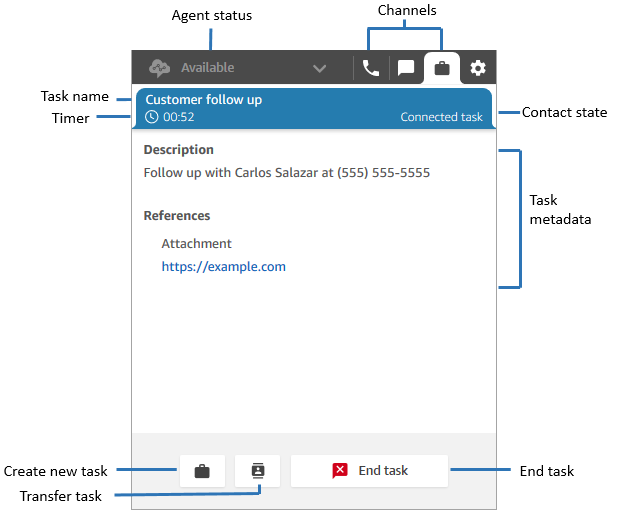
How to create tasks
Amazon Connect provides different ways for you to create tasks:
-
You can use pre-built connectors with CRM applications (for example, Salesforce and Zendesk) to automatically create tasks based on a set of pre-defined conditions, without any custom development.
For example, you can configure a rule in Amazon Connect to automatically create a task when a new case is created in Salesforce.
For more information, see Set up application integration to create tasks in Amazon Connect and Create rules that generate tasks for third-party integrations in Amazon Connect.
-
You can integrate with your homegrown or business-specific applications to create tasks using Amazon Connect APIs.
For more information, see the StartTaskContact API.
-
You can add a Create task block to your flows. This block enables you to create and orchestrate tasks directly from flows based on customer input (DTMF input), and contact and tasks information.
-
You can enable your agents to create tasks from the Contact Control Panel (CCP) without you doing any development work.
For example, agents can create tasks to ensure follow up work is not forgotten, such as calling a customer back to provide a status update on their issue.
For more information, see Test voice, chat, and task experiences in Amazon Connect.
For more information on getting started with tasks, see Set up tasks in Amazon Connect.
Important
The Default customer queue flow does not support tasks. It will fail if you use it out-of-the-box without any changes. The Default customer queue flow flow contains a Loop prompts block, and that block doesn't support tasks.
We recommend you create a new flow, and use it to check the channel and route tasks to the desired queue. For instructions, see How to send tasks to a queue. Or, update the Loop prompts block in the default flow so the Error branch doesn't terminate; instead perform another action on the contact.
Supported flow types
You can use tasks in the following flow types:
-
Inbound flow
-
Customer queue flow
-
Agent whisper flow
-
Transfer to queue flow
-
Transfer to agent flow
Supported contact blocks
You can use tasks in the following flow blocks:
-
Change routing priority/age
-
Check contact attributes
-
Check hours of operation
-
Check queue status
-
Check staffing
-
Create task
-
Disconnect / hang up
-
Distribute by percentage
-
End flow / resume
-
Get queue metrics
-
Invoke AWS Lambda function
-
Loop
-
Set contact attributes
-
Set customer queue flow
-
Set disconnect flow
-
Set working queue
-
Transfer to flow
-
Transfer to queue
-
Wait
Linked tasks
When using tasks with the StartTaskContact API, a new contact can be associated with an existing
contact through PreviousContactID or RelatedContactId.
This new contact contains a copy of the contact
attributes from the linked contact.
The following code shows request syntax that includes
PreviousContactID and RelatedContactId.
PUT /contact/task HTTP/1.1 Content-type: application/json { "Attributes": { "string" : "string" }, "ClientToken": "string", "ContactFlowId": "string", "Description": "string", "InstanceId": "string", "Name": "string", "PreviousContactId": "string", "QuickConnectId": "string", "References": { "string" : { "Type": "string", "Value": "string" } }, "RelatedContactId": "string", "ScheduledTime": number, "TaskTemplateId": "string" }
When you use PreviousContactID or RelatedContactID to
create tasks, note the following:
-
PreviousContactID- When contacts are linked using thePreviousContactID, updates that are made to contact attributes at any time in the chain will percolate through the entire chain. -
RelatedContactID- When contacts are linked using theRelatedContactID, updates that are made to contact attributes will percolate only to the contactID that is referenced in the UpdateContactAttributes API.
Note
You can specify only PreviousContactID or
RelatedContactID in a request body, but not both. If you do
specify both, Amazon Connect returns an InvalidRequestException error with a
400 status code.
For information about how PreviousContactID and
RelatedContactId are modeled in contact records, see ContactTraceRecord in the
contact records data model.
Agents can link tasks to outbound contacts
While agents are actively working on a task, the
Number pad appears on the Contact Control Panel (CCP). If
they make an outbound call using the Number pad, the call is automatically linked to
the task. Amazon Connect links the task and outbound call by using the
relatedContactID parameter.
The following image of the CCP shows the Number pad is available while the agent works on a task.

Link task to contact by using the Create task block
The Create task block enables you to automatically link the task to the current contact.
The following image of the Properties page of the Create task block shows the Link to contact option.

Track who created a task
Agents who create tasks through CCP automatically have their agent resource ARN
added onto the contact record as a
segment attribute
called CreatedByUser. This attribute
enables you to track the originating agent for a task. However, you can't
access CreatedByUser by using the Amazon Connect admin website; instead use the DescribeContact API.
The CreatedByUser segment attribute is available to you on the Create task block. You can set the segment
attribute of Created By User, which represents the ARN of the
user who created the task. The following image shows a section of the
Create task properties page where this attribute is
available.

You can also set this value manually for tasks that are created through the StartTaskContact API.
Agents can assign tasks to themselves
When contact center supervisors create task templates, they can configure them to allow agents to self-assign tasks. Agents assign tasks to themselves by using the CCP.
Developers can specify the assignmentType on the StartTaskContact API with the value SELF and specify a
valid CreatedByUser and a valid TaskTemplateID.
Using IAM? Add Task permissions
If your organization is using custom IAM policies to manage access to the Amazon Connect console, make sure users have the appropriate permissions to set up applications for task creation. For a list of required permissions, see Tasks page.
Note
If your instance was created before October 2018, for information about how to configure your service-linked roles (SLR), see For instances created before October 2018.
Track tasks in real-time and historical metrics reports
You can track the status of all tasks in real-time and historical metrics reports, just like you track contacts in other channels. For example, you can track:
-
How long agents spent working on each task (Agent contact time).
-
The total time from when a task was created to when it was completed. (Contact handle time).
Metrics
Contact metrics
The following data is captured in the contact data model.
Metrics that don't apply to tasks and have a value of 0 on the report
Manage tasks to custom service levels (SL)
While voice and chats may have short service level times based on seconds or minutes, you may have some tasks with service levels that are hours or days. You can create custom service level durations that are appropriate to each of your channels. For more information, see custom service levels.
When do tasks end?
The default total duration of a task can be up to 7 days. When you create a task template, you can extend the duration of the task up to 90 days.
A task ends when one of the following happens:
-
An agent completes the task.
-
A flow runs a Disconnect / hang up block, which ends the task.
-
A task reaches the default 7 day limit.
-
It reaches the Expiry Duration In Minutes, if this option is configured on the task template.
-
You end the task using the StopContact API.
You can also use the Contact Expiry setting on the Create task block.
How to send tasks to a queue
Since the Default customer queue flow is only for voice contacts, we recommend you create a new flow to send tasks (and other non-voice channels) to a queue.
Let's say you want an overall wait time of 10 minutes for a task, but want to check every minute to see if there are still agents who are working on the queue and could at some point pick up the task. For this use case you would do the following:
-
Add a Loop block to your flow. Set Number of loops to 10.
-
For the Looping branch, a use Check staffing block to check agent availability for the queue.
-
If agents are available, transfer the contact to the queue by using a Transfer to queue block.
-
Set the Complete branch to route the contact to a Disconnect / hang up block. This will be triggered if there are no agents during the 10 minute loop.
Search and review completed tasks
Use the Contact search page to search for and review completed tasks.
The following image is an example of what the Contact Summary and References look like in a contact record for a task.
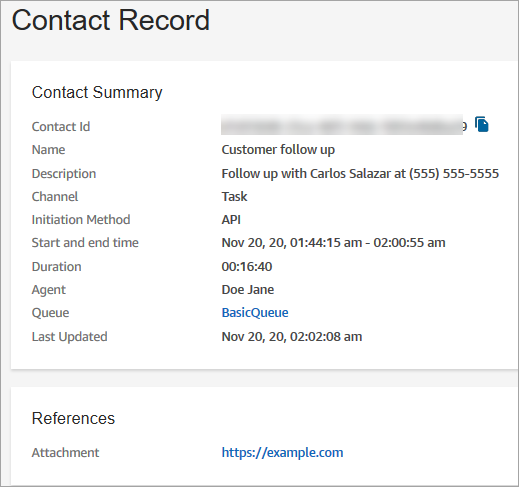
The following data is appended to the contact record but not stored with it. The data is included in an export.
-
Flow ID
-
Potential attributes:
-
-
Name: the name of the task
-
Description: the description of the task
-
-
References: any links to forms or other sites
-
When task is scheduled for a future date and time, Contact Summary also displays Scheduled time.