Set the hours of operation and time zone for a queue using Amazon Connect
This topic explains how to set hours of operating by using the Amazon Connect admin website. To set hours programmatically, see APIs for creating and managing hours of operation.
The first thing you need to do when you set up a queue is to specify the hours of operation and timezone. The hours may be referenced in flows. For example, when routing contacts to agents, you might use the Check hours of operation block first, and then route the contact to the appropriate queue.
You can also set up overrides for reduced or extended hours. For example, at the beginning of the year you may want to enter all the days to that your business is closed for holidays, or if open, during which hours.
The following image shows a sample hours of operation page where overrides are specified. The following hours of operation are overrides: Emergency schedule, IT hours, Overnight support, Prime Days, and Sales - weekend shift.

Contents
How many hours of operation and overrides can I create?
-
To view your quota of Hours of operation per instance, open the Service Quotas console at https://console.aws.amazon.com/servicequotas/
. -
You can create up to 50 overrides per hours of operation. This is quota is not adjustable.
Set the hours of operation
-
Log in to the Amazon Connect admin website with an Admin account or an account that has Routing - Hours of operation - Create security profile permission.
-
On the navigation menu, choose Routing, Hours of operation.
-
To create a template, choose Add new set of hours and enter a name and a description.
-
Choose Time zone and select a value.
-
Choose Settings to set new hours.
-
Optionally, in the Tags section, add tags to identify, organize, search for, or filter who can access this hours of operation record. For more information, see Add tags to resources in Amazon Connect.
-
Choose Save.
-
Now you can specify these the hours of operation when you create a queue, and check them in the Check hours of operation block.
Set overrides for extended, reduced, and holiday hours
You can set overrides for when your contact center will be closed, or will have extended or reduced hours. For example, you can indicate that you are closed on New Years Day, have reduced hours on New Year's Eve, and extended hours on Boxing Day. You can also set up overrides for a range of dates to support scenarios such as special summer hours.
When you choose to add overrides, you have the option to add them manually or to copy them from another hours of operation record, as shown in the following image.

Both options are explained next.
Add overrides manually
-
On the Add overrides to hours of operation page, choose whether the override applies to a single date or a date range.
-
Complete the page as prompted. Note the following:
-
Dates/ranges cannot overlap. For example, if you have reduced hours during the summer, and July 4th is closed, you must set up a range for before July 4, then July 4, and a range afterwards.
-
When an override with a date range has operating hours, more configuration is required to account for variations in the days of the week. A date range can have different hours per day as long as the day or week pattern is consistent week over week. This allows you to set up seasonal hours, such as reduced hours most of the week and Friday is closed.
-
Date ranges cannot overlap so if this pattern breaks, you need to set up a different override range. For example, reduced summer hours before and after the July 4th holiday, when operations are closed.
-
Overrides cannot be reused or set up as recurring each year.
-
The following image shows an example of a contact center that is going to be closed for two days in February.

The following image shows an example of holiday overrides for the Basic Hours record.

Copy overrides to another hours of operation record
If you have many similar hours of operation records (for example, different hours for different teams or channels), you can set up a hours of operation for one then copy it to others. You can:
-
Copy the overrides from another hours of operation record. For example, to save time you can create a source hours of operation with a main list.
-
Copy more than one list into an hours of operation record.
-
Copy a list in addition to manually adding overrides.
The following image shows an example of a dropdown list of overrides that you can to another hours of operation record.

After copying, you can remove or edit rows in that list. For example, you can change the length of time the contact center is open on Christmas for a certain line of business. Or after copying US overrides to a Canadian record, you can omit July 4 and other US-based holidays, and then add dates that are specific to Canada.
The following image shows the location of the edit and delete options on the Overrides page.

Tip
You can view and copy the overrides for past dates. You may want to delete older overrides if you near the limit of 50 overrides per hours of operation. This limit is not adjustable.
View an audit history of overrides
An audit history of overrides appears on the Hours of operation page, distinct from the standard hours of operations audit history. Each audit record refers to the ID of the hours of operation record. By viewing the audit history you can differentiate between overrides with the same name that are used in multiple hours of operation overrides.
The following image shows the location of the link to view historical changes for overrides.

Note
AWS CloudTrail tracks the history of all resource changes. For more information, see Log Amazon Connect API calls with AWS CloudTrail.
How to specify midnight
To specify midnight, enter 12:00AM.
For example, if you want to set your hours to 10:00AM to midnight, you would enter: 10:00AM to 12:00AM. Your call center would be open for 14 hours. Here's the math:
-
10:00AM-12:00PM = 2 hours
-
12:00PM-12:00AM = 12 hours
-
Total = 14 hours
Examples
Schedule for 24x7
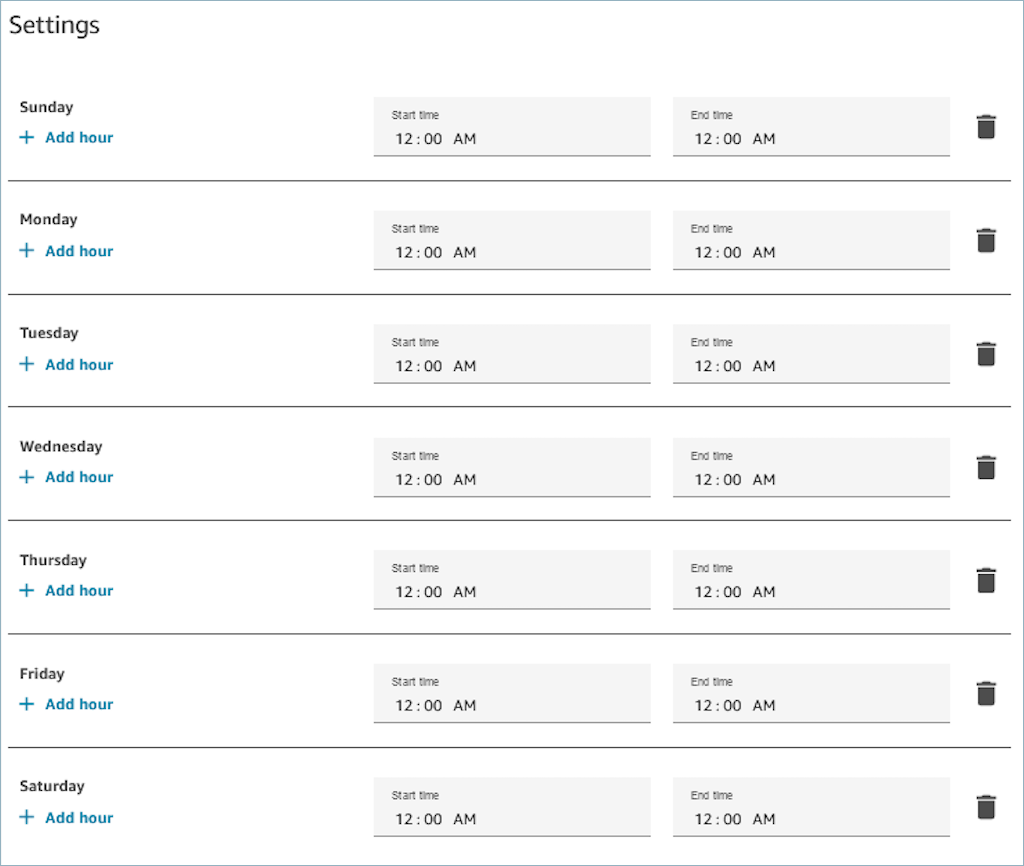
Schedule for Monday to Friday 9:00 AM to 5:00 PM
Remove Sunday and Saturday from the schedule.
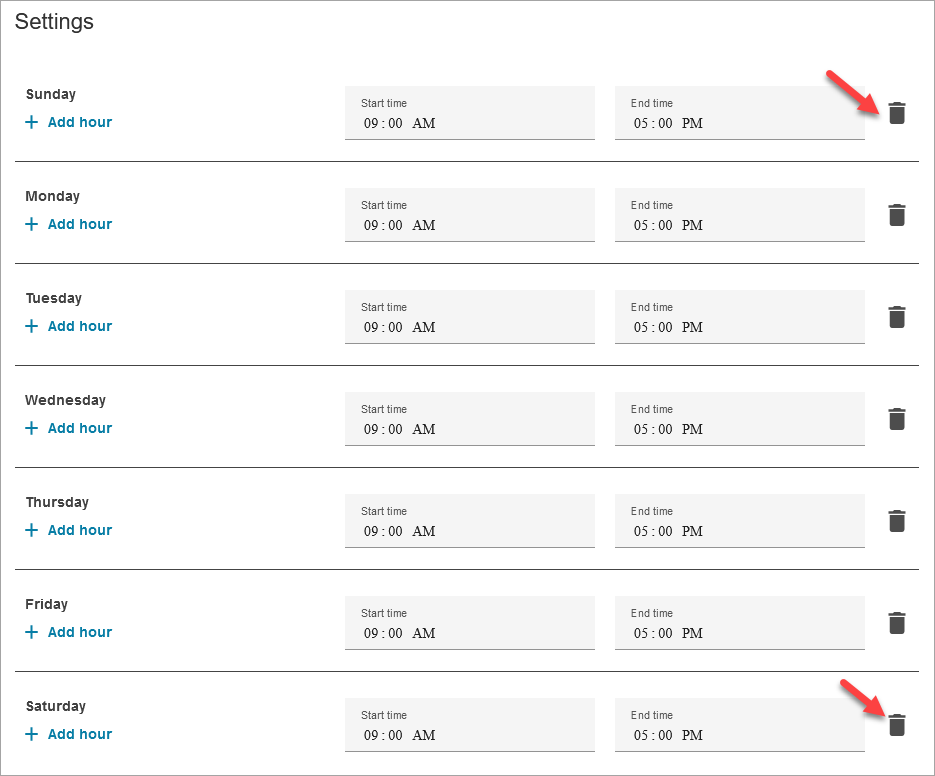
Add lunch and other breaks
If your entire contact center were to close for lunch from 12-1, for example, then you'd enter hours to specify that, as in the following image:
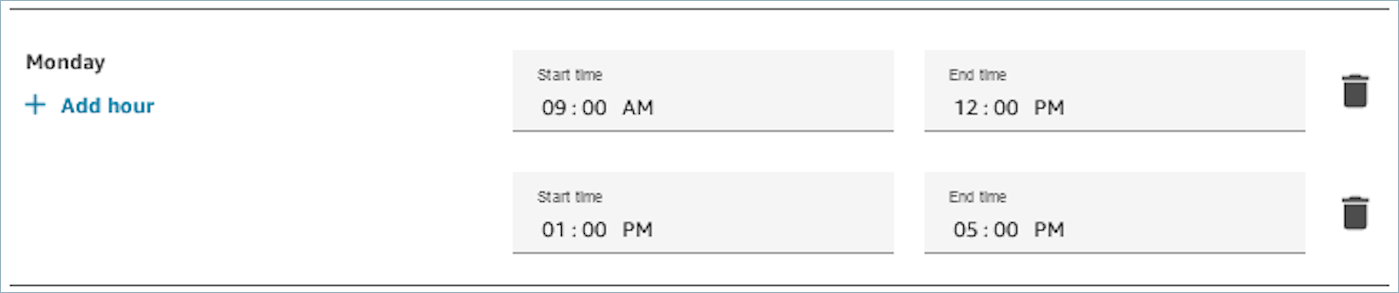
In most contact centers breaks are staggered. While some agents are at lunch, for example, others are still available to handle contacts. Instead of specifying this in the hours of operation, you add custom agent statuses that appear in the agent's Contact Control Panel (CCP).
For example, you might create a custom status named Lunch. When the agent goes to lunch, they change their status in the CCP from Available to Lunch. During this time, no contacts are routed to them. When they return from lunch and are ready to take contacts again, they change their status back to Available.
Supervisors can change an agent's status using the real-time metrics report.
For more information, see these topics:
What happens during daylight saving time
Amazon Connect uses the timezone to determine whether daylight saving time is in effect for the queues, and adjusts automatically for all timezones that observe daylight saving time. When a contact comes in, Amazon Connect looks at the hours and timezone of your contact center to determine whether the contact can be routed to the given queue.
Important
Amazon Connect provides options for EST5EDT, PST8PDT, CST6CDT, and more. For example, EST5EDT is defined as:
Eastern Standard
Time (EST)
Eastern Daylight
Time (EDT)
We recommend researching your choice of timezone to ensure you understand it.
Example
-
A person initiates a call or chat with your contact center.
-
Amazon Connect looks at the hours of operation for your call center right now.
-
The contact is from timezone A.
-
Your call center's hours are 9 AM - 5 PM in timezone B.
-
If the current time in timezone B is 2 PM then the call or chat is queued.
-
If the current time in timezone B is 7 AM then the call or chat is not queued.
-
Use the Check Hours of Operation block
At the start of your flows, use the Check hours of operation block to determine whether your contact center is open, and to branch accordingly.
APIs for creating and managing hours of operation
Use the following APIs to create and manage hours of operation programmatically:
Use the following APIs to create and manage overrides programmatically: