Managed platform updates
AWS Elastic Beanstalk regularly releases platform updates to provide fixes, software updates, and new features. With managed platform updates, you can configure your environment to automatically upgrade to the latest version of a platform during a scheduled maintenance window. Your application remains in service during the update process with no reduction in capacity. Managed updates are available on both single-instance and load-balanced environments.
Note
This feature isn't available on Windows Server platform versions earlier than version 2 (v2).
You can configure your environment to automatically apply patch version updates, or both patch and minor version updates. Managed platform updates don't support updates across platform branches (updates to different major versions of platform components such as operating system, runtime, or Elastic Beanstalk components), because these can introduce changes that are backward incompatible.
You can also configure Elastic Beanstalk to replace all instances in your environment during the maintenance window, even if a platform update isn't available. Replacing all instances in your environment is helpful if your application encounters bugs or memory issues when running for a long period.
On environments created on November 25, 2019 or later using the Elastic Beanstalk console, managed updates are enabled by default whenever possible. Managed updates require enhanced health to be enabled. Enhanced health is enabled by default when you select one of the configuration presets, and disabled when you select Custom configuration. The console can't enable managed updates for older platform versions that don't support enhanced health, or when enhanced health is disabled. When the console enables managed updates for a new environment, the Weekly update window is set to a random day of the week at a random time. Update level is set to Minor and patch, and Instance replacement is disabled. You can disable or reconfigure managed updates before the final environment creation step.
For an existing environment, use the Elastic Beanstalk console anytime to configure managed platform updates.
Important
A high number of Beanstalk environments in one AWS account may present a risk of throttling issues during managed updates. High number is a relative amount that depends on how closely you schedule the managed updates for your environments. Over 200 environments in one account scheduled closely could cause throttling issues, although a lower number may also be problematic.
To balance the resource load for managed updates, we advise that you spread out the scheduled maintenance windows for the environments in one account.
Also, consider a multi‐account strategy. For more information, see Organizing Your AWS Environment Using Multiple Accounts on the AWS Whitepapers & Guides website.
To configure managed platform updates
Open the Elastic Beanstalk console
, and in the Regions list, select your AWS Region. -
In the navigation pane, choose Environments, and then choose the name of your environment from the list.
Note
If you have many environments, use the search bar to filter the environment list.
In the navigation pane, choose Configuration.
-
In the Managed updates category, choose Edit.
-
Disable or enable Managed updates.
-
If managed updates are enabled, select a maintenance window, and then select an Update level.
-
(Optional) Select Instance replacement to enable weekly instance replacement.
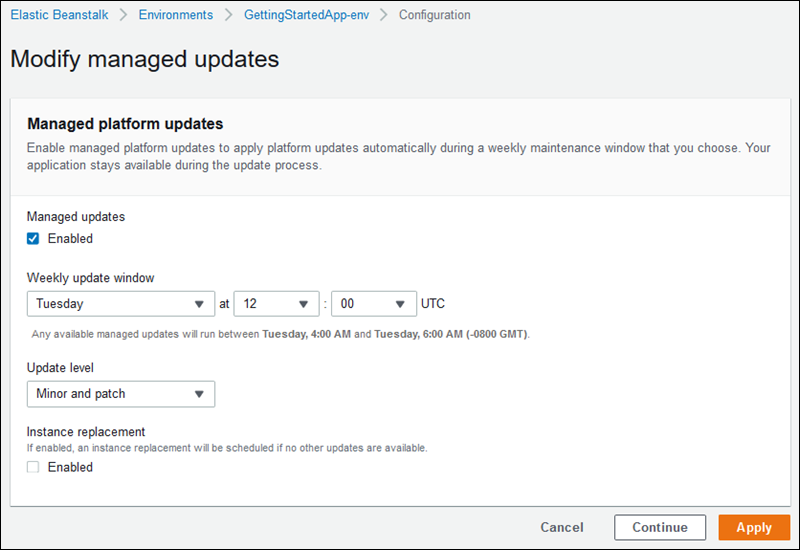
-
To save the changes choose Apply at the bottom of the page.
Managed platform updates depend on enhanced health reporting to determine that your application is healthy enough to consider the platform update successful. See Enabling Elastic Beanstalk enhanced health reporting for instructions.
Sections
Permissions required to perform managed platform updates
Elastic Beanstalk needs permission to initiate a platform update on your behalf. To gain these permissions, Elastic Beanstalk assumes the managed-updates service role. When you use the default service role for your environment, the Elastic Beanstalk console uses it as the managed-updates service role too. The console assigns the AWSElasticBeanstalkManagedUpdatesCustomerRolePolicy managed policy to your service role. This policy has all permissions that Elastic Beanstalk needs to perform managed platform updates.
For details about other ways to set the managed-updates service role, see Managing Elastic Beanstalk service roles.
Note
If you use configuration files to extend your environment to include additional resources, you might need to add permissions to your environment's managed-updates service role. Typically you need to add permissions when you reference these resources by name in other sections or files.
If an update fails, you can find the reason for the failure on the Managed updates page.
Managed update maintenance window
When AWS releases a new version of your environment's platform, Elastic Beanstalk schedules a managed platform update during the next weekly maintenance window. Maintenance windows are two hours long. Elastic Beanstalk starts a scheduled update during the maintenance window. The update might not complete until after the window ends.
Note
In most cases, Elastic Beanstalk schedules your managed update to occur during your coming weekly maintenance window. The system considers various aspects of update safety and service availability when scheduling managed updates. In rare cases, an update might not be scheduled for the first coming maintenance window. If this happens, the system tries again during the next maintenance window. To manually apply the managed update, choose Apply now as explained in Managing managed updates on this page.
Minor and patch version updates
You can enable managed platform updates to apply patch version updates only, or for both minor and patch version updates. Patch version updates provide bug fixes and performance improvements, and can include minor configuration changes to the on-instance software, scripts, and configuration options. Minor version updates provide support for new Elastic Beanstalk features. You can't apply major version updates, which might make changes that are backward incompatible, with managed platform updates.
In a platform version number, the second number is the minor update version, and the third number is the patch version. For example, a version 2.0.7 platform version has a minor version of 0 and a patch version of 7.
Immutable environment updates
Managed platform updates perform immutable environment updates to upgrade your environment to a new platform version. Immutable updates update your environment without taking any instances out of service or modifying your environment, before confirming that instances running the new version pass health checks.
In an immutable update, Elastic Beanstalk deploys as many instances as are currently running with the new platform version. The new instances begin to take requests alongside those running the old version. If the new set of instances passes all health checks, Elastic Beanstalk terminates the old set of instances, leaving only instances with the new version.
Managed platform updates always perform immutable updates, even when you apply them outside of the maintenance window. If you change the platform version from the Dashboard, Elastic Beanstalk applies the update policy that you've chosen for configuration updates.
Warning
Some policies replace all instances during the deployment or update. This causes all accumulated Amazon EC2 burst balances to be lost. It happens in the following cases:
-
Managed platform updates with instance replacement enabled
-
Immutable updates
-
Deployments with immutable updates or traffic splitting enabled
Managing managed updates
The Elastic Beanstalk console shows detailed information about managed updates on the Managed updates overview page.
To view information about managed updates (console)
Open the Elastic Beanstalk console
, and in the Regions list, select your AWS Region. -
In the navigation pane, choose Environments, and then choose the name of your environment from the list.
Note
If you have many environments, use the search bar to filter the environment list.
-
Choose Managed updates.
The Managed updates overview section provides information about scheduled and pending managed updates. The History section lists successful updates and failed attempts.
You can choose to apply a scheduled update immediately, instead of waiting until the maintenance window.
To apply a managed platform update immediately (console)
Open the Elastic Beanstalk console
, and in the Regions list, select your AWS Region. -
In the navigation pane, choose Environments, and then choose the name of your environment from the list.
Note
If you have many environments, use the search bar to filter the environment list.
-
Choose Managed updates.
-
Choose Apply now.
-
Verify the update details, and then choose Apply.
When you apply a managed platform update outside of the maintenance window, Elastic Beanstalk performs an immutable update. If you update the environment's platform from the Dashboard, or by using a different client, Elastic Beanstalk uses the update type that you selected for configuration changes.
If you don't have a managed update scheduled, your environment might already be running the latest version. Other reasons for not having an update scheduled include:
-
A minor version update is available, but your environment is configured to automatically apply only patch version updates.
-
Your environment hasn't been scanned since the update was released. Elastic Beanstalk typically checks for updates every hour.
-
An update is pending or already in progress.
When your maintenance window starts or when you choose Apply now, scheduled updates go into pending status before execution.
Managed action option namespaces
You can use configuration options in the
aws:elasticbeanstalk:managedactions and aws:elasticbeanstalk:managedactions:platformupdate namespaces to enable and
configure managed platform updates.
The ManagedActionsEnabled option turns on managed platform updates. Set this
option to true to enable managed platform updates, and use the other options to
configure update behavior.
Use PreferredStartTime to configure the beginning of the weekly maintenance
window in
day:hour:minute
format.
Set UpdateLevel to minor or patch to apply both
minor and patch version updates, or just patch version updates, respectively.
When managed platform updates are enabled, you can enable instance replacement by setting
the InstanceRefreshEnabled option to true. When this setting is
enabled, Elastic Beanstalk runs an immutable update on your environment every week, regardless of whether
there is a new platform version available.
The following example configuration file enables managed platform updates for patch version updates with a maintenance window starting at 9:00 AM UTC each Tuesday.
Example .ebextensions/managed-platform-update.config
option_settings:
aws:elasticbeanstalk:managedactions:
ManagedActionsEnabled: true
PreferredStartTime: "Tue:09:00"
aws:elasticbeanstalk:managedactions:platformupdate:
UpdateLevel: patch
InstanceRefreshEnabled: true