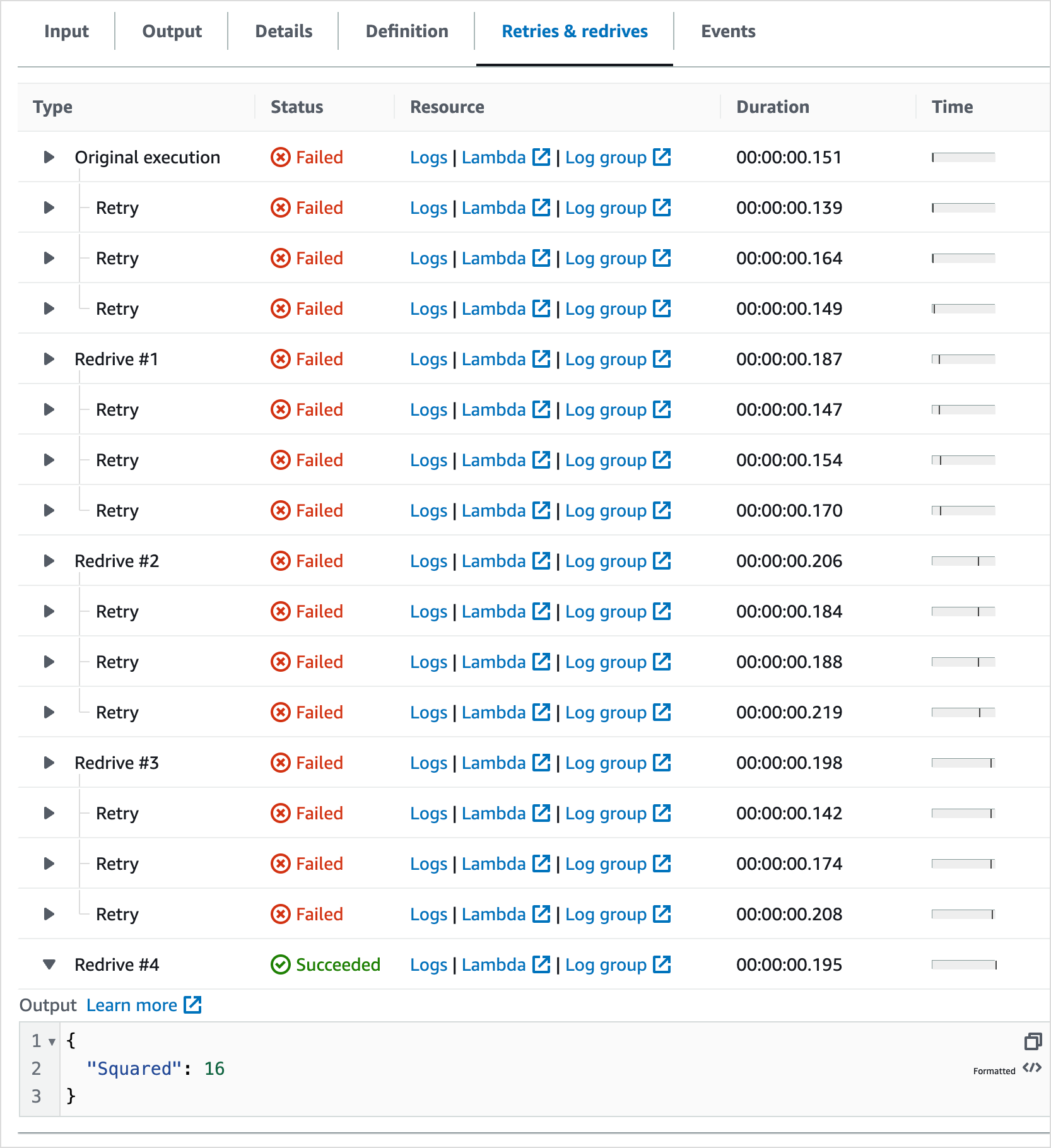Restarting state machine executions with redrive in Step Functions
You can use redrive to restart executions of Standard Workflows that didn't complete successfully in the last 14 days. These include failed, aborted, or timed out executions.
When you redrive an execution, Step Functions continues the failed execution from the unsuccessful step and uses the same input. Step Functions preserves the results and execution history of the successful steps, which are not rerun when you redrive an execution. For example, say that your workflow contains two states: a Pass workflow state state followed by a Task workflow state state. If your workflow execution fails at the Task state, and you redrive the execution, the execution reschedules and then reruns the Task state.
Redriven executions use the same state machine definition and execution ARN that was used for the original execution attempt. If your original execution attempt was associated with a version, alias, or both, the redriven execution is associated with the same version, alias, or both. Even if you update your alias to point to a different version, the redriven execution continues to use the version associated with the original execution attempt. Because redriven executions use the same state machine definition, you must start a new execution if you update your state machine definition.
When you redrive an execution, the state machine level timeout, if defined,
is reset to 0. For more information about state machine level timeout, see TimeoutSeconds.
Execution redrives are considered as state transitions. For information
about how state transitions affect billing, see Step Functions Pricing
Redrive eligibility for unsuccessful executions
You can redrive executions if your original execution attempt meets the following conditions:
-
You started the execution on or after November 15, 2023. Executions that you started prior to this date aren't eligible for redrive.
-
The execution status isn't
SUCCEEDED. -
The workflow execution hasn't exceeded the redrivable period of 14 days. Redrivable period refers to the time during which you can redrive a given execution. This period starts from the day a state machine completes its execution.
-
The workflow execution hasn't exceeded the maximum open time of one year. For information about state machine execution quotas, see Quotas related to state machine executions.
-
The execution event history count is less than 24,999. Redriven executions append their event history to the existing event history. Make sure your workflow execution contains less than 24,999 events to accommodate the
ExecutionRedrivenhistory event and at least one other history event.
Redrive behavior of individual states
Depending on the state that failed in your workflow, the redrive behavior for all unsuccessful states varies. The following table describes the redrive behavior for all the states.
| State name | Redrive execution behavior |
|---|---|
| Pass workflow state |
If a preceding step fails or the state machine times out, the Pass state is exited and isn't executed on redrive. |
| Task workflow state |
Schedules and starts the Task state again. When you redrive an execution that reruns a Task
state, the |
| Choice workflow state | Reevaluates the Choice state rules. |
| Wait workflow state |
If the state specifies |
| Succeed workflow state |
Doesn't redrive state machine executions that enter the Succeed state. |
| Fail workflow state |
Reenters the Fail state and fails again. |
| Parallel workflow state |
Reschedules and redrives only those branches that failed or aborted. If the state failed because of a |
| Inline Map state |
Reschedules and redrives only those iterations that failed or aborted. If the state failed because of a |
| Distributed Map state |
redrives the unsuccessful child workflow executions in a Map Run. For more information, see Redriving Map Runs in Step Functions executions. If the state failed because of a |
IAM permission to redrive an execution
Step Functions needs appropriate permission to redrive an execution. The
following IAM policy example grants the least privilege required to your state machine
for redriving an execution. Remember to replace the italicized text with your resource-specific information.
-
{ "Version":"2012-10-17", "Statement": [ { "Effect": "Allow", "Action": [ "states:RedriveExecution" ], "Resource": "arn:aws:states:us-east-1:123456789012:execution:myStateMachine:*" } ] }
For an example of the permission you need to redrive a Map Run, see Example of IAM policy for redriving a Distributed Map.
Redriving executions in console
You can redrive eligible executions from the Step Functions console.
For example, imagine that you run a state machine and a parallel state fails to run.
The following image shows a Lambda Invoke step named Do square number inside a Parallel state has returned and failed. This caused the Parallel state to fail as well. The branches whose execution were in progress or not started are stopped and the state machine execution fails.
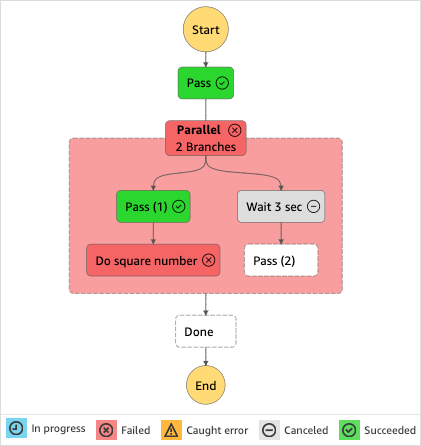
To redrive an execution from the console
-
Open the Step Functions console
, and then choose an existing state machine that failed execution. -
On the state machine detail page, under Executions, choose a failed execution instance.
-
Choose Redrive.
-
In the Redrive dialog box, choose Redrive execution.
Tip
If you're on the Execution Details page of a failed execution, do one of the following to redrive the execution:
-
Choose Recover, and then select Redrive from failure.
-
Choose Actions, and then select Redrive.
Notice that redrive uses the same state machine definition and ARN. It continues running the execution from the step that failed in the original execution attempt. In this example, it's the Do square number step and Wait 3 sec branch inside the Parallel state. After restarting the execution of these unsuccessful steps in the Parallel state, redrive will continue execution for the Done step.
-
-
Choose the execution to open the Execution Details page.
On this page, you can view the results of the redriven execution. For example, in the Execution summary section, you can see Redrive count, which represents the number of times an execution has been redriven. In the Events section, you can see the redrive related execution events appended to the events of the original execution attempt. For example, the
ExecutionRedrivenevent.
Redriving executions using API
You can redrive eligible executions using the RedriveExecution API. This API restarts unsuccessful executions of Standard Workflows from the step that failed, aborted, or timed out.
In the AWS Command Line Interface (AWS CLI), run the following command to redrive an
unsuccessful state machine execution. Remember to replace the italicized text with your resource-specific information.
aws stepfunctions redrive-execution --execution-arn arn:aws:states:us-east-2:account-id:execution:myStateMachine:foo
Examining redriven executions
You can examine a redriven execution in the console or using the APIs: GetExecutionHistory and DescribeExecution.
Examine redriven executions on console
-
Open the Step Functions console
, and then choose an existing state machine for which you've redriven an execution. -
Open the Execution Details page.
On this page, you can view the results of the redriven execution. For example, in the Execution summary section, you can see Redrive count, which represents the number of times an execution has been redriven. In the Events section, you can see the redrive related execution events appended to the events of the original execution attempt. For example, the
ExecutionRedrivenevent.
Examine redriven executions using APIs
If you've redriven a state machine execution, you can use one of
the following APIs to view details about the redriven execution.
Remember to replace the italicized text with your resource-specific information.
-
GetExecutionHistory – Returns the history of the specified execution as a list of events. This API also returns the details about the redrive attempt of an execution, if available.
In the AWS CLI, run the following command.
aws stepfunctions get-execution-history --execution-arn arn:aws:states:us-east-2:account-id:execution:myStateMachine:foo -
DescribeExecution – Provides information about a state machine execution. This can be the state machine associated with the execution, the execution input and output, execution redrive details, if available, and relevant execution metadata.
In the AWS CLI, run the following command.
aws stepfunctions describe-execution --execution-arn arn:aws:states:us-east-2:account-id:execution:myStateMachine:foo
Retry behavior of redriven executions
If your redriven execution reruns a Task workflow state, Parallel workflow state, or Inline Map state, for which you have defined retries, the retry attempt count for these states is reset to 0 to allow for the maximum number of attempts on redrive. For a redriven execution, you can track individual retry attempts of these states using the console.
To examine the individual retry attempts in the console
-
On the Execution Details page of the Step Functions console
, choose a state that was retried on redrive. -
Choose the Retries & redrives tab.
-
Choose the arrow icon next to each retry attempt to view its details. If the retry attempt succeeded, you can view the results in Output that appears in a dropdown box.
The following image shows an example of the retries performed for a state in the original execution attempt and the redrives of that execution. In this image, three retries are performed in the original and redrive execution attempts. The execution succeeds in the fourth redrive attempt and returns an output of 16.