Services in VPC Lattice
A service within VPC Lattice is an independently deployable unit of software that delivers a specific task or function. A service can run on instances, containers, or as serverless functions within an account or a virtual private cloud (VPC). A service has a listener that uses rules, called listener rules, that you can configure to help route traffic to your targets. The supported target types include EC2 instances, IP addresses, Lambda functions, Application Load Balancers, Amazon ECS tasks, and Kubernetes Pods. For more information, see Target groups in VPC Lattice. You can associate a service with multiple service networks. The following diagram shows the key components of a typical service within VPC Lattice.
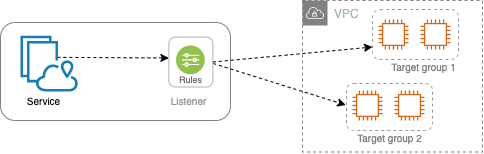
You can create a service by giving it a name and description. However, to control and monitor traffic to your service, it is important that you include access settings and monitoring details. To send traffic from your service to your targets you must set up a listener and configure rules. To allow traffic to flow from the service network to your service, you must associate your service with the service network.
There is an idle timeout and overall connection timeout for connections to targets. The idle connection timeout is 1 minute, after which we close the connection. The maximum duration is 10 minutes, after which we do not allow new streams over the connection and we begin the process of closing the existing streams.
Tasks
Step 1: Create a VPC Lattice service
Create a basic VPC Lattice service with access settings and monitoring details. However, the service is not fully functional until you define its routing configuration and associate it with a service network.
To create a basic service using the console
Open the Amazon VPC console at https://console.aws.amazon.com/vpc/
. -
In the navigation pane, under VPC Lattice, choose Services.
-
Choose Create service.
-
For Identifiers, do the following:
-
Enter a name for the service. The name must be between 3-63 characters and use lowercase letters, numbers, and hyphens. It must begin and end with a letter or number. Do not use double hyphens.
-
(Optional) Enter a description for the service network. You can set or change the description during or after creation. The description can have up to 256 characters.
-
-
To specify a custom domain name for your service, select Specify a custom domain configuration and enter the custom domain name.
For HTTPS listeners, you can select the certificate that VPC Lattice will use to perform TLS termination. If you do not select a certificate now, you can select it when you create an HTTPS listener for the service.
For TCP listeners, you must specify a custom domain name for your service. If you specify a certificate, it is not used. Instead, you perform TLS termination in your application.
-
For Service access, choose None if you want clients in the VPCs associated with the service network to access your service. To apply an auth policy to control access to the service, choose AWS IAM. To apply a resource policy to the service, do one of the following for Auth policy:
-
Enter a policy in the input field. For example policies that you can copy and paste, choose Policy examples.
-
Choose Apply policy template and select the Allow authenticated and unauthenticated access template. This template allows a client from another account to access the service either by signing the request (meaning authenticated) or anonymously (meaning unauthenticated).
-
Choose Apply policy template and select the Allow only authenticated access template. This template allows a client from another account to access the service only by signing the request (meaning authenticated).
-
-
(Optional) To enable access logs, turn on the Access logs toggle switch and specify a destination for your access logs as follows:
-
Select CloudWatch Log group and choose a CloudWatch Log group. To create a log group, choose Create a log group in CloudWatch.
-
Select S3 bucket and enter the S3 bucket path, including any prefix. To search your S3 buckets, choose Browse S3.
-
Select Kinesis Data Firehose delivery stream and choose a delivery stream. To create a delivery stream, choose Create a delivery stream in Kinesis.
-
-
(Optional) To share your service with other accounts, choose an AWS RAM resource share from Resource shares. To create a resource share, choose Create a resource share in RAM console.
-
To review your configuration and create the service, choose Skip to review and create. Otherwise, choose Next to define the routing configuration for your service.
Step 2: Define routing
Define your routing configuration using listeners so your service can send traffic to the targets that you specify.
Prerequisite
Before you can add a listener, you must create a VPC Lattice target group. For more information, see Create a VPC Lattice target group.
To define routing for your service using the console
-
Choose Add listener.
-
For Listener name, you can either provide a custom listener name or use the protocol and port of your listener as the listener name. A custom name that you specify can have up to 63 characters, and it must be unique for every service in your account. The valid characters are a-z, 0-9, and hyphens (-). You can't use a hyphen as the first or last character, or immediately after another hyphen. You cannot change the name of a listener after you create it.
-
Choose a protocol and then enter a port number.
-
For Default action, choose the VPC Lattice target group to receive traffic and choose the weight to assign to this target group. You can optionally add another target group for the default action. Choose Add action and then choose another target group and specify its weight.
-
(Optional) To add another rule, choose Add rule and then enter a name, a priority, a condition, and an action for the rule.
You can give each rule a priority number between 1 and 100. A listener can't have multiple rules with the same priority. Rules are evaluated in priority order, from the lowest value to the highest value. The default rule is evaluated last.
For Condition, enter a path pattern for the path match condition. The maximum size of each string is 200 characters. The comparison is not case sensitive.
-
(Optional) To add tags, expand Listener tags, choose Add new tag, and enter a tag key and a tag value.
-
To review your configuration and create the service, choose Skip to review and create. Otherwise, choose Next to associate your service to a service network.
Step 3: Create network associations
Associate your service with a service network so that clients can communicate with it.
To associate a service to a service network using the console
-
For VPC Lattice service networks, select the service network. To create a service network, choose Create a VPC Lattice network. You can associate your service with multiple service networks.
-
(Optional) To add a tag, expand Service network association tags, choose Add new tag, and enter a tag key and tag value.
-
Choose Next.
Step 4: Review and create
To review the configuration and create the service using the console
-
Review the configuration for your service.
-
Choose Edit if you need to modify any portion of the service configuration.
-
When you have finished reviewing or editing your configuration, choose Create VPC Lattice service.
-
If you specified a custom domain name for the service, you must configure DNS routing after the service is created. For more information, see Configure a custom domain name for your VPC Lattice service.