Migrating data from an RDS for MySQL DB instance to an Amazon Aurora MySQL DB cluster by using an Aurora read replica
Aurora uses the MySQL DB engines' binary log replication functionality to create a special type of DB cluster called an Aurora read replica for a source RDS for MySQL DB instance. Updates made to the source RDS for MySQL DB instance are asynchronously replicated to the Aurora read replica.
We recommend using this functionality to migrate from a RDS for MySQL DB instance to an Aurora MySQL DB cluster by creating an Aurora read replica of your source RDS for MySQL DB instance. When the replica lag between the RDS for MySQL DB instance and the Aurora read replica is 0, you can direct your client applications to the Aurora read replica and then stop replication to make the Aurora read replica a standalone Aurora MySQL DB cluster. Be prepared for migration to take a while, roughly several hours per tebibyte (TiB) of data.
For a list of regions where Aurora is available, see Amazon Aurora in the AWS General Reference.
When you create an Aurora read replica of an RDS for MySQL DB instance, Amazon RDS creates a DB snapshot of your source RDS for MySQL DB instance (private to Amazon RDS, and incurring no charges). Amazon RDS then migrates the data from the DB snapshot to the Aurora read replica. After the data from the DB snapshot has been migrated to the new Aurora MySQL DB cluster, Amazon RDS starts replication between your RDS for MySQL DB instance and the Aurora MySQL DB cluster. If your RDS for MySQL DB instance contains tables that use storage engines other than InnoDB, or that use compressed row format, you can speed up the process of creating an Aurora read replica by altering those tables to use the InnoDB storage engine and dynamic row format before you create your Aurora read replica. For more information about the process of copying a MySQL DB snapshot to an Aurora MySQL DB cluster, see Migrating data from an RDS for MySQL DB instance to an Amazon Aurora MySQL DB cluster.
You can have only one Aurora read replica for an RDS for MySQL DB instance.
Note
Replication issues can arise due to feature differences between Aurora MySQL and the MySQL database engine version of
your RDS for MySQL DB instance that is the replication primary. If you encounter an error, you can find help in the Amazon RDS community forum
You can't create an Aurora read replica if your RDS for MySQL DB instance is already the source for a cross-Region read replica.
You can't migrate to Aurora MySQL version 3.05 and higher from some older RDS for MySQL 8.0 versions, including 8.0.11, 8.0.13, and 8.0.15. We recommend that you upgrade to RDS for MySQL version 8.0.28 before migrating.
For more information on MySQL read replicas, see Working with read replicas of MariaDB, MySQL, and PostgreSQL DB instances.
Creating an Aurora read replica
You can create an Aurora read replica for an RDS for MySQL DB instance by using the console, the AWS CLI, or the RDS API.
To create an Aurora read replica from a source RDS for MySQL DB instance
Sign in to the AWS Management Console and open the Amazon RDS console at https://console.aws.amazon.com/rds/
. -
In the navigation pane, choose Databases.
-
Choose the MySQL DB instance that you want to use as the source for your Aurora read replica.
-
For Actions, choose Create Aurora read replica.
-
Choose the DB cluster specifications you want to use for the Aurora read replica, as described in the following table.
Option Description DB instance class
Choose a DB instance class that defines the processing and memory requirements for the primary instance in the DB cluster. For more information about DB instance class options, see Amazon Aurora DB instance classes.
Multi-AZ deployment
Choose Create Replica in Different Zone to create a standby replica of the new DB cluster in another Availability Zone in the target AWS Region for failover support. For more information about multiple Availability Zones, see Regions and Availability Zones.
DB instance identifier
Type a name for the primary instance in your Aurora read replica DB cluster. This identifier is used in the endpoint address for the primary instance of the new DB cluster.
The DB instance identifier has the following constraints:
-
It must contain from 1 to 63 alphanumeric characters or hyphens.
-
Its first character must be a letter.
-
It cannot end with a hyphen or contain two consecutive hyphens.
-
It must be unique for all DB instances for each AWS account, for each AWS Region.
Because the Aurora read replica DB cluster is created from a snapshot of the source DB instance, the master user name and master password for the Aurora read replica are the same as the master user name and master password for the source DB instance.
Virtual Private Cloud (VPC)
Select the VPC to host the DB cluster. Select Create new VPC to have Aurora create a VPC for you. For more information, see DB cluster prerequisites.
DB subnet group
Select the DB subnet group to use for the DB cluster. Select Create new DB subnet group to have Aurora create a DB subnet group for you. For more information, see DB cluster prerequisites.
Public accessibility
Select
Yesto give the DB cluster a public IP address; otherwise, selectNo. The instances in your DB cluster can be a mix of both public and private DB instances. For more information about hiding instances from public access, see Hiding a DB cluster in a VPC from the internet.Availability zone
Determine if you want to specify a particular Availability Zone. For more information about Availability Zones, see Regions and Availability Zones.
VPC security group (firewall)
Select Create new VPC security group to have Aurora create a VPC security group for you. Select Select existing VPC security groups to specify one or more VPC security groups to secure network access to the DB cluster. For more information, see DB cluster prerequisites.
Database port
Specify the port for applications and utilities to use to access the database. Aurora MySQL DB clusters default to the default MySQL port, 3306. Firewalls at some companies block connections to this port. If your company firewall blocks the default port, choose another port for the new DB cluster.
DB parameter group
Select a DB parameter group for the Aurora MySQL DB cluster. Aurora has a default DB parameter group you can use, or you can create your own DB parameter group. For more information about DB parameter groups, see Parameter groups for Amazon Aurora.
DB cluster parameter group
Select a DB cluster parameter group for the Aurora MySQL DB cluster. Aurora has a default DB cluster parameter group you can use, or you can create your own DB cluster parameter group. For more information about DB cluster parameter groups, see Parameter groups for Amazon Aurora.
Encryption
Choose Disable encryption if you don't want your new Aurora DB cluster to be encrypted. Choose Enable encryption for your new Aurora DB cluster to be encrypted at rest. If you choose Enable encryption, you must choose a KMS key as the AWS KMS key value.
If your MySQL DB instance isn't encrypted, specify an encryption key to have your DB cluster encrypted at rest.
If your MySQL DB instance is encrypted, specify an encryption key to have your DB cluster encrypted at rest using the specified encryption key. You can specify the encryption key used by the MySQL DB instance or a different key. You can't create an unencrypted DB cluster from an encrypted MySQL DB instance.
Priority
Choose a failover priority for the DB cluster. If you don't select a value, the default is tier-1. This priority determines the order in which Aurora Replicas are promoted when recovering from a primary instance failure. For more information, see Fault tolerance for an Aurora DB cluster.
Backup retention period
Select the length of time, from 1 to 35 days, that Aurora retains backup copies of the database. Backup copies can be used for point-in-time restores (PITR) of your database down to the second.
Enhanced Monitoring
Choose Enable enhanced monitoring to enable gathering metrics in real time for the operating system that your DB cluster runs on. For more information, see Monitoring OS metrics with Enhanced Monitoring.
Monitoring Role
Only available if Enhanced Monitoring is set to Enable enhanced monitoring. Choose the IAM role that you created to permit Aurora to communicate with Amazon CloudWatch Logs for you, or choose Default to have Aurora create a role for you named
rds-monitoring-role. For more information, see Monitoring OS metrics with Enhanced Monitoring.Granularity
Only available if Enhanced Monitoring is set to Enable enhanced monitoring. Set the interval, in seconds, between when metrics are collected for your DB cluster.
Auto minor version upgrade
This setting doesn't apply to Aurora MySQL DB clusters.
For more information about engine updates for Aurora MySQL, see Database engine updates for Amazon Aurora MySQL.
Maintenance window
Select Select window and specify the weekly time range during which system maintenance can occur. Or, select No preference for Aurora to assign a period randomly.
-
-
Choose Create read replica.
To create an Aurora read replica from a source RDS for MySQL DB instance, use the create-db-cluster and create-db-instance AWS CLI commands to create a new Aurora MySQL DB cluster. When you call
the create-db-cluster command, include the --replication-source-identifier parameter
to identify the Amazon Resource Name (ARN) for the source MySQL DB instance. For more information about Amazon RDS
ARNs, see Amazon Relational Database Service
(Amazon RDS).
Don't specify the master username, master password, or database name as the Aurora read replica uses the same master username, master password, and database name as the source MySQL DB instance.
For Linux, macOS, or Unix:
aws rds create-db-cluster --db-cluster-identifier sample-replica-cluster --engine aurora \ --db-subnet-group-name mysubnetgroup --vpc-security-group-ids sg-c7e5b0d2 \ --replication-source-identifier arn:aws:rds:us-west-2:123456789012:db:primary-mysql-instance
For Windows:
aws rds create-db-cluster --db-cluster-identifier sample-replica-cluster --engine aurora ^ --db-subnet-group-name mysubnetgroup --vpc-security-group-ids sg-c7e5b0d2 ^ --replication-source-identifier arn:aws:rds:us-west-2:123456789012:db:primary-mysql-instance
If you use the console to create an Aurora read replica, then Aurora automatically creates the primary instance for your DB cluster Aurora read replica. If you use the AWS CLI to create an Aurora read replica, you must explicitly create the primary instance for your DB cluster. The primary instance is the first instance that is created in a DB cluster.
You can create a primary instance for your DB cluster by using the create-db-instance AWS CLI command with
the following parameters.
-
--db-cluster-identifierThe name of your DB cluster.
-
--db-instance-classThe name of the DB instance class to use for your primary instance.
-
--db-instance-identifierThe name of your primary instance.
-
--engine aurora
In this example, you create a primary instance named myreadreplicainstance for the
DB cluster named myreadreplicacluster, using the DB instance class specified in
myinstanceclass.
Example
For Linux, macOS, or Unix:
aws rds create-db-instance \ --db-cluster-identifiermyreadreplicacluster\ --db-instance-classmyinstanceclass\ --db-instance-identifiermyreadreplicainstance\ --engine aurora
For Windows:
aws rds create-db-instance ^ --db-cluster-identifiermyreadreplicacluster^ --db-instance-classmyinstanceclass^ --db-instance-identifiermyreadreplicainstance^ --engine aurora
To create an Aurora read replica from a source RDS for MySQL DB instance, use the CreateDBCluster and CreateDBInstance Amazon RDS API commands to
create a new Aurora DB cluster and primary instance. Do not specify the master username, master password, or
database name as the Aurora read replica uses the same master username, master password, and database name as the
source RDS for MySQL DB instance.
You can create a new Aurora DB cluster for an Aurora read replica from a source RDS for MySQL DB instance by
using the CreateDBCluster Amazon RDS API
command with the following parameters:
-
DBClusterIdentifierThe name of the DB cluster to create.
-
DBSubnetGroupNameThe name of the DB subnet group to associate with this DB cluster.
-
Engine=aurora -
KmsKeyIdThe AWS KMS key to optionally encrypt the DB cluster with, depending on whether your MySQL DB instance is encrypted.
-
If your MySQL DB instance isn't encrypted, specify an encryption key to have your DB cluster encrypted at rest. Otherwise, your DB cluster is encrypted at rest using the default encryption key for your account.
-
If your MySQL DB instance is encrypted, specify an encryption key to have your DB cluster encrypted at rest using the specified encryption key. Otherwise, your DB cluster is encrypted at rest using the encryption key for the MySQL DB instance.
Note
You can't create an unencrypted DB cluster from an encrypted MySQL DB instance.
-
-
ReplicationSourceIdentifierThe Amazon Resource Name (ARN) for the source MySQL DB instance. For more information about Amazon RDS ARNs, see Amazon Relational Database Service (Amazon RDS).
-
VpcSecurityGroupIdsThe list of EC2 VPC security groups to associate with this DB cluster.
In this example, you create a DB cluster named myreadreplicacluster from a source
MySQL DB instance with an ARN set to mysqlprimaryARN, associated with a DB subnet
group named mysubnetgroup and a VPC security group named
mysecuritygroup.
Example
https://rds.us-east-1.amazonaws.com/ ?Action=CreateDBCluster &DBClusterIdentifier=myreadreplicacluster&DBSubnetGroupName=mysubnetgroup&Engine=aurora &ReplicationSourceIdentifier=mysqlprimaryARN&SignatureMethod=HmacSHA256 &SignatureVersion=4 &Version=2014-10-31 &VpcSecurityGroupIds=mysecuritygroup&X-Amz-Algorithm=AWS4-HMAC-SHA256 &X-Amz-Credential=AKIADQKE4SARGYLE/20150927/us-east-1/rds/aws4_request &X-Amz-Date=20150927T164851Z &X-Amz-SignedHeaders=content-type;host;user-agent;x-amz-content-sha256;x-amz-date &X-Amz-Signature=6a8f4bd6a98f649c75ea04a6b3929ecc75ac09739588391cd7250f5280e716db
If you use the console to create an Aurora read replica, then Aurora automatically creates the primary instance for your DB cluster Aurora read replica. If you use the AWS CLI to create an Aurora read replica, you must explicitly create the primary instance for your DB cluster. The primary instance is the first instance that is created in a DB cluster.
You can create a primary instance for your DB cluster by using the CreateDBInstance Amazon RDS API command with
the following parameters:
-
DBClusterIdentifierThe name of your DB cluster.
-
DBInstanceClassThe name of the DB instance class to use for your primary instance.
-
DBInstanceIdentifierThe name of your primary instance.
-
Engine=aurora
In this example, you create a primary instance named myreadreplicainstance for the
DB cluster named myreadreplicacluster, using the DB instance class specified in
myinstanceclass.
Example
https://rds.us-east-1.amazonaws.com/ ?Action=CreateDBInstance &DBClusterIdentifier=myreadreplicacluster&DBInstanceClass=myinstanceclass&DBInstanceIdentifier=myreadreplicainstance&Engine=aurora &SignatureMethod=HmacSHA256 &SignatureVersion=4 &Version=2014-09-01 &X-Amz-Algorithm=AWS4-HMAC-SHA256 &X-Amz-Credential=AKIADQKE4SARGYLE/20140424/us-east-1/rds/aws4_request &X-Amz-Date=20140424T194844Z &X-Amz-SignedHeaders=content-type;host;user-agent;x-amz-content-sha256;x-amz-date &X-Amz-Signature=bee4aabc750bf7dad0cd9e22b952bd6089d91e2a16592c2293e532eeaab8bc77
Viewing an Aurora read replica
You can view the MySQL to Aurora MySQL replication relationships for your Aurora MySQL DB clusters by using the AWS Management Console or the AWS CLI.
To view the primary MySQL DB instance for an Aurora read replica
Sign in to the AWS Management Console and open the Amazon RDS console at https://console.aws.amazon.com/rds/
. -
In the navigation pane, choose Databases.
-
Choose the DB cluster for the Aurora read replica to display its details. The primary MySQL DB instance information is in the Replication source field.
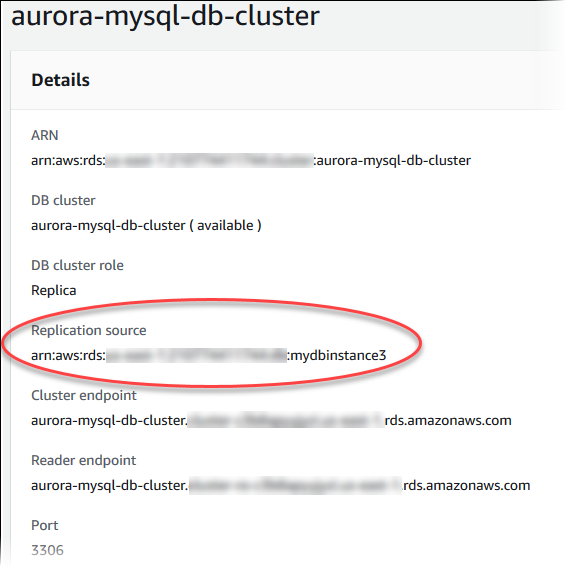
To view the MySQL to Aurora MySQL replication relationships for your Aurora MySQL DB clusters by using the AWS CLI,
use the describe-db-clusters and
describe-db-instances
commands.
To determine which MySQL DB instance is the primary, use the describe-db-clusters and specify the
cluster identifier of the Aurora read replica for the --db-cluster-identifier option. Refer to the
ReplicationSourceIdentifier element in the output for the ARN of the DB instance that is the
replication primary.
To determine which DB cluster is the Aurora read replica, use the describe-db-instances and specify the
instance identifier of the MySQL DB instance for the --db-instance-identifier option. Refer to the
ReadReplicaDBClusterIdentifiers element in the output for the DB cluster identifier of the
Aurora read replica.
Example
For Linux, macOS, or Unix:
aws rds describe-db-clusters \ --db-cluster-identifiermyreadreplicacluster
aws rds describe-db-instances \ --db-instance-identifiermysqlprimary
For Windows:
aws rds describe-db-clusters ^ --db-cluster-identifiermyreadreplicacluster
aws rds describe-db-instances ^ --db-instance-identifiermysqlprimary
Promoting an Aurora read replica
After migration completes, you can promote the Aurora read replica to a stand-alone DB cluster using the AWS Management Console or AWS CLI.
Then you can direct your client applications to the endpoint for the Aurora read replica. For more information on the Aurora endpoints, see Amazon Aurora endpoint connections. Promotion should complete fairly quickly, and you can read from and write to the Aurora read replica during promotion. However, you can't delete the primary MySQL DB instance or unlink the DB Instance and the Aurora read replica during this time.
Before you promote your Aurora read replica, stop any transactions from being written to the source MySQL DB instance,
and then wait for the replica lag on the Aurora read replica to reach 0. You can view the replica lag for an Aurora read
replica by calling the SHOW SLAVE STATUS (Aurora MySQL version 2) or SHOW REPLICA STATUS
(Aurora MySQL version 3) command on your Aurora read replica. Check the Seconds behind
master value.
You can start writing to the Aurora read replica after write transactions to the primary have stopped and replica lag is 0. If you write to the Aurora read replica before this and you modify tables that are also being modified on the MySQL primary, you risk breaking replication to Aurora. If this happens, you must delete and recreate your Aurora read replica.
To promote an Aurora read replica to an Aurora DB cluster
Sign in to the AWS Management Console and open the Amazon RDS console at https://console.aws.amazon.com/rds/
. -
In the navigation pane, choose Databases.
-
Choose the DB cluster for the Aurora read replica.
-
For Actions, choose Promote.
-
Choose Promote read replica.
After you promote, confirm that the promotion has completed by using the following procedure.
To confirm that the Aurora read replica was promoted
Sign in to the AWS Management Console and open the Amazon RDS console at https://console.aws.amazon.com/rds/
. -
In the navigation pane, choose Events.
-
On the Events page, verify that there is a
Promoted Read Replica cluster to a stand-alone database clusterevent for the cluster that you promoted.
After promotion is complete, the primary MySQL DB instance and the Aurora read replica are unlinked, and you can safely delete the DB instance if you want.
To promote an Aurora read replica to a stand-alone DB cluster, use the promote-read-replica-db-cluster AWS CLI command.
Example
For Linux, macOS, or Unix:
aws rds promote-read-replica-db-cluster \ --db-cluster-identifiermyreadreplicacluster
For Windows:
aws rds promote-read-replica-db-cluster ^ --db-cluster-identifiermyreadreplicacluster