End of support notice: On May 31, 2026, AWS will end support for AWS Panorama. After May 31, 2026, you will no longer be able to access the AWS Panorama console or AWS Panorama resources. For more information, see AWS Panorama end of support.
Connecting the AWS Panorama Appliance to your network
The AWS Panorama Appliance requires connectivity to both the AWS cloud and your on-premises network of IP cameras. You can connect the appliance to a single firewall that grants access to both, or connect each of the device's two network interfaces to a different subnet. In either case, you must secure the appliance's network connections to prevent unauthorized access to your camera streams.
Sections
Single network configuration
The appliance has two Ethernet ports. If you route all traffic to and from the device through a single router, you can use the second port for redundancy in case the physical connection to the first port is broken. Configure your router to allow the appliance to connect only to camera streams and the internet, and to block camera streams from otherwise leaving your internal network.
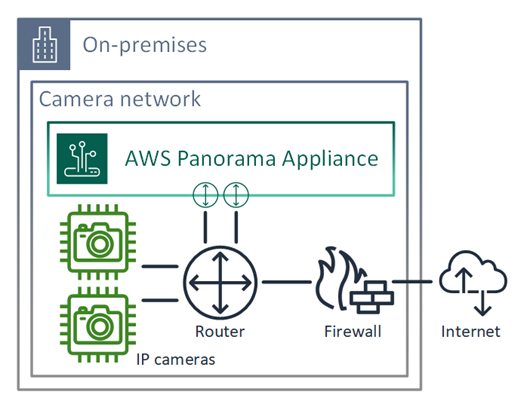
For details on the ports and endpoints that the appliance needs access to, see Configuring service access and Configuring local network access.
Dual network configuration
For an extra layer of security, you can place the appliance in an internet-connected network separate from your camera network. A firewall between your restricted camera network and the appliance's network only allows the appliance to access video streams. If your camera network was previously air-gapped for security purposes, you might prefer this method over connecting the camera network to a router that also grants access to the internet.
The following example shows the appliance connecting to a different subnet on each port. The router places the
eth0 interface on a subnet that routes to the camera network, and eth1 on a subnet
that routes to the internet.
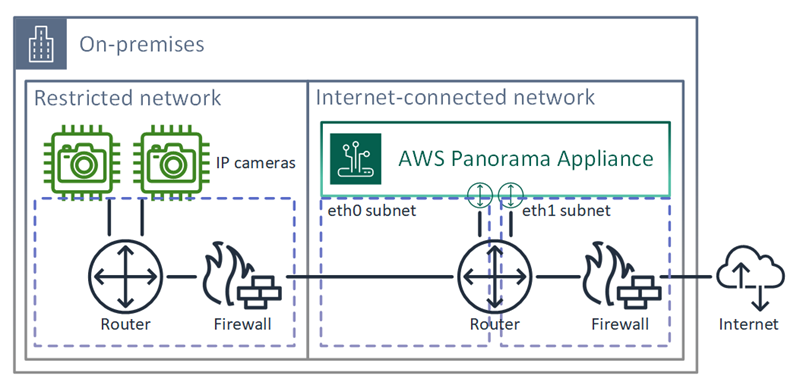
You can confirm the IP address and MAC address of each port in the AWS Panorama console.
Configuring service access
During provisioning, you can configure the appliance to request a specific IP address. Choose an IP address ahead of time to simplify firewall configuration and ensure that the appliance's address doesn't change if it's offline for a long period of time.
The appliance uses AWS services to coordinate software updates and deployments. Configure your firewall to allow the appliance to connect to these endpoints.
Internet access
-
AWS IoT (HTTPS and MQTT, ports 443, 8443 and 8883) – AWS IoT Core and device management endpoints. For details, see AWS IoT Device Management endpoints and quotas in the Amazon Web Services General Reference.
-
AWS IoT credentials (HTTPS, port 443) –
credentials.iot.<region>.amazonaws.comand subdomains. -
Amazon Elastic Container Registry (HTTPS, port 443) –
api.ecr.<region>.amazonaws.com,dkr.ecr.<region>.amazonaws.comand subdomains. -
Amazon CloudWatch (HTTPS, port 443) –
monitoring.<region>.amazonaws.com. -
Amazon CloudWatch Logs (HTTPS, port 443) –
logs.<region>.amazonaws.com. -
Amazon Simple Storage Service (HTTPS, port 443) –
s3.<region>.amazonaws.com,s3-accesspoint.<region>.amazonaws.comand subdomains.
If your application calls other AWS services, the appliance needs access to the endpoints for those services as well. For more information, see Service endpoints and quotas.
Configuring local network access
The appliance needs access to RTSP video streams locally, but not over the internet. Configure your firewall to allow the appliance to access RTSP streams on port 554 internally, and to not allow streams to go out to or come in from the internet.
Local access
-
Real-time streaming protocol (RTSP, port 554) – To read camera streams.
-
Network time protocol (NTP, port 123) – To keep the appliance's clock in sync. If you don't run an NTP server on your network, the appliance can also connect to public NTP servers over the internet.
Private connectivity
The AWS Panorama Appliance does not need internet access if you deploy it in a private VPC subnet with a VPN connection to AWS. You can use Site-to-Site VPN or AWS Direct Connect to create a VPN connection between an on-premises router and AWS. Within your private VPC subnet, you create endpoints that let the appliance connect to Amazon Simple Storage Service, AWS IoT, and other services. For more information, see Connecting an appliance to a private subnet.