Export a report of AWS IAM Identity Center identities and their assignments by using PowerShell
Jorge Pava, Frank Allotta, Manideep Reddy Gillela, and Chad Miles, Amazon Web Services
Summary
When you use AWS IAM Identity Center (successor to AWS Single Sign-On) to centrally manage single sign-on (SSO) access to all of your Amazon Web Services (AWS) accounts and cloud applications, reporting and auditing those assignments through the AWS Management Console can be tedious and time consuming. This is especially true if you’re reporting on permissions for a user or group across dozens or hundreds of AWS accounts.
For many, the ideal tool to view this information would be in a spreadsheet application, such as Microsoft Excel. This can help you filter, search, and visualize the data for your entire organization, managed by AWS Organizations.
This pattern describes how to use AWS Tools for PowerShell to generate a report of SSO identity configurations in IAM Identity Center. The report is formatted as a CSV file, and it includes the identity name (principal), identity type (user or group), accounts the identity can access, and permission sets. After generating this report, you can open it in your preferred application to search, filter, and audit the data as needed. The following image shows sample data in a spreadsheet application.

Important: Because this report contains sensitive information, we highly recommend you store it securely and share it only on a need-to-know basis. |
|---|
Prerequisites and limitations
Prerequisites
IAM Identity Center and AWS Organizations, configured and enabled.
PowerShell, installed and configured. For more information, see Installing PowerShell
(Microsoft documentation). AWS Tools for PowerShell, installed and configured. For performance reasons, we highly recommend that you install the modularized version of AWS Tools for PowerShell, called
AWS.Tools. Each AWS service is supported by its own individual, small module. In the PowerShell shell, enter the following commands to install the modules needed for this pattern:AWS.Tools.Installer,Organizations,SSOAdmin, andIdentityStore.Install-Module AWS.Tools.Installer Install-AWSToolsModule -Name Organizations, SSOAdmin, IdentityStoreFor more information, see Install AWS.Tools on Windows or Install AWS.Tools on Linux or macOS (AWS Tools for PowerShell documentation). If you receive an error when installing the modules, see the Troubleshooting section of this pattern.
AWS Command Line Interface (AWS CLI) or the AWS SDK must be previously configured with working credentials by doing one of the following:
Use the AWS CLI
aws configureFor more information, see Quick configuration (AWS CLI documentation).Configure AWS CLI or AWS Cloud Development Kit (AWS CDK) to get temporary access through an AWS Identity and Access Management (IAM) role. For more information, see Getting IAM role credentials for CLI access (IAM Identity Center documentation).
A named profile for the AWS CLI that has saved credentials for an IAM principal that:
Has access to the AWS Organizations management account or the delegated administrator account for IAM Identity Center
Has the
AWSSSOReadOnlyandAWSSSODirectoryReadOnlyAWS managed policies applied to it
For more information, see Using named profiles (AWS CLI documentation) and AWS managed policies (IAM documentation).
Limitations
The target AWS accounts must be managed as an organization in AWS Organizations.
Product versions
For all operating systems, it is recommended that you use PowerShell version 7.0
or later.
Architecture
Target architecture
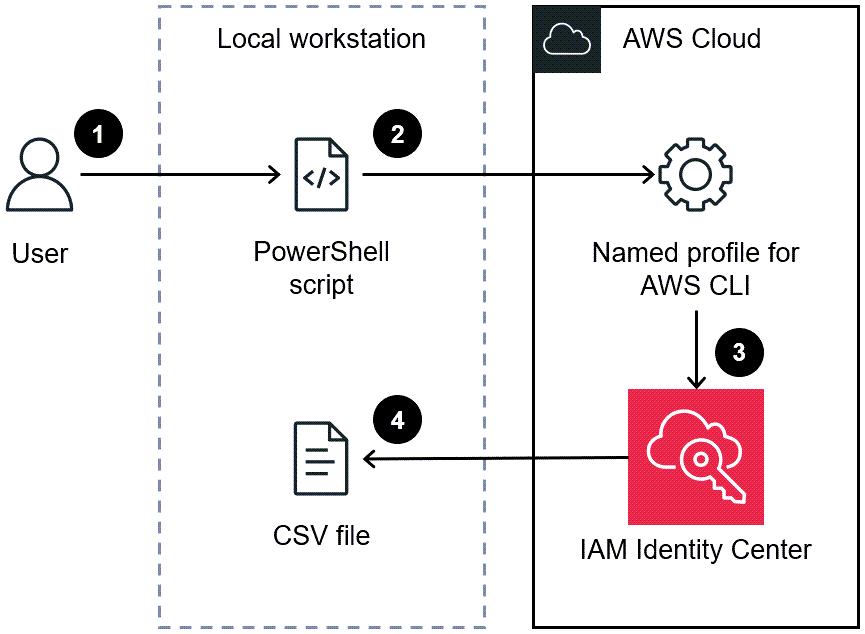
The user runs the script in a PowerShell command line.
The script assumes the named profile for AWS CLI. This grants access to IAM Identity Center.
The script retrieves the SSO identity configurations from IAM Identity Center.
The script generates a CSV file in the same directory on the local workstation where the script is saved.
Tools
AWS services
AWS Command Line Interface (AWS CLI) is an open-source tool that helps you interact with AWS services through commands in your command-line shell.
AWS IAM Identity Center helps you centrally manage single sign-on (SSO) access to all of your AWS accounts and cloud applications.
AWS Tools for PowerShell are a set of PowerShell modules that help you script operations on your AWS resources from the PowerShell command line.
Other tools
PowerShell
is a Microsoft automation and configuration management program that runs on Windows, Linux, and macOS.
Epics
| Task | Description | Skills required |
|---|---|---|
Prepare the script. |
| Cloud administrator |
Run the script. | It is recommended that you run your custom script in the PowerShell shell with the following command.
Alternatively, you can run the script from another shell by entering the following command.
The script generates a CSV file in the same directory as the script file. | Cloud administrator |
Analyze report data. | The output CSV file has the headers AccountName, PermissionSet, Principal, and Type. Open this file in your preferred spreadsheet application. You can create a data table to filter and sort the output. | Cloud administrator |
Troubleshooting
| Issue | Solution |
|---|---|
| AWS Tools for PowerShell or its modules are not installed. In the PowerShell shell, enter the following commands to install AWS Tools for PowerShell and the modules needed for this pattern:
|
| In Prepare the script in the Epics section, confirm that you have correctly entered the |
| Add the |
| This error can occur when named AWS CLI profiles are specified, AWS CLI is configured to authenticate users with IAM Identity Center, and AWS CLI is configured to automatically retrieve refreshed authentication tokens. To resolve this error, do the following:
|
Related resources
Where are configuration settings stored? (AWS CLI documentation)
Configuring the AWS CLI to use AWS IAM Identity Center (AWS CLI documentation)
Using named profiles (AWS CLI documentation)
Additional information
In the following script, determine whether you need to update the values for the following parameters:
If you’re using a named profile in AWS CLI to access the account in which IAM Identity Center is configured, update the
$ProfileNamevalue.If IAM Identity Center is deployed in a different AWS Region than the default Region for your AWS CLI or AWS SDK configuration, update the
$Regionvalue to use the Region where IAM Identity Center is deployed.If neither of these situations apply, then no script update is required.
param ( # The name of the output CSV file [String] $OutputFile = "SSO-Assignments.csv", # The AWS CLI named profile [String] $ProfileName = "", # The AWS Region in which IAM Identity Center is configured [String] $Region = "" ) $Start = Get-Date; $OrgParams = @{} If ($Region){ $OrgParams.Region = $Region} if ($ProfileName){$OrgParams.ProfileName = $ProfileName} $SSOParams = $OrgParams.Clone(); $IdsParams = $OrgParams.Clone() $AccountList = Get-ORGAccountList @OrgParams | Select-Object Id, Name $SSOinstance = Get-SSOADMNInstanceList @OrgParams $SSOParams['InstanceArn'] = $SSOinstance.InstanceArn $IdsParams['IdentityStoreId'] = $SSOinstance.IdentityStoreId $PSsets = @{}; $Principals = @{} $Assignments = @(); $AccountCount = 1; Write-Host "" foreach ($Account in $AccountList) { $Duration = New-Timespan -Start $Start -End (Get-Date) | ForEach-Object {[Timespan]::New($_.Days, $_.Hours, $_.Minutes, $_.Seconds)} Write-Host "`r$Duration - Account $AccountCount of $($AccountList.Count) (Assignments:$($Assignments.Count)) " -NoNewline $AccountCount++ foreach ($PS in Get-SSOADMNPermissionSetsProvisionedToAccountList -AccountId $Account.Id @SSOParams) { if (-not $PSsets[$PS]) {$PSsets[$PS] = (Get-SSOADMNPermissionSet @SSOParams -PermissionSetArn $PS).Name;$APICalls++} $AssignmentsResponse = Get-SSOADMNAccountAssignmentList @SSOParams -PermissionSetArn $PS -AccountId $Account.Id if ($AssignmentsResponse.NextToken) {$AccountAssignments = $AssignmentsResponse.AccountAssignments} else {$AccountAssignments = $AssignmentsResponse} While ($AssignmentsResponse.NextToken) { $AssignmentsResponse = Get-SSOADMNAccountAssignmentList @SSOParams -PermissionSetArn $PS -AccountId $Account.Id -NextToken $AssignmentsResponse.NextToken $AccountAssignments += $AssignmentsResponse.AccountAssignments} foreach ($Assignment in $AccountAssignments) { if (-not $Principals[$Assignment.PrincipalId]) { $AssignmentType = $Assignment.PrincipalType.Value $Expression = "Get-IDS"+$AssignmentType+" @IdsParams -"+$AssignmentType+"Id "+$Assignment.PrincipalId $Principal = Invoke-Expression $Expression if ($Assignment.PrincipalType.Value -eq "GROUP") { $Principals[$Assignment.PrincipalId] = $Principal.DisplayName } else { $Principals[$Assignment.PrincipalId] = $Principal.UserName } } $Assignments += [PSCustomObject]@{ AccountName = $Account.Name PermissionSet = $PSsets[$PS] Principal = $Principals[$Assignment.PrincipalId] Type = $Assignment.PrincipalType.Value} } } } $Duration = New-Timespan -Start $Start -End (Get-Date) | ForEach-Object {[Timespan]::New($_.Days, $_.Hours, $_.Minutes, $_.Seconds)} Write-Host "`r$($AccountList.Count) accounts done in $Duration. Outputting result to $OutputFile" $Assignments | Sort-Object Account | Export-CSV -Path $OutputFile -Force