Create an integration with an event source outside of AWS
You can use CloudTrail to log and store user activity data from any source in your hybrid environments, such as in-house or SaaS applications hosted on-premises or in the cloud, virtual machines, or containers. You can store, access, analyze, troubleshoot and take action on this data without maintaining multiple log aggregators and reporting tools.
Activity events from non-AWS sources work by using channels to
bring events into CloudTrail Lake from external partners that work with CloudTrail, or from your own
sources. When you create a channel, you choose one or more event data stores to store
events that arrive from the channel source. You can change the destination event data
stores for a channel as needed, as long as the destination event data stores are set to
log eventCategory="ActivityAuditLog" events. When you create a channel for
events from an external partner, you provide a channel ARN to the partner or
source application. The resource policy attached to the channel allows
the source to transmit events through the channel. If a channel does not have a resource policy,
only the channel owner can call the PutAuditEvents API on the channel.
CloudTrail has partnered with many event source providers, such as Okta and LaunchDarkly. When you create an integration with an event source outside AWS, you can choose one of these partners as your event source, or choose My custom integration to integrate events from your own sources into CloudTrail. A maximum of one channel is allowed per source.
There are two types of integrations: direct and
solution. With direct integrations, the partner calls the PutAuditEvents
API to deliver events to the event data store for your AWS account. With solution
integrations, the application runs in your AWS account and the application calls the
PutAuditEvents API to deliver events to the event data store for your
AWS account.
From the Integrations page, you can choose the Available sources tab to the view the Integration type for partners.
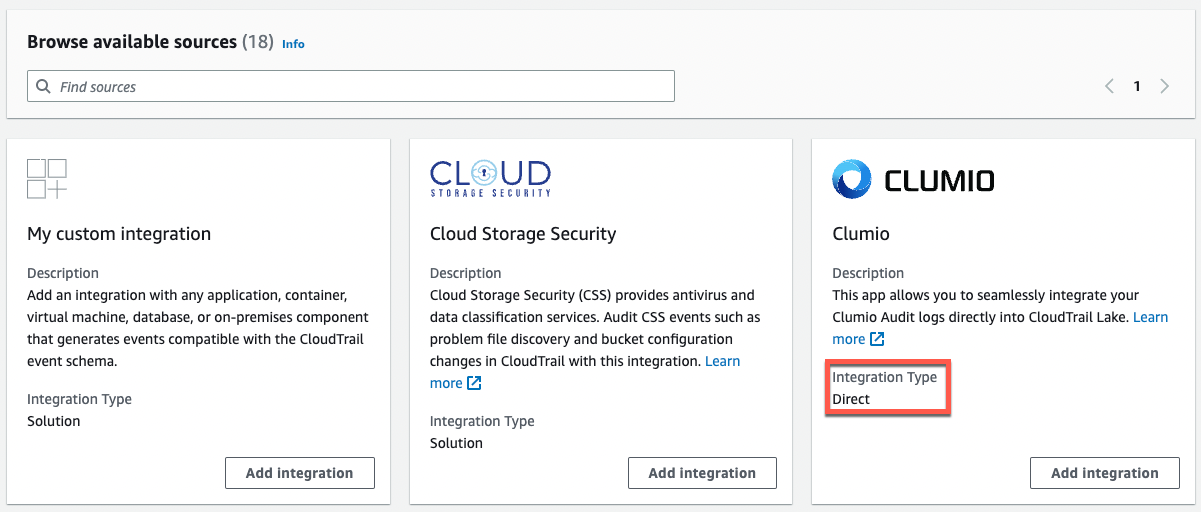
To get started, create an integration to log events from partner or other application sources using the CloudTrail console.
Topics
Additional information about integration partners
The table in this section provides the source name for each integration partner and identifies the integration type (direct or solution).
The information in the Source name column is required when calling the CreateChannel API.
You specify the source name as the value for the Source parameter.
| Partner name (console) | Source name (API) | Integration type |
|---|---|---|
| My custom integration | Custom |
solution |
| Cloud Storage Security | CloudStorageSecurityConsole |
solution |
| Clumio | Clumio |
direct |
| CrowdStrike | CrowdStrike |
solution |
| CyberArk | CyberArk |
solution |
| GitHub | GitHub |
solution |
| Kong Inc | KongGatewayEnterprise |
solution |
| LaunchDarkly | LaunchDarkly |
direct |
| Netskope | NetskopeCloudExchange |
solution |
| Nordcloud, an IBM Company | IBMMulticloud |
direct |
| MontyCloud | MontyCloud |
direct |
| Okta | OktaSystemLogEvents |
solution |
| One Identity | OneLogin |
solution |
| Shoreline.io | Shoreline |
solution |
| Snyk.io | Snyk |
direct |
| Wiz | WizAuditLogs |
solution |
View partner documentation
You can learn more about a partner's integration with CloudTrail Lake by viewing their documentation.
To view partner documentation
-
Sign in to the AWS Management Console and open the CloudTrail console at https://console.aws.amazon.com/cloudtrail/
. -
From the navigation pane, under Lake, choose Integrations.
-
From the Integrations page, choose Available sources, then choose Learn more for the partner whose documentation you want to view.