Reviewing data sensitivity statistics on the Summary dashboard
On the Amazon Macie console, the Summary dashboard provides a snapshot of aggregated statistics and findings data for your Amazon Simple Storage Service (Amazon S3) data in the current AWS Region. It's designed to help you assess the overall security posture of your Amazon S3 data.
Dashboard statistics include data for key security metrics such as the number of S3 general purpose buckets that are publicly accessible or shared with other AWS accounts. The dashboard also displays groups of aggregated findings data for your account—for example, the buckets that generated the most findings during the preceding seven days. If you're the Macie administrator for an organization, the dashboard provides aggregated statistics and data for all the accounts in your organization. You can optionally filter the data by account.
If automated sensitive data discovery is enabled, the Summary dashboard includes additional statistics. The statistics capture the status and results of automated discovery activities that Macie has performed thus far for your Amazon S3 data. The following image shows an example of these statistics.
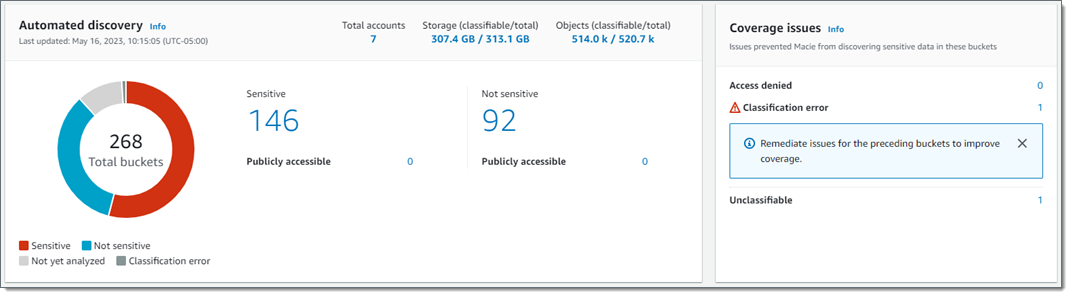
The statistics are organized primarily into two sections, Automated discovery and Coverage issues. Statistics in the Automated discovery section provide a snapshot of the current status and results of automated sensitive data discovery activities. Statistics in the Coverage issues section indicate whether issues prevented Macie from analyzing objects in individual S3 buckets. The statistics don't include data for sensitive data discovery jobs that you create and run. However, remediating coverage issues for automated sensitive data discovery is likely to also increase coverage by jobs that you subsequently run.
Displaying the Summary dashboard
Follow these steps to display the Summary dashboard on the Amazon Macie console. To query the statistics programmatically, use the GetBucketStatistics operation of the Amazon Macie API.
To display the Summary dashboard
Open the Amazon Macie console at https://console.aws.amazon.com/macie/
. -
In the navigation pane, choose Summary. Macie displays the Summary dashboard.
-
To drill down and review the supporting data for an item on the dashboard, choose the item.
If you're the Macie administrator for an organization, the dashboard displays aggregated statistics and data for your account and member accounts in your organization. To display data for only a particular account, enter the account's ID in the Account box above the dashboard.
Understanding sensitive data discovery statistics on the Summary dashboard
The Summary dashboard includes aggregated statistics that can help you monitor automated sensitive data discovery for your Amazon S3 data. It provides a snapshot of the current status and results of the analyses for your Amazon S3 data in the current AWS Region. For example, you can use dashboard statistics to quickly determine how many S3 buckets Amazon Macie has found sensitive data in, and how many of those buckets are publicly accessible. You can also assess coverage of your Amazon S3 data. Coverage statistics can help you identify issues that prevent Macie from analyzing objects in individual S3 buckets.
On the dashboard, statistics for automated sensitive data discovery are organized into the following sections:
Individual statistics in each section are as follows. For information about statistics in other sections of the dashboard, see Understanding components of the Summary dashboard.
Storage and sensitive data discovery
At the top of the dashboard, statistics indicate how much data you store in Amazon S3, and how much of that data Amazon Macie can analyze to detect sensitive data. The following image shows an example of these statistics for an organization with seven accounts.

Individual statistics in this section are:
-
Total accounts – This field appears if you're the Macie administrator for an organization or you have a standalone Macie account. It indicates the total number of AWS accounts that own buckets in your bucket inventory. If you're a Macie administrator, this is the total number of Macie accounts that you manage for your organization. If you have a standalone Macie account, this value is 1.
Total S3 buckets – This field appears if you have a member account in an organization. It indicates the total number of general purpose buckets in your inventory, including buckets that don't store any objects.
-
Storage – These statistics provide information about the storage size of objects in your bucket inventory:
-
Classifiable – The total storage size of all the objects that Macie can analyze in the buckets.
-
Total – The total storage size of all the objects in the buckets, including objects that Macie can’t analyze.
If any of the objects are compressed files, these values don’t reflect the actual size of those files after they’re decompressed. If versioning is enabled for any of the buckets, these values are based on the storage size of the latest version of each object in those buckets.
-
-
Objects – These statistics provide information about the number of objects in your bucket inventory:
-
Classifiable – The total number of objects that Macie can analyze in the buckets.
-
Total – The total number of objects in the buckets, including objects that Macie can’t analyze.
-
In the preceding statistics, data and objects are classifiable if they use a supported Amazon S3 storage class and they have a file name extension for a supported file or storage format. You can detect sensitive data in the objects by using Macie. For more information, see Supported storage classes and formats.
Note that Storage and Objects statistics don't include data about objects in buckets that Macie isn't allowed to access. To identify buckets where this is the case, choose the Access denied statistic in the Coverage issues section of the dashboard.
Automated discovery
This section captures the status and results of automated sensitive data discovery activities that Amazon Macie has performed thus far for your Amazon S3 data. The following image shows an example of the statistics that this section provides.

Individual statistics in this section are as follows.
- Total buckets
-
The doughnut chart indicates the total number of buckets in your bucket inventory. The chart groups the buckets into categories based on each bucket's current sensitivity score:
-
Sensitive (red) – The total number of buckets whose sensitivity score ranges from 51 through 100.
-
Not sensitive (blue) – The total number of buckets whose sensitivity score ranges from 1 through 49.
-
Not yet analyzed (light gray) – The total number of buckets whose sensitivity score is 50.
-
Classification error (dark gray) – The total number of buckets whose sensitivity score is -1.
For details about the range of sensitivity scores and labels that Macie defines, see Sensitivity scoring for S3 buckets.
To review additional statistics for a group, hover over the group:
-
Buckets – The total number of buckets.
-
Publicly accessible – The total number of buckets that allow the general public to have read or write access to the bucket.
-
Classifiable bytes – The total storage size of all the objects that Macie can analyze in the buckets. These objects use supported Amazon S3 storage classes and they have file name extensions for supported file or storage formats. For more information, see Supported storage classes and formats.
-
Total bytes – The total storage size of all the buckets.
In the preceding statistics, storage size values are based on the storage size of the latest version of each object in the buckets. If any of the objects are compressed files, these values don’t reflect the actual size of those files after they’re decompressed.
-
- Sensitive
-
This area indicates the total number of buckets that currently have a sensitivity score ranging from 51 through 100. Within this group, Publicly accessible indicates the total number of buckets that also allow the general public to have read or write access to the bucket.
- Not sensitive
-
This area indicates the total number of buckets that currently have a sensitivity score ranging from 1 through 49. Within this group, Publicly accessible indicates the total number of buckets that also allow the general public to have read or write access to the bucket.
To determine and calculate values for Publicly accessible statistics, Macie analyzes a combination of account- and bucket-level settings for each bucket, such as the block public access settings for the account and bucket, and the bucket policy for the bucket. Macie does this for up to 10,000 buckets for an account. For more information, see How Macie monitors Amazon S3 data security.
Note that statistics in the Automated discovery section don't include the results of sensitive data discovery jobs that you create and run.
Coverage issues
In this section, statistics indicate whether certain types of issues prevented Amazon Macie from analyzing objects in individual S3 buckets. The following image shows an example of the statistics that this section provides.

Individual statistics in this section are:
-
Access denied – The total number of buckets that Macie isn't allowed to access. Macie can't analyze any objects in these buckets. The buckets' permissions settings prevent Macie from accessing the buckets and the buckets' objects.
-
Classification error – The total number of buckets that Macie hasn't analyzed yet due to object-level classification errors. Macie tried to analyze one or more objects in these buckets. However, Macie couldn't analyze the objects due to issues with object-level permissions settings, object content, or quotas.
-
Unclassifiable – The total number of buckets that don't store any classifiable objects. Macie can't analyze any objects in these buckets. All the objects use Amazon S3 storage classes that Macie doesn't support, or they have file name extensions for file or storage formats that Macie doesn't support.
Choose the value for a statistic to display additional details and, as applicable, remediation guidance. If you remediate access issues and classification errors, you can increase coverage of your Amazon S3 data during subsequent analysis cycles. For more information, see Assessing automated sensitive data discovery coverage.
Note that statistics in the Coverage issues section don't explicitly include data for sensitive data discovery jobs that you create and run. However, remediating coverage issues that affect automated sensitive data discovery is likely to also increase coverage by jobs that you subsequently run.