Securing data lakes with row-level access control
AWS Lake Formation row-level permissions allow you to provide access to specific rows in a table based on data compliance and governance policies. If you have large tables storing billions of records, you need a way to enable different users and teams to access only the data they are allowed to see. Row-level access control is a simple and performant way to protect data, while giving users access to the data they need to perform their job. Lake Formation provides centralized auditing and compliance reporting by identifying which principals accessed what data, when, and through which services.
In this tutorial, you learn how row-level access controls work in Lake Formation, and how to set them up.
This tutorial includes an AWS CloudFormation template for quickly set up the required resources. You can review and customize it to suit your needs.
Topics
Intended audience
This tutorial is intended for data stewards, data engineers, and data analysts. The following table lists the roles and responsibilities of a data owner and a data consumer.
| Role | Description |
|---|---|
| IAM Administrator | A user who can create users and roles and Amazon Simple Storage Service (Amazon S3)
buckets. Has the AdministratorAccess AWS managed policy. |
| Data lake administrator | A user responsible for setting up the data lake, creating data filters, and granting permissions to data analysts. |
| Data analyst | A user who can run queries against the data lake. Data analysts residing in different countries (for our use case, the US and Japan) can only analyze product reviews for customers located in their own country and for compliance reasons, should not be able to see customer data located in other countries. |
Prerequisites
Before you start this tutorial, you must have an AWS account that you can use to sign in as an administrative user with correct permissions. For more information, see Complete initial AWS configuration tasks.
The tutorial assumes that you are familiar with IAM. For information about IAM, see the IAM User Guide.
Change Lake Formation settings
Important
Before launching the AWS CloudFormation template, disable the option Use only IAM access control for new databases/tables in Lake Formation by following the steps below:
Sign into the Lake Formation console at https://console.aws.amazon.com/lakeformation/
in the US East (N. Virginia) region or US West (Oregon) region. Under Data Catalog, choose Settings.
Deselect Use only IAM access control for new databases and Use only IAM access control for new tables in new databases.
Choose Save.
Step 1: Provision your resources
This tutorial includes an AWS CloudFormation template for a quick setup. You can review and customize it to suit your needs. The AWS CloudFormation template generates the following resources:
Users and policies for:
DataLakeAdmin
DataAnalystUS
DataAnalystJP
Lake Formation data lake settings and permissions
A Lambda function (for Lambda-backed AWS CloudFormation custom resources) used to copy sample data files from the public Amazon S3 bucket to your Amazon S3 bucket
An Amazon S3 bucket to serve as our data lake
An AWS Glue Data Catalog database, table, and partition
Create your resources
Follow these steps to create your resources using the AWS CloudFormation template.
Sign into the AWS CloudFormation console at https://console.aws.amazon.com/cloudformation
in the US East (N. Virginia) region. Choose Launch Stack
. Choose Next on the Create stack screen.
Enter a Stack name.
For DatalakeAdminUserName and DatalakeAdminUserPassword, enter your IAM user name and password for data lake admin user.
For DataAnalystUsUserName and DataAnalystUsUserPassword, enter the user name and password for user name and password you want for the data analyst user who is responsible for the US marketplace.
For DataAnalystJpUserName and DataAnalystJpUserPassword, enter the user name and password for user name and password you want for the data analyst user who is responsible for the Japanese marketplace.
For DataLakeBucketName, enter the name of your data bucket.
For DatabaseName, and TableName leave as the default.
Choose Next
On the next page, choose Next.
Review the details on the final page and select I acknowledge that AWS CloudFormation might create IAM resources.
Choose Create.
The stack creation can take one minute to complete.
Step 2: Query without data filters
After you set up the environment, you can query the product reviews table. First query the table without row-level access controls to make sure you can see the data. If you are running queries in Amazon Athena for the first time, you need to configure the query result location.
Query the table without row-level access control
-
Sign into Athena console at https://console.aws.amazon.com/athena/
as the DatalakeAdminuser, and run the following query:SELECT * FROM lakeformation_tutorial_row_security.amazon_reviews LIMIT 10The following screenshot shows the query result. This table has only one partition,
product_category=Video, so each record is a review comment for a video product.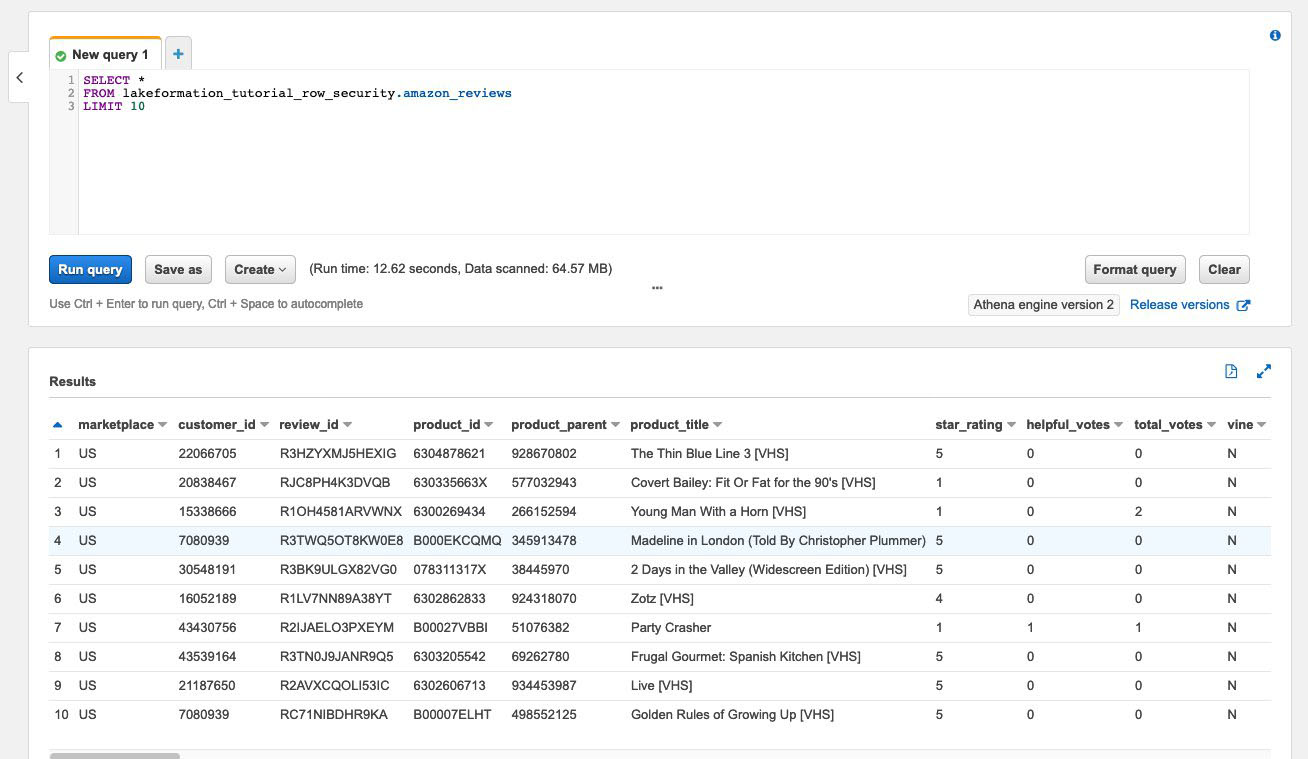
-
Next, run an aggregation query to retrieve the total number of records per
marketplace.SELECT marketplace, count(*) as total_count FROM lakeformation_tutorial_row_security.amazon_reviews GROUP BY marketplaceThe following screenshot shows the query result. The
marketplacecolumn has five different values. In the subsequent steps, you will set up row-based filters using themarketplacecolumn.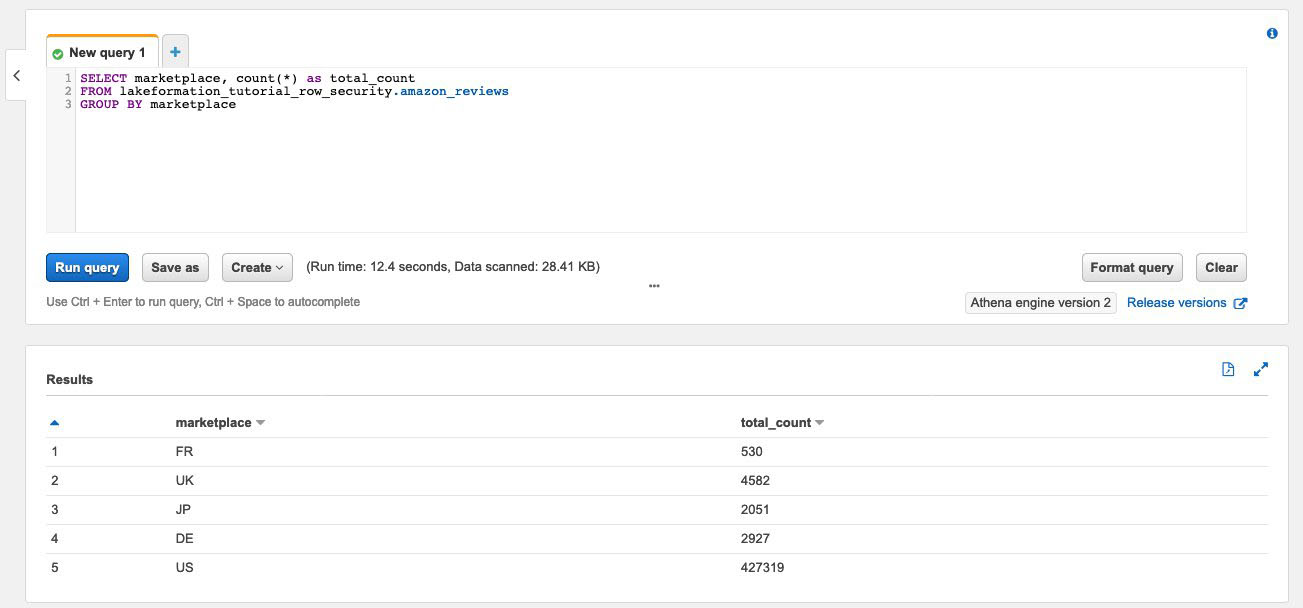
Step 3: Set up data filters and grant permissions
This tutorial uses two data analysts: one responsible for the US marketplace and another for the Japanese marketplace. Each analyst uses Athena to analyze customer reviews for their specific marketplace only. Create two different data filters, one for the analyst responsible for the US marketplace, and another for the one responsible for the Japanese marketplace. Then, grant the analysts their respective permissions.
Create data filters and grant permissions
Create a filter to restrict access to the
USmarketplacedata.Sign into the Lake Formation console at https://console.aws.amazon.com/lakeformation/
in US East (N. Virginia) region as the DatalakeAdminuser.Choose Data filters.
Choose Create new filter.
For Data filter name, enter
amazon_reviews_US.For Target database, choose the database
lakeformation_tutorial_row_security.For Target table, choose the table
amazon_reviews.For Column-level access, leave as the default.
For Row filter expression, enter
marketplace='US'.Choose Create filter.
-
Create a filter to restrict access to the Japanese
marketplacedata.On the Data filters page, choose Create new filter.
For Data filter name, enter
amazon_reviews_JP.For Target database, choose the database
lakeformation_tutorial_row_security.For Target table, choose the
table amazon_reviews.For Column-level access, leave as the default.
For Row filter expression, enter
marketplace='JP'.Choose Create filter.
Next, grant permissions to the data analysts using these data filters. Follow these steps to grant permissions to the US data analyst (
DataAnalystUS):Under Permissions, choose Data lake permissions.
Under Data permission, choose Grant.
-
For Principals, choose IAM users and roles, and select the role
DataAnalystUS. For LF tags or catalog resources, choose Named data catalog resources.
-
For Database, choose
lakeformation_tutorial_row_security. For Tables-optional, choose
amazon_reviews.For Data filters – optional¸ select
amazon_reviews_US.-
For Data filter permissions, select Select.
Choose Grant.
Follow these steps to grant permissions to the Japanese data analyst (
DataAnalystJP):Under Permissions, choose Data lake permissions.
Under Data permission, choose Grant.
-
For Principals, choose IAM users and roles, and select the role
DataAnalystJP. For LF tags or catalog resources, choose Named data catalog resources.
-
For Database, choose
lakeformation_tutorial_row_security. For Tables-optional, choose
amazon_reviews.For Data filters – optional¸ select
amazon_reviews_JP.-
For Data filter permissions, select Select.
Choose Grant.
Step 4: Query with data filters
With the data filters attached to the product reviews table, run some queries and see how permissions are enforced by Lake Formation.
-
Sign into the Athena console at https://console.aws.amazon.com/athena/
as the DataAnalystUSuser. -
Run the following query to retrieve a few records, which are filtered based on the row-level permissions we defined:
SELECT * FROM lakeformation_tutorial_row_security.amazon_reviews LIMIT 10The following screenshot shows the query result.
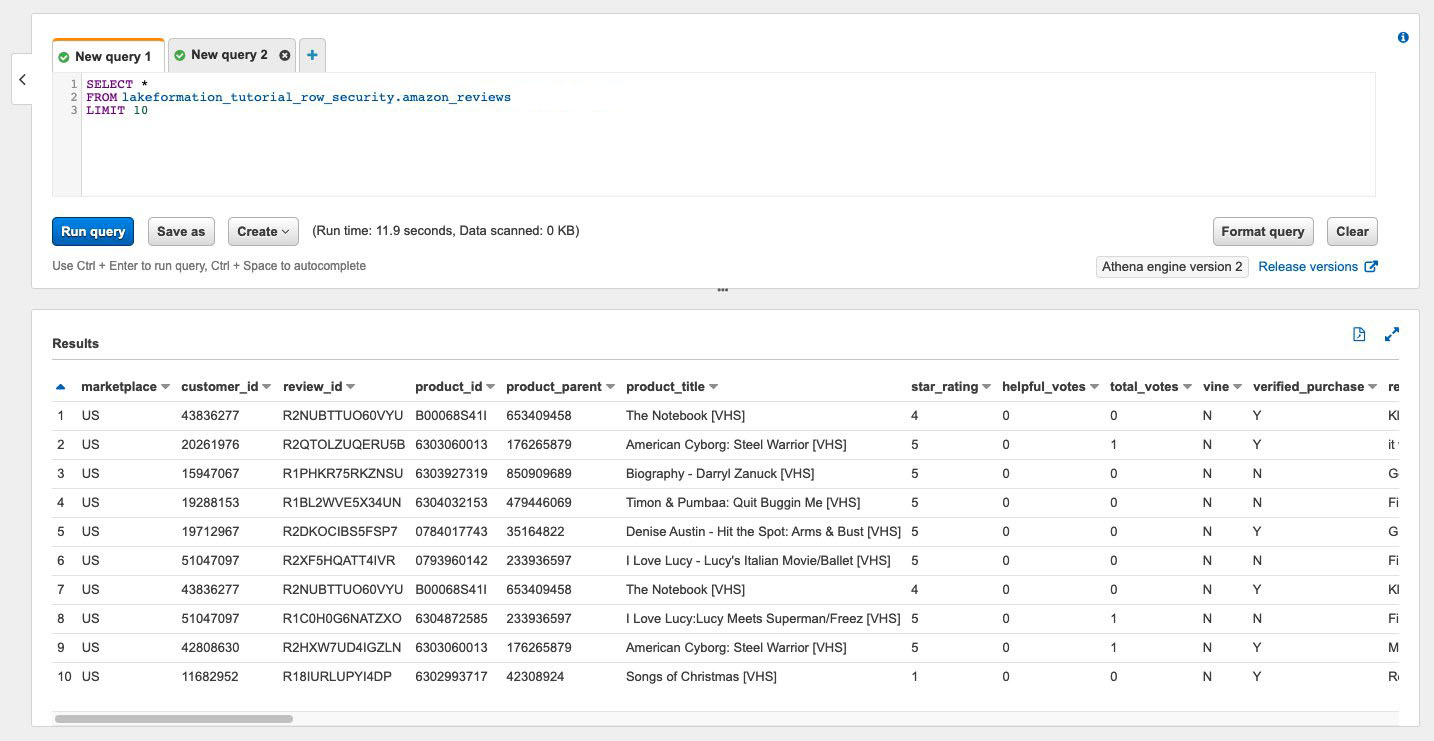
-
Similarly, run a query to count the total number of records per marketplace.
SELECT marketplace , count ( * ) as total_count FROM lakeformation_tutorial_row_security .amazon_reviews GROUP BY marketplaceThe query result only shows the
marketplaceUSin the results. This is because the user is only allowed to see rows where themarketplacecolumn value is equal toUS. -
Switch to the
DataAnalystJPuser and run the same query.SELECT * FROM lakeformation_tutorial_row_security.amazon_reviews LIMIT 10The query result shows only the records belong to the
JPmarketplace. -
Run the query to count the total number of records per
marketplace.SELECT marketplace, count(*) as total_count FROM lakeformation_tutorial_row_security.amazon_reviews GROUP BY marketplaceThe query result shows only the row belonging to the
JPmarketplace.
Step 5: Clean up AWS resources
Clean up resources
To prevent unwanted charges to your AWS account, you can delete the AWS resources that you used for this tutorial.