Create a connection to GitHub
You can use the AWS Management Console or the AWS Command Line Interface (AWS CLI) to create a connection to GitHub.
Before you begin:
-
You must have already created an account with GitHub.
-
You must have already created your third-party code repository.
Note
To create the connection, you must be the GitHub organization owner. For repositories that are not under an organization, you must be the repository owner.
Create a connection to GitHub (console)
You can use the console to create a connection to GitHub.
Note
Beginning July 1, 2024, the console creates connections with codeconnections in the resource ARN. Resources with both service prefixes will continue to display in the console.
-
Sign in to the AWS Management Console, and open the Developer Tools console at https://console.aws.amazon.com/codesuite/settings/connections
. -
Choose Settings > Connections, and then choose Create connection.
-
To create a connection to a GitHub or GitHub Enterprise Cloud repository, under Select a provider, choose GitHub. In Connection name, enter the name for the connection that you want to create. Choose Connect to GitHub, and proceed to Step 2.
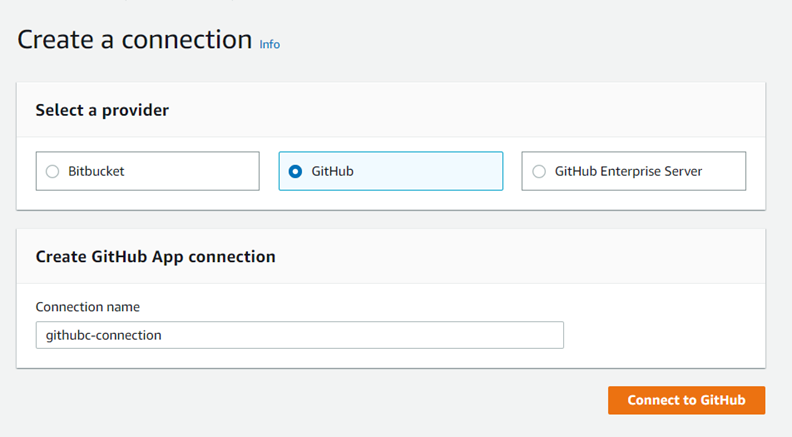
To create a connection to GitHub
-
Under GitHub connection settings, your connection name appears in Connection name. Choose Connect to GitHub. The access request page appears.

-
Choose Authorize AWS Connector for GitHub. The connection page displays and shows the GitHub Apps field.
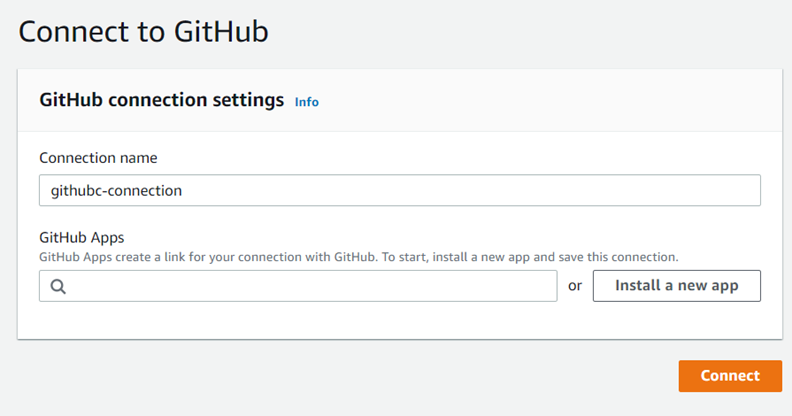
-
Under GitHub Apps, choose an app installation or choose Install a new app to create one.
Note
You install one app for all of your connections to a particular provider. If you have already installed the AWS Connector for GitHub app, choose it and skip this step.
-
On the Install AWS Connector for GitHub page, choose the account where you want to install the app.

Note
You only install the app once for each GitHub account. If you previously installed the app, you can choose Configure to proceed to a modification page for your app installation, or you can use the back button to return to the console.
-
On the Install AWS Connector for GitHub page, leave the defaults, and choose Install.
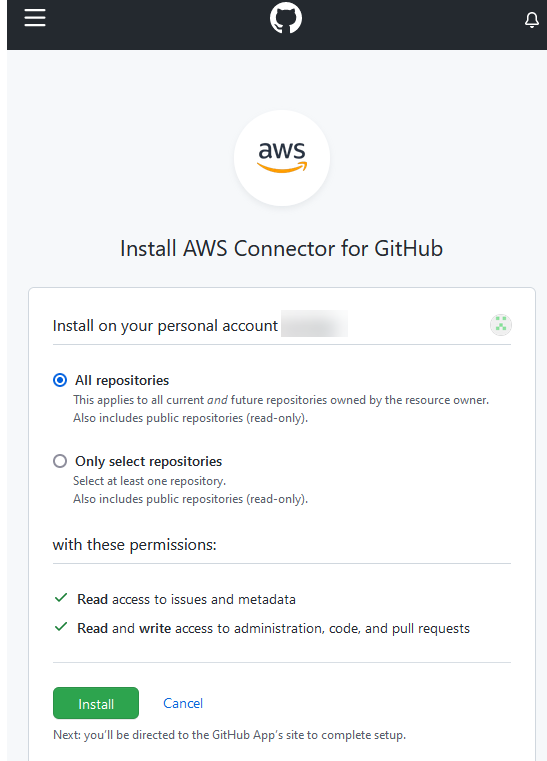
After this step, an updated permissions page might display in GitHub.
-
If a page displays showing that there are updated permissions for the AWS Connector for GitHub app, choose Accept new permissions.

-
You are returned to the Connect to GitHub page. The connection ID for your new installation appears in GitHub Apps. Choose Connect.
View your created connection
-
The created connection displays in the connections list.
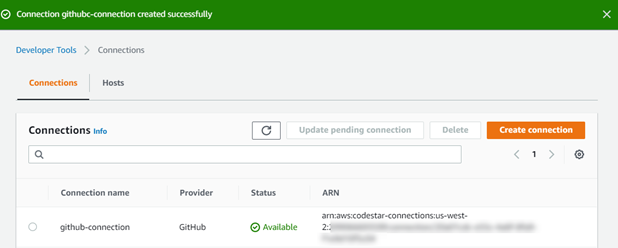
Create a connection to GitHub (CLI)
You can use the AWS Command Line Interface (AWS CLI) to create a connection to GitHub.
To do this, use the create-connection command.
Important
A connection created through the AWS CLI or AWS CloudFormation is in PENDING
status by default. After you create a connection with the CLI or AWS CloudFormation, use the
console to edit the connection to make its status AVAILABLE.
To create a connection to GitHub
-
Open a terminal (Linux, macOS, or Unix) or command prompt (Windows). Use the AWS CLI to run the create-connection command, specifying the
--provider-typeand--connection-namefor your connection. In this example, the third-party provider name isGitHuband the specified connection name isMyConnection.aws codeconnections create-connection --provider-type GitHub --connection-name MyConnectionIf successful, this command returns the connection ARN information similar to the following.
{ "ConnectionArn": "arn:aws:codeconnections:us-west-2:account_id:connection/aEXAMPLE-8aad-4d5d-8878-dfcab0bc441f" } -
Use the console to complete the connection. For more information, see Update a pending connection.