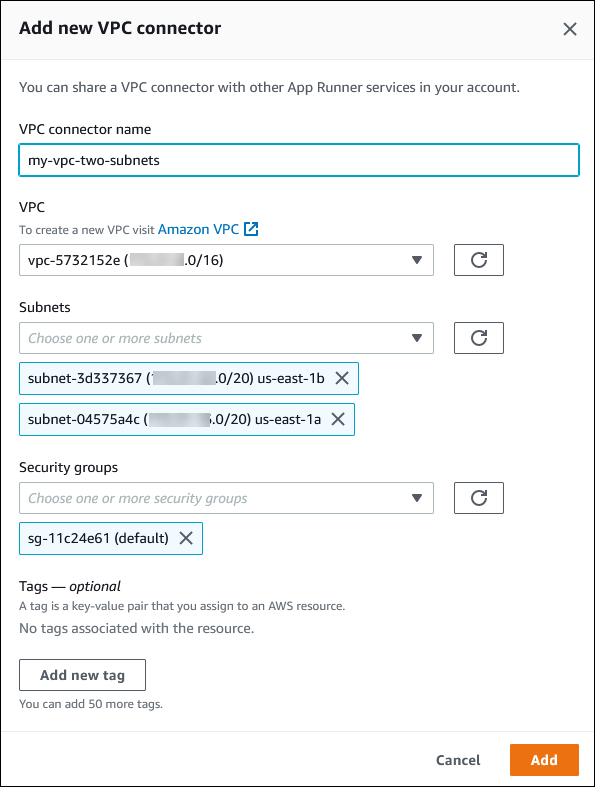Enabling VPC access for outgoing traffic
By default, your AWS App Runner application can send messages to public endpoints. This includes your own solutions, AWS services, and any other public website or web service. Your application can even send messages to public endpoints of applications that run in a VPC from Amazon Virtual Private Cloud (Amazon VPC). If you don't configure a VPC when you launch your environment, App Runner uses the default VPC, which is public.
You can choose to launch your environment in a custom VPC to customize networking and security settings for outgoing traffic. You can enable your AWS App Runner service to access applications that run in a private VPC from Amazon Virtual Private Cloud (Amazon VPC). After you do this, your application can connect with and send messages to other applications that are hosted in an Amazon Virtual Private Cloud (Amazon VPC). Examples are an Amazon RDS database, Amazon ElastiCache, and other private services that are hosted in a private VPC.
VPC Connector
You can associate your service with a VPC by creating a VPC endpoint from the App Runner console, called VPC Connector. To create a VPC Connector, specify the VPC, one or more subnets, and optionally one or more security groups. After you configure a VPC Connector, you can use it with one or more App Runner services.
One-time latency
If you configure your App Runner service with a custom VPC connector for outbound traffic, it may experience a one-time startup latency of two to five minutes. The startup process waits until the VPC Connector is ready to connect to other resources before it sets the service status to Running. You can configure a service with a custom VPC connector when you first create it, or you can do so afterward by doing a service update.
Note that if you reuse the same VPC connector configuration for another service there wont be any latency. The VPC connector configuration is based on the security group and subnet combination. For a given VPC connector configuration, the latency only happens once, during the initial creation of the VPC Connector Hyperplane ENIs (elastic network interfaces).
More about Custom VPC connectors and AWS Hyperplane
The VPC connectors in App Runner are based on AWS Hyperplane, the internal Amazon network
system that's behind several AWS resources, such as Network Load Balancer, NAT Gateway, and AWS PrivateLink. The AWS Hyperplane technology
provides high throughput and low latency capabilities, along with a higher degree of
sharing. A Hyperplane ENI is created in your subnets when you create a VPC connector and
associate it with your service. A VPC connector configuration is based on a security group
and subnet combination, and you can reference the same VPC Connector across multiple App Runner
services. As a result, the underlying Hyperplane ENIs are shared across your App Runner services.
This sharing is feasible, even as you scale up the number of tasks required to handle the
request load, and results in more efficient utilization of the IP space in your VPC. For
more information, see Deep Dive on AWS App Runner
VPC Networking
Subnet
Each subnet is in a specific Availability Zone. For high availability, we recommend that you select subnets across at least three Availability Zones. If the Region has less than three Availability Zones, we recommend you select your subnets across all the supported Availability Zones.
When selecting a subnet for your VPC, ensure that you choose a private subnet, not a public subnet. This is because, when you create a VPC Connector, the App Runner service creates a Hyperplane ENI in each of the subnets. Each Hyperplane ENI is assigned a private IP address only and is tagged with a tag of the AWSAppRunnerManaged key. If you choose a public subnet, errors will occur when running your App Runner service. However, if your service needs to access some services that are on the internet or other public AWS services, see Considerations when selecting a subnet .
Considerations when selecting a subnet
-
When you connect your service to a VPC, the outbound traffic doesn't have access to the public internet. All outbound traffic from your application is directed through the VPC that your service is connected to. All networking rules for the VPC apply to the outbound traffic of your application. This means that your services can't access the public internet and AWS APIs. To gain access, do one of the following:
-
Connect the subnets to the internet through a NAT Gateway.
-
Set up VPC endpoints for the AWS services that you want to access. Your service stays within the Amazon VPC by using AWS PrivateLink.
-
-
Some Availability Zones in some AWS Regions don't support the subnets that can be used with App Runner services. If you choose subnets in these Availability Zones, your service fails to be created or updated. For these situations, App Runner provides a detailed error message pointing to the unsupported subnets and Availability Zones. When this occurs, troubleshoot by removing the unsupported subnets from your request, and then try again.
-
The subnets you select must all have the same IP address type, either IPv4 or dual-stack.
Security group
You can optionally specify the security groups that App Runner uses to access AWS under the specified subnets. If you don't specify security groups, App Runner uses the default security group of the VPC. The default security group allows all outbound traffic.
Adding a security group provides an additional layer of security to the VPC Connectors, giving you more control over the network traffic. The VPC Connector is only used for outbound communication from your application. You use outbound rules to allow communication to the desired destination endpoints. You must also ensure that any security groups that are associated with the destination resource have the appropriate inbound rules. Otherwise, these resources can't accept traffic that comes from the VPC Connector security groups.
Note
When you associate your service with a VPC, the following traffic isn't affected:
-
Inbound traffic – Incoming messages that your application receives are unaffected by an associated VPC. The messages are routed through the public domain name that's associated with your service and don't interact with the VPC.
-
App Runner traffic – App Runner manages several actions on your behalf, such as pulling source code and images, pushing logs, and retrieving secrets. The traffic that these actions generate isn't routed through your VPC.
To know more about how AWS App Runner integrates with Amazon VPC, see AWS App Runner
VPC Networking
Manage VPC access
Note
If you create an outbound traffic VPC connector for a service, the service startup process that follows will experience a one-time latency. You can set this configuration for a new service when you create it, or afterward, with a service update. For more information, see One-time latency in the Networking with App Runner chapter of this guide.
Manage VPC access for your App Runner services using one of the following methods: