Change your Lightsail database password
When you create a new database in Amazon Lightsail, you can let Lightsail create a strong password for you or specify your own. You can view or change the current database password at any time in the Lightsail console.
To manage your database password
-
Sign in to the Lightsail console
. -
In the left navigation pane, choose Databases.
-
Choose the name of the database for which you want to manage the password.
-
On the Connect tab, under the User name and passwords section, choose Show to view the current database password.
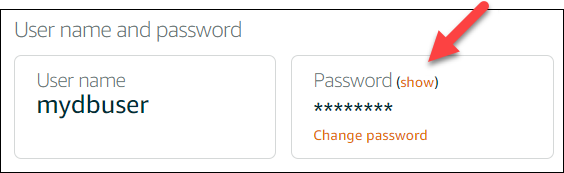
-
To change the database password, choose Change password.
You can opt to have Lightsail create a strong password for you, or you can enter your own password into the text box. The password can include any printable ASCII character except "/", """, or "@". For MySQL databases, the password must contain from 8 to 41 characters. For PostgreSQL, the password must contain from 8 to 128 characters.
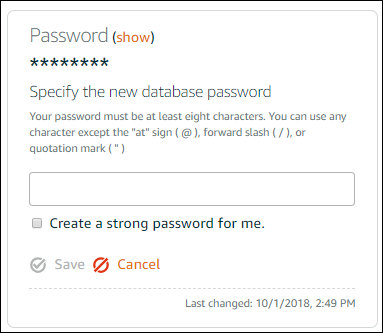
-
Choose Save when you’re done.
A database password change is applied immediately. If you entered your own password, the password is saved immediately. If Lightsail created the password for you, it is generated within a few seconds. Choose Show to view the new password.
Next steps
Here are a few guides to help you manage your database in Lightsail: