Creating Amazon QuickSight Q topics
| Applies to: Enterprise Edition |
| Intended audience: Amazon QuickSight administrators and authors |
To turn on questions for your datasets, you have to create a topic. QuickSight provides a guided workflow for creating topics. You can step out of the guided workflow and come back to it later, without disrupting your work.
There are two ways to create a topic:
-
Create the topic by selecting a dataset. When you create topics in Amazon QuickSight, you can add multiple datasets to them and also enable the topics in analyses.
-
Create the topic using an analysis. When you create a topic in an analysis, or link an existing topic to an analysis, automated data prep for Q learns from how you analyze your data and automatically applies this to your Q topic. For more information, see Using Q Topics on sheets in Amazon QuickSight.
After you share your topic with QuickSight readers and they use it to ask questions in the Q bar, you can see a summary of how the topic is performing. You can also see a list of everything users asked and how well Q responded, and any answers you have verified. Reviewing the feedback is important so that Q can continue to provide your business users with the correct visualizations and answers to their questions.
Creating a topic
Use the following procedure to create a topic.
To create a topic
-
On the QuickSight start page, choose Topics.
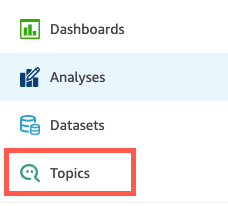
-
On the Topics page that opens, choose New topic at upper right.
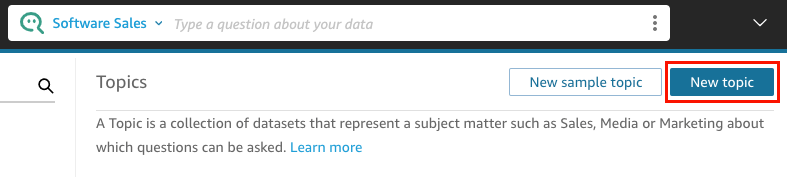
-
On the New topic page that opens, do the following:
-
For Topic name, enter a descriptive name for the topic.
Your business users identify the topic by this name and use it to ask questions.
-
For Description, enter a description for the topic.
Your users can use this description to get more details about the topic.
-
Choose Continue.
-
-
On the Add data to topic page that opens, choose one of the following options:
-
To add one or more datasets that you own or have permission to, choose Datasets, and then select the dataset or datasets that you want to add.
-
To add datasets from dashboards that you have created or that have been shared with you, choose Datasets from a dashboards, and then select a dashboard from the list.
-
-
Choose Add data.
Your topic is created and the page for that topic opens. The next step is to configure the topic metadata to make it natural-language-friendly for your readers. For more information, see Making Amazon QuickSight Q topics natural-language-friendly. Or continue to the next topic to explore the topic workspace.