Host multiple participants on an ongoing customer service call in the Contact Control Panel (CCP)
You can add up to four additional participants to an ongoing customer service call, for a total of six participants: you, the caller, and four other people. You can use quick connects or your number pad to add participants.
For example, to help close a mortgage transaction, an agent at a financial services company can add a mortgage broker, the customer's spouse, a translator, and a supervisor to the call to help resolve any issues quickly.
For information about how your experience hosting multi-party calls differs from the default three-party calls, see Comparison of multi-party and three-party functionality.
Amazon Connect also supports adding additional users to join the web, in-app, and video call. To learn how to enable multi-user web, in-app and video calling, see Enable multi-user in-app, web, and video calling.
Note
IT admins: For important information about enabling this feature, see Enable enhanced multi-party contact monitoring.
Important things to know about hosting multi-party calls
-
If the primary agent leaves the call, you must have at least three participants on the call in order to add more participants.
-
When you have multiple agents on the call, such as three agents and a caller, all agents on the call can view all parties and have the option to put any participant or another agent on hold, mute, and disconnect participants from the call.

-
Every time you add a new participant to the call, you are prompted to greet and talk to them before adding them to the call. Choose Join to take all parties off hold.

How to add participants to a multi-party call
The following image shows the contact and you (the agent) on a call. The customer always appears at the top.
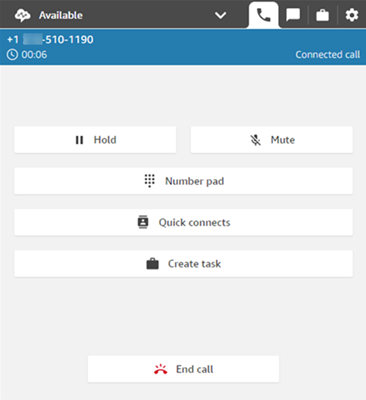
To add participants
-
While you're connected to the caller, choose Quick connects to add another agent or to make an external call. The caller is put on hold while you do this.
When you add the third participant to the call, you can greet and talk to them before adding them to the call. For example, you can tell explain why you're adding them to the call.
The following image shows the CCP after you add a third participant to the call. The contact is on hold, and you're talking to the third party.

-
Choose Join to take all parties off hold.
–OR–
Choose Swap to toggle between the parties on hold and the party you just called.
Note
Swap is only available for three-party calls, such as you, the caller, and another agent or external party. It is not available when you have more than three parties on the call.
How to manage participants
Every agent on a call can mute, hold, or disconnect individual participants.

You can transfer a multi-party call to another agent, or disconnect yourself from the ongoing call.
To transfer or disconnect
-
Choose the More button to open the number pad and to create a task:

When do multi-party calls end?
A multi-party call stays up as long as the caller or the agent is on the call. For example, add an external party to a call and then you disconnect. The caller and external party continue the call.
If only third-parties are left on the line, the contact is terminated. However, as the agent you can choose to disconnect and allow only the caller and the third-party participants to remain on the call.